Backup/auto save configuration, See backup/auto save configuration – Grass Valley EDIUS Neo 3 User Manual
Page 122
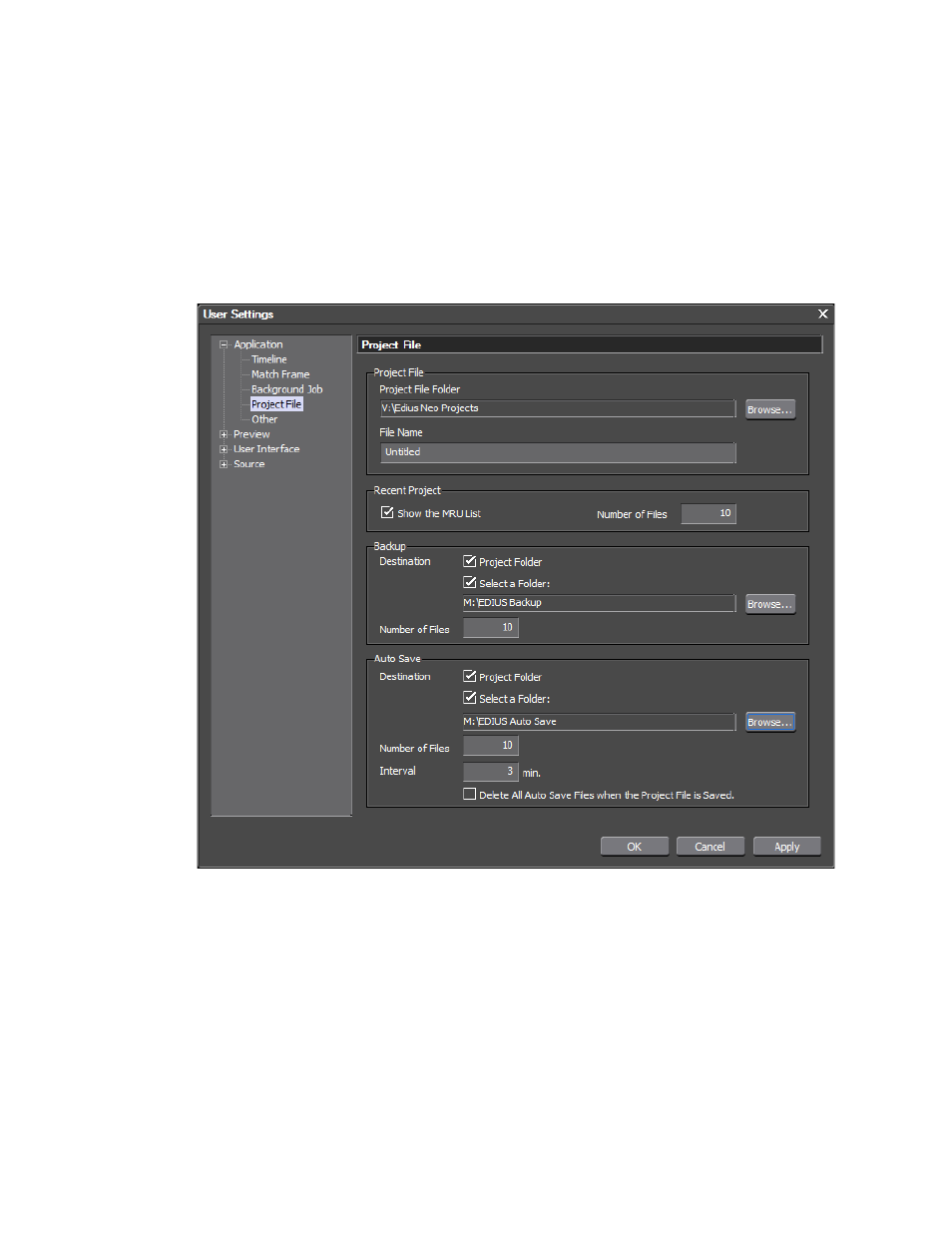
120
EDIUS NEO — User Reference Guide
Section 2 — Settings and Configuration
Backup/Auto Save Configuration
To configure backup and auto save functions, follow these steps:
1.
Select Settings>User Settings>Application>Project File from the
Preview window menu bar.
The Project File dialog depicted in
appears.
Figure 111. Project File Dialog
2.
In the Backup section, enable the Select a Folder option if you wish to
have secondary backup files saved in a location other than the project
folder.
3.
Click the
Browse
button and select the secondary folder location for
backup files.
Note
If the desired folder does not already exist, click the Make New Folder button
in the Browse for Folder dialog and create the desired folder.
4.
Click the
OK
button to close the Browse for Folder dialog.
