Deleting only the video or audio portion of a clip, Figure 406 – Grass Valley EDIUS Neo 3 User Manual
Page 362
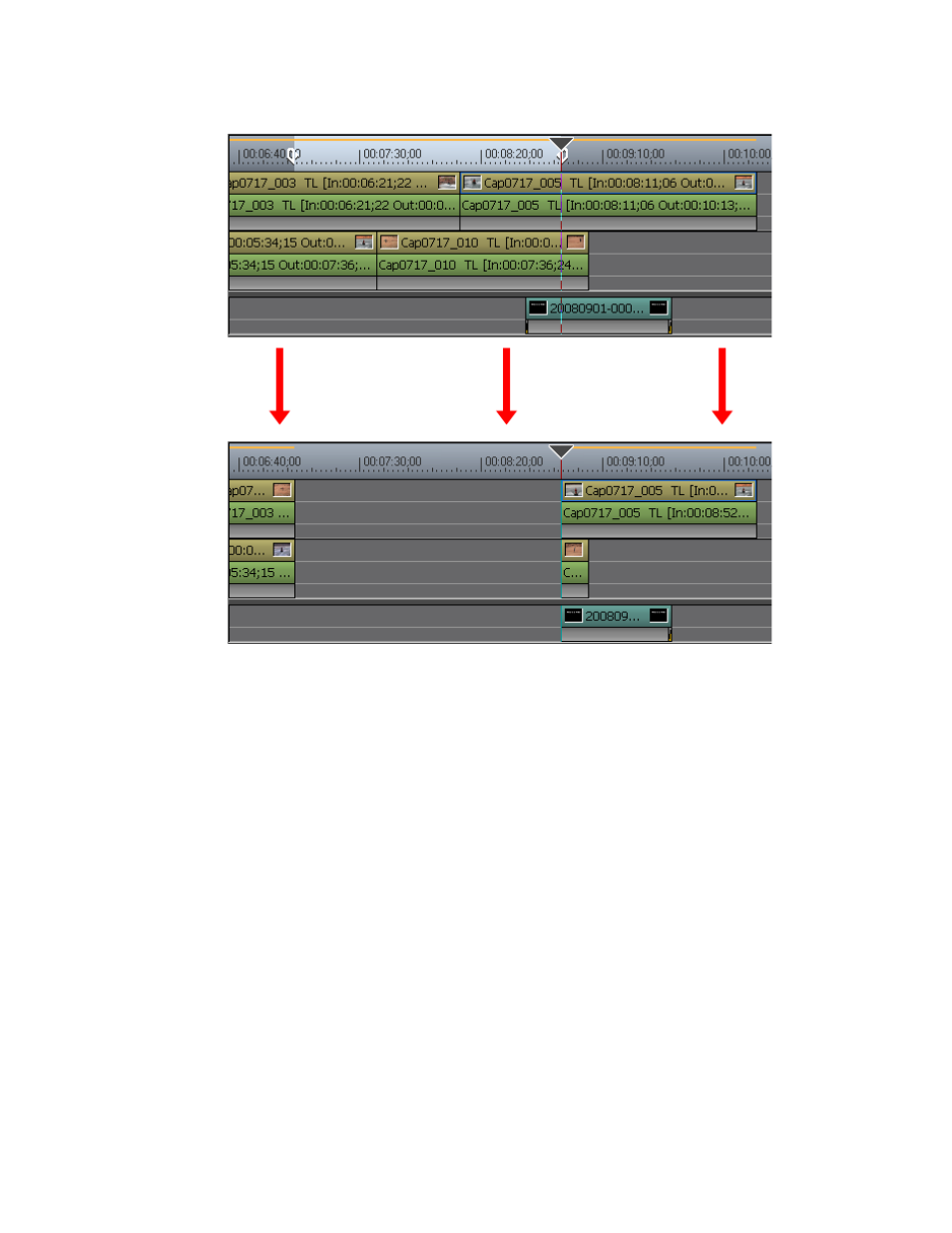
360
EDIUS NEO — User Reference Guide
Section 5 — Timeline Operations
Figure 406. Clips Between In and Out Points Deleted
Alternative Methods:
•
Select Edit>Delete In/Out from the Preview window menu bar.
•
Right-click the time scale and select Delete In/Out Point from the
menu.
Note
If only an In point is set, the clip(s) - or portions of clips - after the In point
are deleted. When only an Out point is set, the clip(s) - or portions of clips
from the beginning of the Timeline to the Out point are deleted.
Deleting Only the Video or Audio Portion of a Clip
It is possible to delete only the video or the audio portion of clips with both
video and audio on a VA track. See
for an example.
To delete only the video or audio portion of a clip, do any of the following
after selecting a clip:
•
Right-click a clip and select Delete Parts>Delete Video Clip (No Ripple)
or Delete Parts>Delete Audio Clip (No Ripple) from the menu. See
