Deleting temporary files manually, For mor – Grass Valley EDIUS Neo 3 User Manual
Page 478
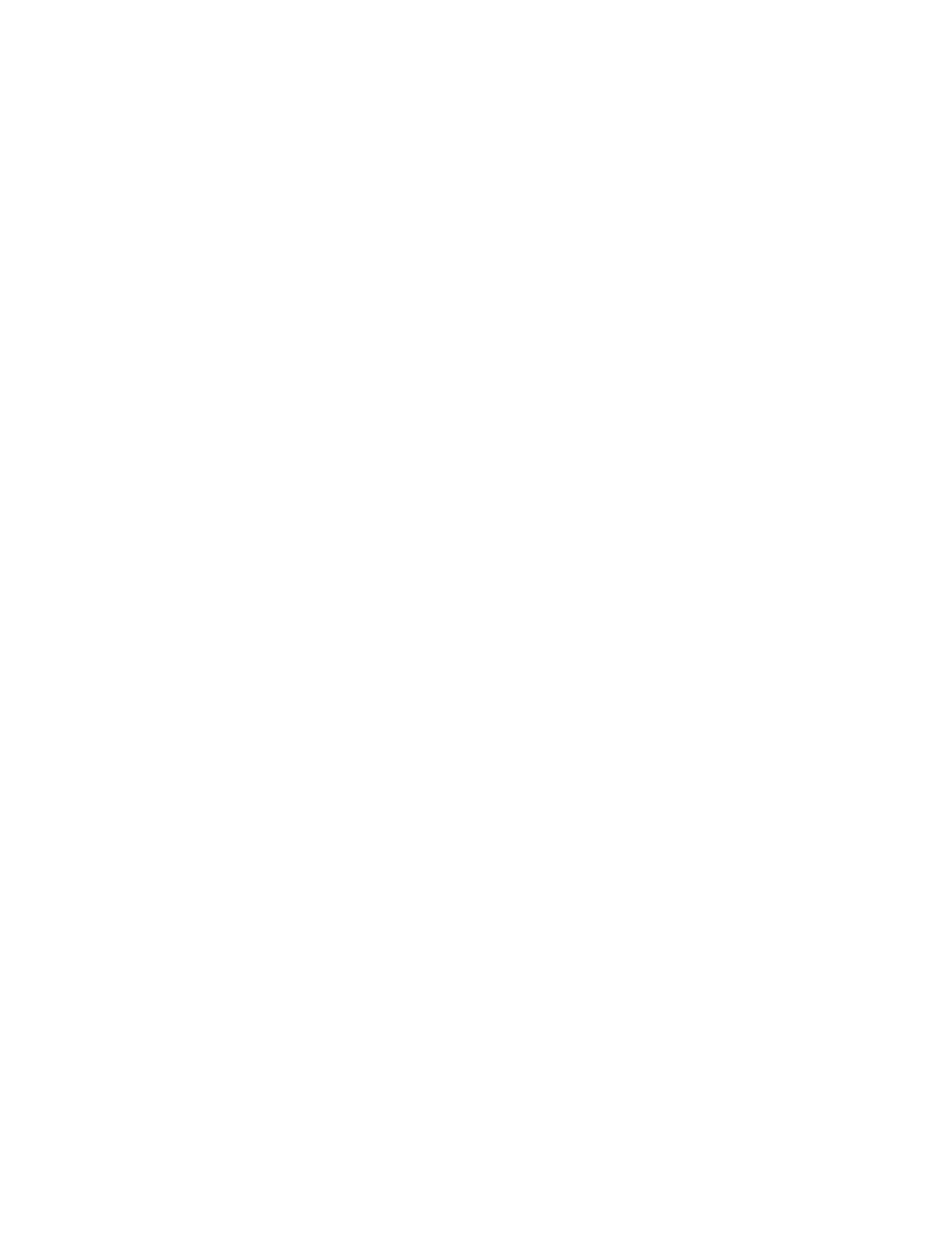
476
EDIUS NEO — User Reference Guide
Section 5 — Timeline Operations
Note
Rendered/exported clips are saved in the rendered sub-folder in the project
folder.
Alternative Methods:
•
Select Render>Render and Add to Timeline from the Preview window
menu bar.
•
Right-click the time scale and select Render and Add to Timeline from
the menu.
•
Press the [
SHIFT
]+[
Q
] keys on the keyboard.
Important Notes Regarding Exported Clips
•
Clips on the title track and the muted part of a video clip are exported
as black clips.
•
The exported clip is automatically deleted when the project is closed. If
you need to save the clip for future use, save the project with the clip
placed on the Timeline or stored in the Asset Bin.
•
Copy the clip to a different folder to be able to use it in other projects.
Deleting Temporary Files Manually
Temporary files created during rendering processes are stored in the ren-
dered sub-folder of the project folder. Temporary files without a link to a
clip or project are automatically deleted according to the settings in the Set-
tings>System Settings>Application>Render dialog. See Render Settings
for more information.
Temporary files are created by the following processes:
•
Exporting a clip from the Timeline
•
Rendering a part of the Timeline
•
Rendering a clip
If the folder contents become too large, it may be necessary to delete some
of these files manually to free up sufficient disk space for additional ren-
dering operations.
Note
In the descriptions below, All Files will delete all temporary files in the ren-
dered directory; even those with valid links to existing clips. The Files that are
not Used option only deletes temporary files that no longer have valid links.
To delete temporary files manually, follow these steps:
1.
Click the list button [ ] on the
Render In/Out (Render Overload Area)
button.
2.
Select Delete Render Files>All Files or Delete Render Files>Files that
are not Used from the menu. See
