Grass Valley EDIUS Neo 3 User Manual
Page 219
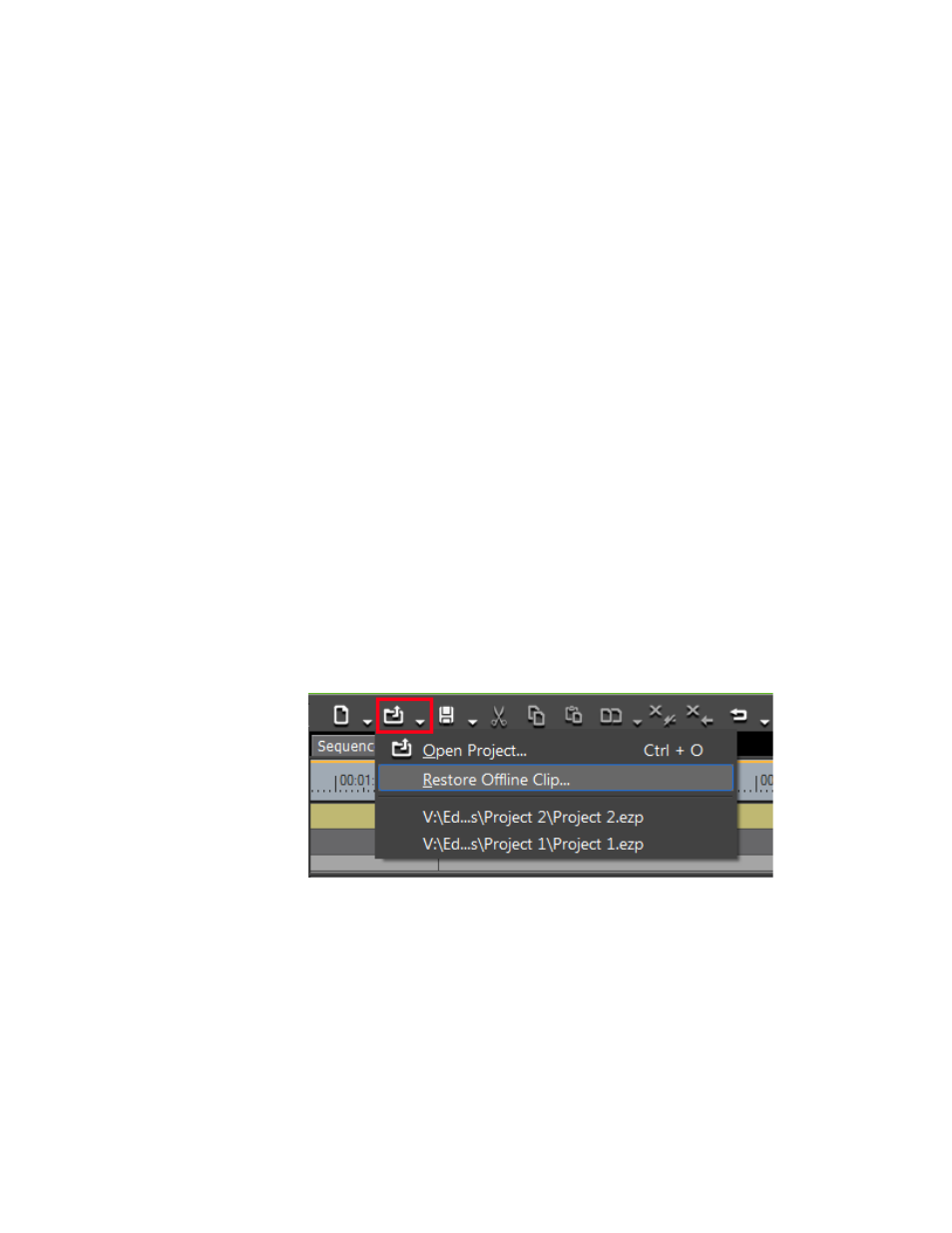
EDIUS NEO — User Reference Guide
217
Restore Offline Clips
To restore files individually, select the clip name from the list and click the
Restore
button.
For more information on the Restore Offline Clip dialog, see Re-link and
Restore
Open the Clip Restoration Dialog...
Select this option to open the Restore and Transfer Clips dialog. Re-link the
offline clip to a file on disk.
For more information on the Restore and Transfer Clips dialog, see Re-link
and Restore
Close Button
Click the
Close
button and then the
Yes
button on the confirmation dialog to
close the Restore and Transfer Clip dialog without attempting to restore the
offline clip(s). Offline clips will appear on the Timeline and in the Asset Bin
as illustrated in
and
. Video and audio for the offline
clip are muted.
If the Restore and Transfer Clips dialog appears automatically and is closed
before restoring the offline clips, it can be opened at any time by one of the
following methods:
•
Click the list button [ ] of the
Open Project
button and select Restore
Offline Clip... from the menu as illustrated in
.
Figure 213. Timeline Open Project Button Menu - Restore Offline Clip
•
Select File>Restore Offline Clip... from the Preview window menu bar.
