Move tracks – Grass Valley EDIUS Neo 3 User Manual
Page 318
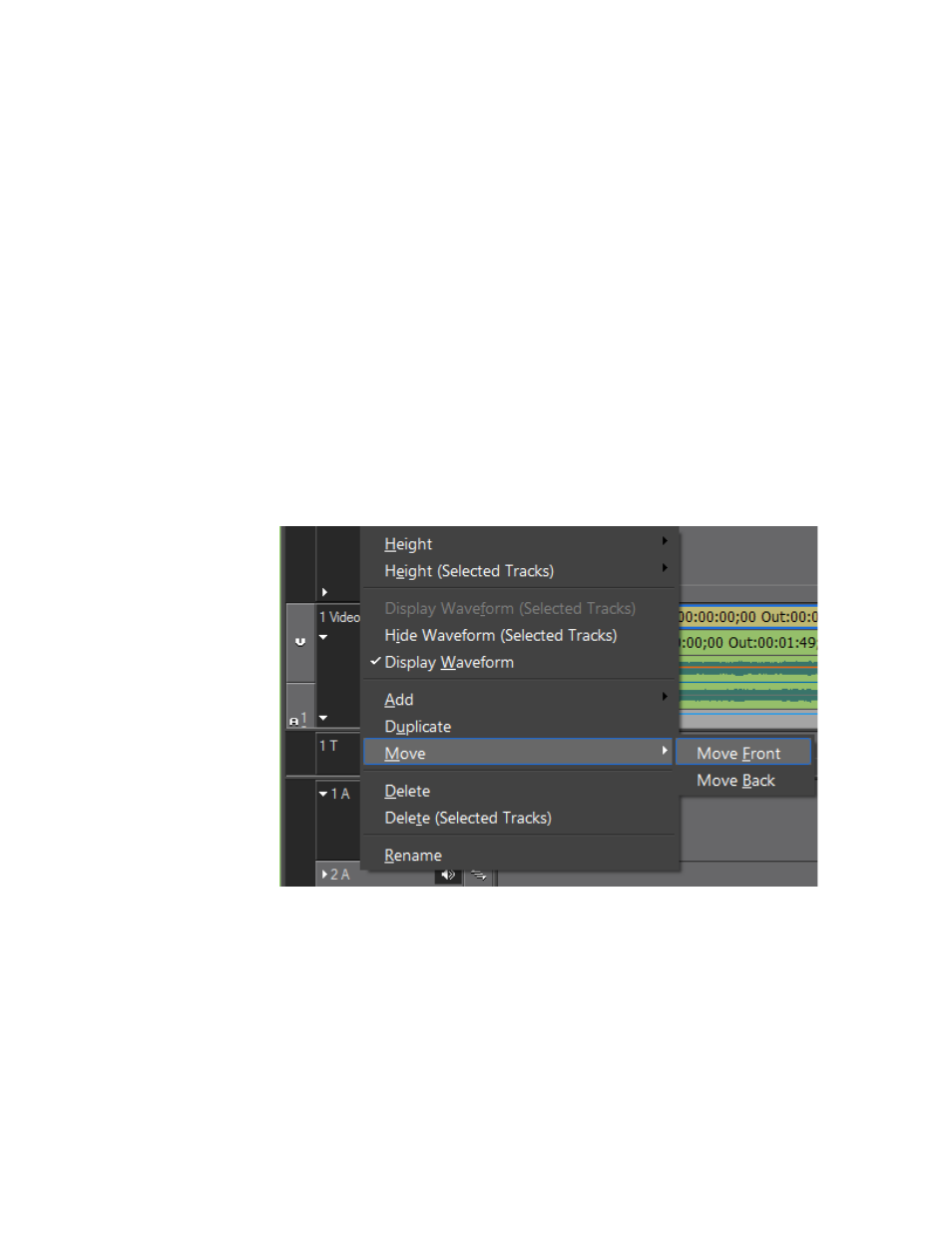
316
EDIUS NEO — User Reference Guide
Section 5 — Timeline Operations
Move Tracks
To move a track, follow these steps:
Note
The relative order of track types is maintained when moving tracks. V and VA
tracks are at the top; T tracks come next and, A tracks are at the bottom of
the track panel. You may switch the order of V and VA tracks, multiple T
tracks or multiple A tracks; however, you cannot move a T track before a V or
VA track nor an A track before a T, V or VA track.
1.
Right-click the track panel to be moved.
2.
Select Move>Move Front or Move>Move Back from the menu as
illustrated in
.
•
Move Front - moves the selected track up in the track panel order rela-
tive to other tracks of the same type.
•
Move Back - moves the selected track down in the track panel order rel-
ative to other tracks of the same type.
Figure 346. Track Panel - Move Tracks
Note
A track that is moved is assigned a new track number to indicate its position
with respect to other tracks of the same type.
Alternative Method:
Drag and drop the track in the desired position in the track panel as illus-
trated in
. The blue line represents the position to which the track
will be moved.
