Waveform, Clip timecode, Clip thumbnail – Grass Valley EDIUS Neo 3 User Manual
Page 116: Match frame settings
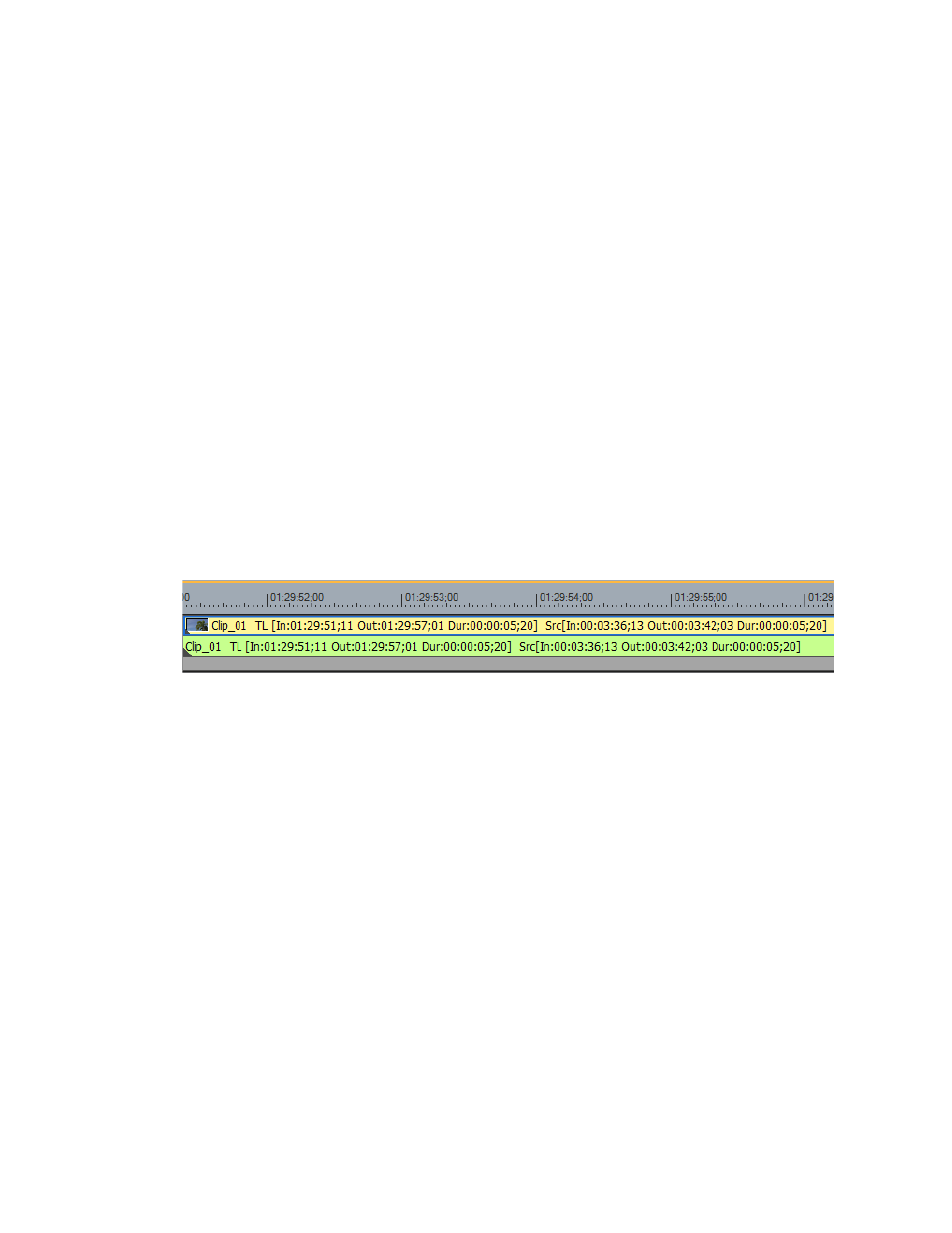
114
EDIUS NEO — User Reference Guide
Section 2 — Settings and Configuration
Note
Insert Mode and Overwrite Mode are mutually exclusive. Only one or the
other is active. Enabling one mode automatically disables the other.
Note
Insert/Overwrite mode may be toggled from the Timeline.
Waveform
The Waveform selection sets the display of the waveform on the Timeline.
Choices are Log(dB) or Linear (%). Select the desired waveform display
from the drop-down list by clicking on the symbol and making the
desired selection. Default = Log (dB).
Clip Timecode
Displays selected timecodes on clips on the Timeline.
In/Out points and duration timecodes of both the Timeline clip and the
original Source clip may be selected for display.
all Timeline (TL) and Source (SRC) timecodes displayed on a
clip on the Timeline
Figure 106. Timecodes displayed on Timeline Clip
Clip Thumbnail
If Clip Thumbnail is selected, thumbnails of the In/Out points are dis-
played at the clip edge of the Timeline. Thumbnails may be displayed on
the left edge, the right edge or both locations. Default = Both selected.
In
above, the clip thumbnail appears on the left edge of the clip.
Match Frame Settings
Match Frame settings determine search order and targets. See
Note
After making changes to any of the items in the Match Frame Settings dialog,
click the Apply button to apply the changes and make them active. Several
changes may be made before clicking the Apply button.
