Correcting colors with the color picker, See correcting colors with the color picker – Grass Valley EDIUS Neo 3 User Manual
Page 529
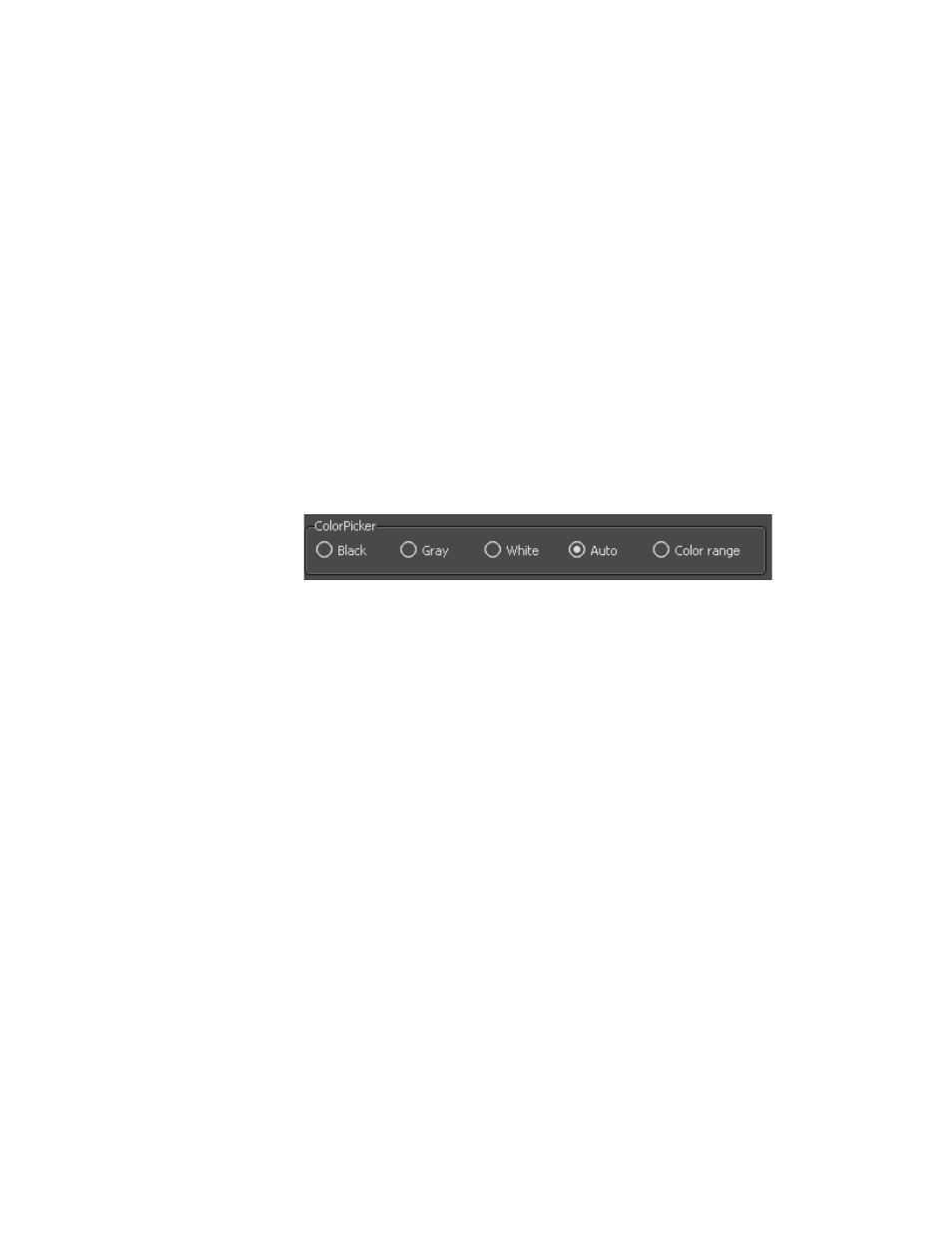
EDIUS NEO — User Reference Guide
527
Applying Filters to Clips
Correcting Colors with the Color Picker
The Color Picker can be used to correct an entire image or just a selected
range of colors.
To correct colors in an entire image, do the following:
1.
Select the clip to which the 3-Way Color Correction filter has been
applied.
2.
Display the Information Palette. For more information concerning the
Information Palette, see Information Palette
3.
In the Information Palette, double-click the 3-Way Color Correction
filter.
The 3-Way Color Correction dialog appears (see
).
4.
From the Color Picker, select the color to which you wish to adjust a
selected color. See
.
Figure 610. White Balance Color Picker
Note
If Auto is selected, the brightness of the selected color is automatically deter-
mined. Bright colors are adjusted to white and darker colors are adjusted to
black.
5.
In the Recorder, select the color which you wish to correct to the color
selected in the color picker.
The color is corrected.
Note
Colors may also be adjusted by using the Black, Gray or White balance color
circles and the Saturation and Contrast sliders. For example, select White
from the color picker and then click a color point in the color wheel that you
want to adjust to white.
To correct colors in a specific range, do the following:
1.
Select the clip to which the 3-Way Color Correction filter has been
applied.
2.
Display the Information Palette. For more information concerning the
Information Palette, see Information Palette
3.
In the Information Palette, double-click the 3-Way Color Correction
filter.
The 3-Way Color Correction dialog appears (see
).
