Grass Valley EDIUS Neo 3 User Manual
Page 538
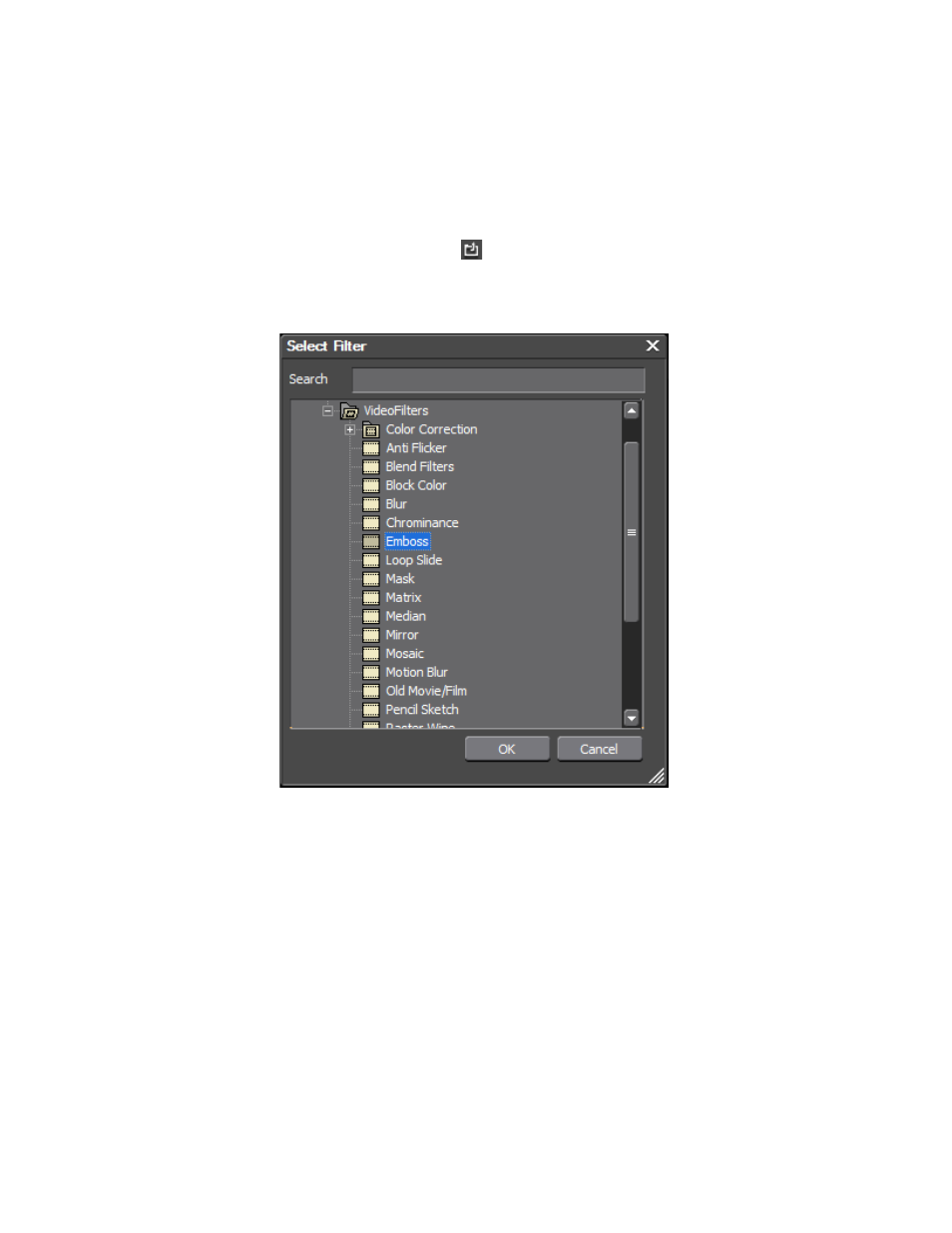
536
EDIUS NEO — User Reference Guide
Section 6 — Effects and Titles
To apply a filter to an area defined by a mask shape, do the following:
1.
Enable the filter for the Inside area, the Outside area or both by
selecting the Filter option for the desired area(s).
Note
The check mark indicates the selected filter is active for that area.
2.
Click the
Select Filter
button to display the Select Filter dialog
depicted in
.
Figure 619. Mask Select Filter Dialog
3.
Open either the System Presets or Video Filters folder and select the
filter to be applied to the selected mask area.
4.
Adjust the opacity of the filter to the desired level by placing the cursor
on the opacity setting and scrolling the mouse wheel to change the
opacity setting or directly entering the desired opacity setting from the
keyboard.
shows the Emboss filter applied to the outside of the shape mask
at 50% opacity. The Preview window shows the effect of these settings.
