Entering marker comments, Sequence marker palette – Grass Valley EDIUS Neo 3 User Manual
Page 450
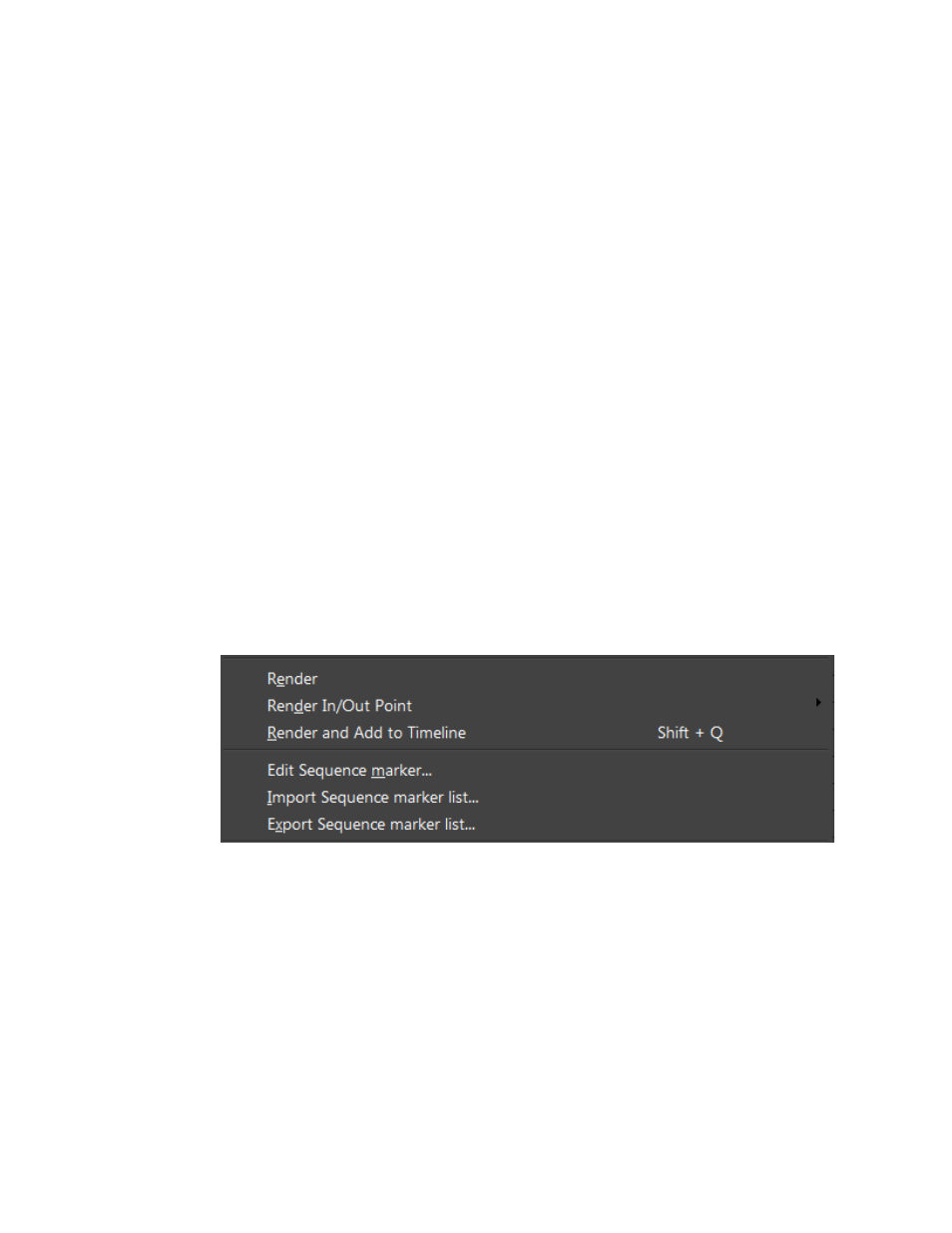
448
EDIUS NEO — User Reference Guide
Section 5 — Timeline Operations
Sequence Markers
•
Right-click on a marker on the time scale and select Set Sequence
marker/Clear Sequence marker (Toggle) from the menu.
•
Right-click on a marker on the time scale and select Clear Sequence
Mark>Current Sequence Marker from the menu.
Note
To delete all markers simultaneously, right-click on a marker on the time scale
and select Clear Sequence Mark>All from the menu.
Clip Markers
•
Right click on a marker in Player window position bar and select Clear
clip marker from the menu.
Entering Marker Comments
Sequence Marker Palette
To add comments to a marker, follow these steps:
1.
Right-click a marker on the Timeline and select Edit Sequence marker
from the menu as illustrated in
Figure 512. Marker Menu - Edit Sequence Marker
The Marker Comments dialog shown in
