Edit point selection – Grass Valley EDIUS Neo 3 User Manual
Page 405
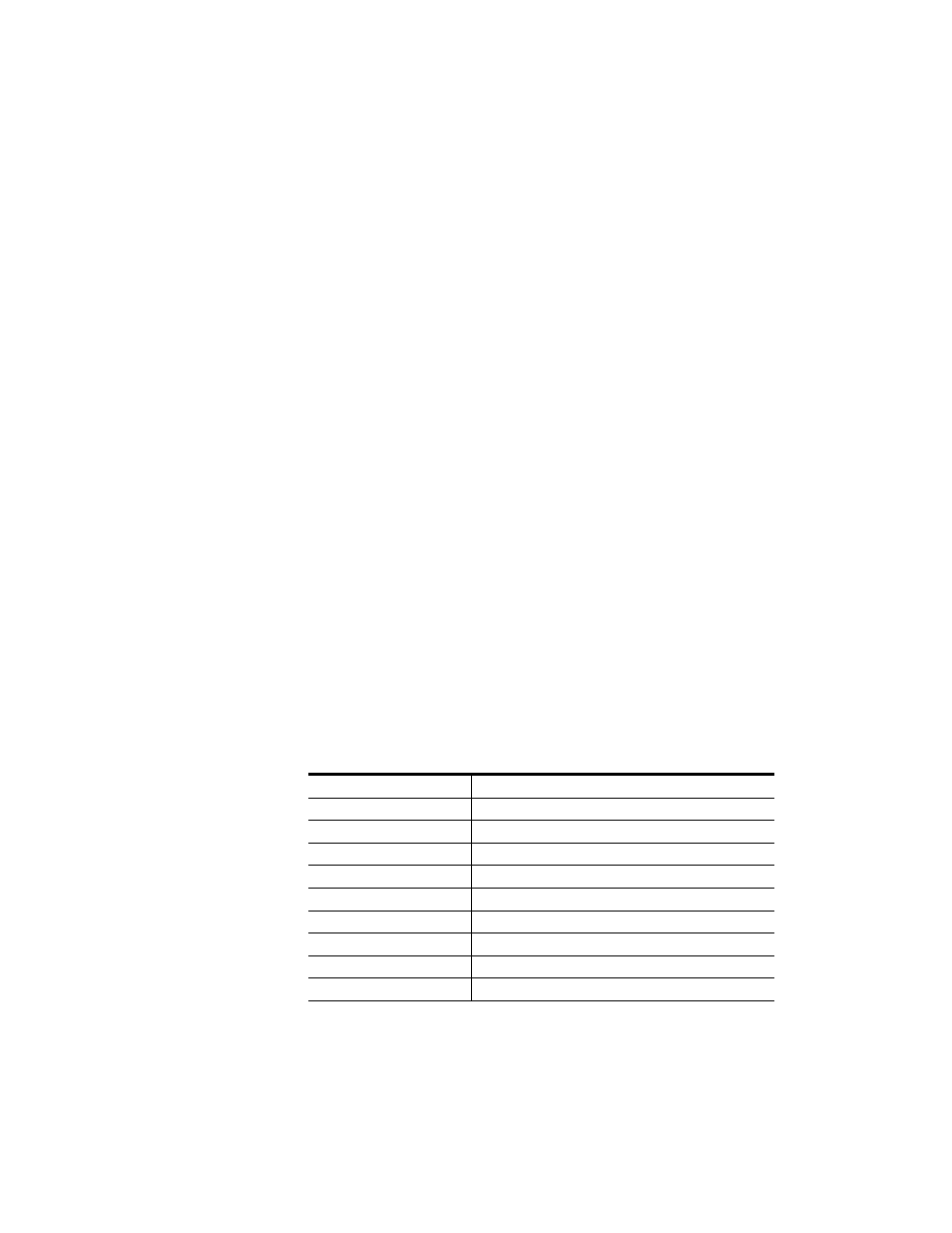
EDIUS NEO — User Reference Guide
403
Trimming Clips
Note
In all clip trimming operations, clip selection takes precedence over track
selection and track ripple sync status. If a particular clip or clips are selected,
only those clips are trimmed regardless of the track selection and track ripple
sync status. If no clips are selected, trimming operations are governed by
track selection status.
Edit Point Selection
Edit point selection differs depending upon the current mode and track
selection.
Edit point selection considerations are as follows:
Track Edit Points
•
On a single track, one clip In point and/or one clip Out point may be
selected for editing. Multiple In/Out edit points on a single track are
not allowed.
Note
Depending upon the trimming mode, selection of an In and Out point pair
may be required.
•
Multiple transitions may be selected within a single track or multiple
tracks.
Normal Mode Edit Points
•
Multiple edit points cannot be selected in Normal Mode.
•
Special trimming types may be selected while in Normal Mode as illus-
trated in
.
Table 7. Trimming Type Selection in Normal Mode
Trimming Type
Mode Selection Method
Split Trimming
[
ALT
]+Click Edge of Clip
Ripple Trimming
[
SHIFT
]+Click Edge of Clip
Ripple Trimming (Split)
[
ALT
]+[
SHIFT
]+Click Edge of Clip
Slide Trimming
[
CTRL
]+[
SHIFT
]+Click Edge of Clip
Slide Trimming (Split)
[
CTRL
]+[
ALT
]+[
SHIFT
]+Click Edge of Clip
Slip Trimming
[
CTRL
]+[
ALT
]+Click Center of Clip
Roll Trimming
[
CTRL
]+[
SHIFT
]+Click Center of Clip
Transition Trimming (both sides)
[
SHIFT
]+Click Edge of Transition
Joint Movement
[
ALT
]+[
SHIFT
]+Click Center of Clip (no edit point selection)
