Figure 554 – Grass Valley EDIUS Neo 3 User Manual
Page 483
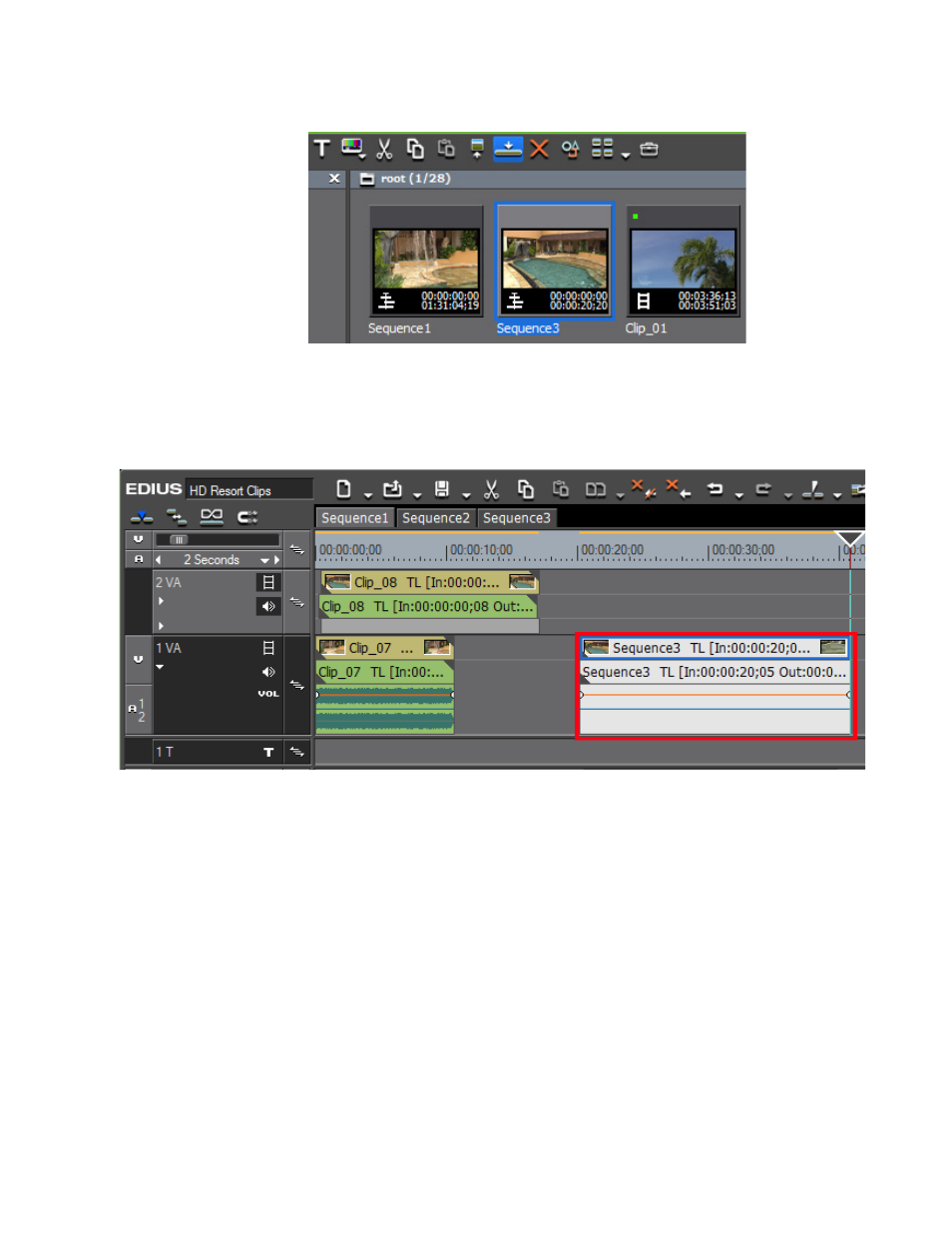
EDIUS NEO — User Reference Guide
481
Timeline Sequence Operations
Figure 554. Asset Bin - Add to Timeline Button
The selected sequence clip is added to the Timeline at the location of the
cursor as a nested sequence clip (gray clip shown in
).
Figure 555. Sequence Clip Added as a Nested Clip
Alternative Methods:
•
Drag and drop a sequence clip from the Asset Bin to the Timeline.
•
Right-click a sequence clip in the Asset Bin and select Add to Timeline
from the menu.
•
Play a Timeline sequence clip in the Player and click the
Insert to Timeline
or
Overwrite to Timeline
buttons.
•
Add the clip displayed in the Player by pressing the [
E
] key on the key-
board.
•
Select a sequence clip in the Asset Bin and press the [
SHIFT
]+[
ENTER
]
keys on the keyboard.
