Replacing effects – Grass Valley EDIUS Neo 3 User Manual
Page 627
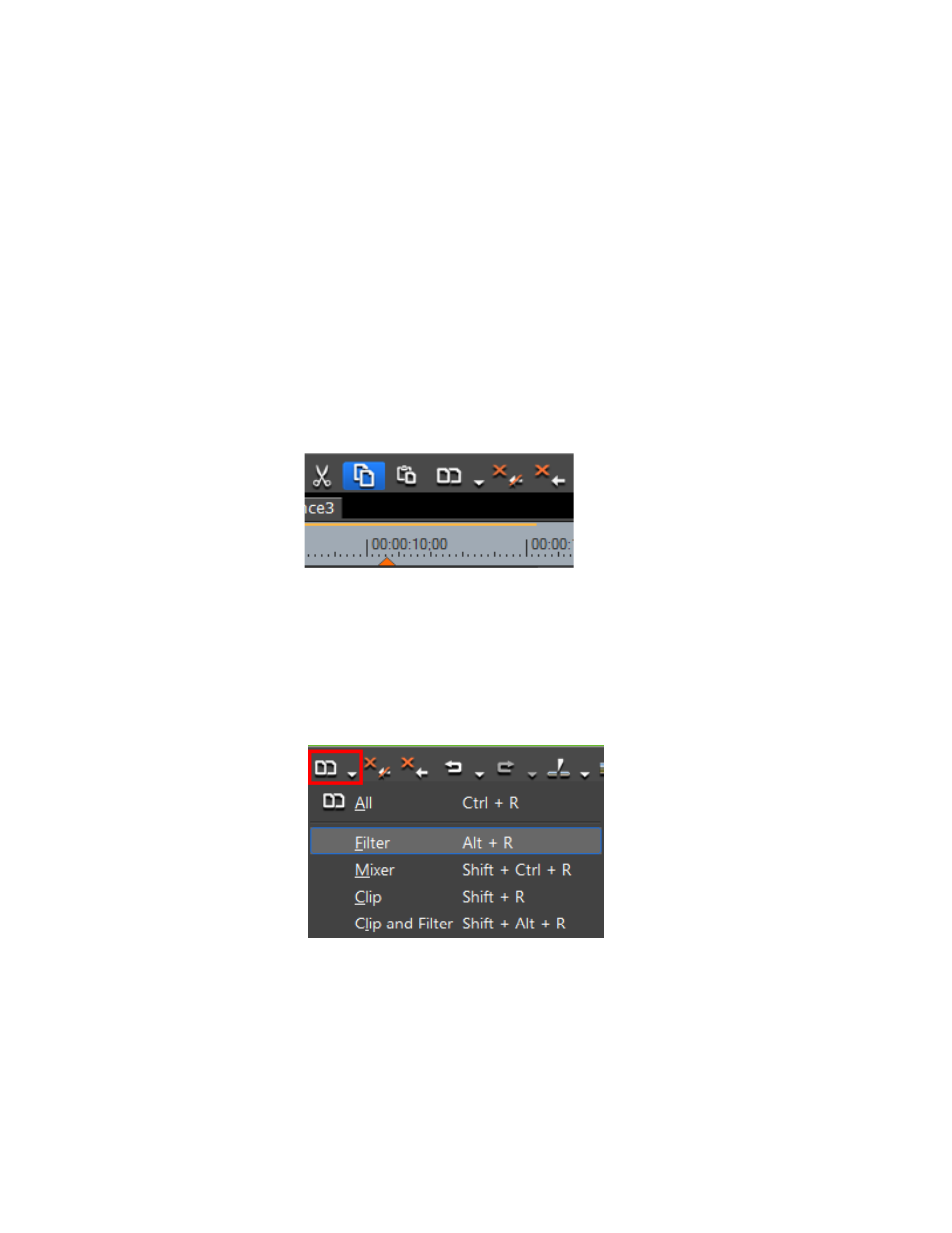
EDIUS NEO — User Reference Guide
625
Effect Operations
Alternative Paste Methods:
•
Paste Cursor - [
CTRL
]+[
ALT
]+[
K
]
•
Paste Clip In - [
SHIFT
]+[
ALT
]+[
K
]
•
Paste Clip Out - [
ALT
]+[
K
]
Replacing Effects
To replace a filter or mixer effect with the filter or mixer effect from another
clip, do the following:
1.
Select the clip with the applied filter or mixer effect you wish to copy
and click the
Copy
button. See
Figure 750. Timeline Copy Button
2.
Select the clip on which you wish to paste the copied effect.
3.
Click the list button ( ) of the
Replace Clip (All)
button and select Filter
or Mixer from the menu depending upon the type of effect that was
copied. See
Figure 751. Timeline Replace Clip (Timeline) Button Menu
Alternative Methods:
•
Right-click the target clip and select Replace>Filter or Replace>Mixer
from the menu.
•
Press [
ALT
]+[
R
] on the keyboard to replace a filter effect
•
Press [
SHIFT
]+[
CTRL
]+[
R
] on the keyboard to replace a mixer effect.
