Trimming mode considerations – Grass Valley EDIUS Neo 3 User Manual
Page 415
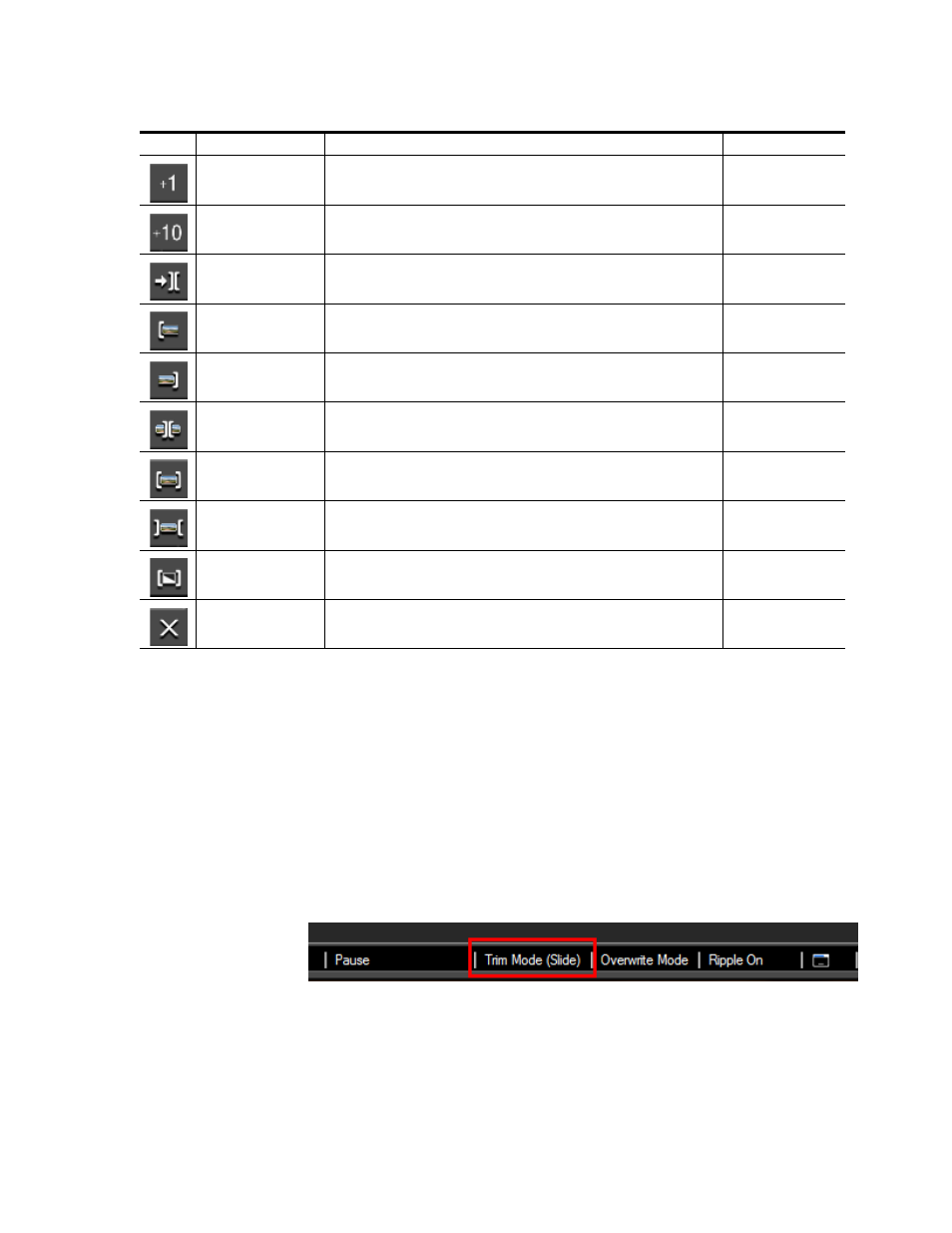
EDIUS NEO — User Reference Guide
413
Trimming Clips
Note
Some of the functions above may be disabled when an edit point is selected
while trimming is disabled, or, when no edit point exists to which to move on
the selected track(s).
Trimming Mode Considerations
The following apply to all trimming modes:
•
Trimming Mode status is displayed in the Timeline notification area
(see
).
Figure 467. Trimming Mode Status in Timeline Notification Area
•
When shifting from Normal Mode to Trimming Mode, the trimming
mode that is automatically selected is the mode EDIUS NEO deter-
mines is most appropriate based on the currently-selected edit point(s).
Trim 1 Frame
Adjust the trim position by +1 frame from the current position
[
.
]
Trim 10 Frames
Adjust the trim position by +10 frames from the current position
[
SHIFT]
+[
.
]
Move to Next Edit Point -
Trim
The focus and the Timeline cursor move to the edit point (cut point) to the right of
the current cut point.When no cut point is selected, the focus and the Timeline cur-
sor move to the edit point to the right of the current position.
[
Page Down
]
Trim - IN Point Mode
Select the IN point of the clip nearest to the Timeline cursor on the selected track.
Trim - OUT Point Mode
Select the OUTpoint of the clip nearest to the Timeline cursor on the selected track.
Trim - Slide Mode
When slide trim is enabled, select the cut point of the clip nearest to the Timeline
cursor on the selected track
Trim - Slip Mode
When slip trim is enabled, select the cut point of the clip nearest to the Timeline cur-
sor on the selected track.
Trim - Roll Mode
When rolling trim is enabled, select the cut point of the clip nearest to the Timeline
cursor on the selected track.
Trim -Transition Mode
When transition trim is enabled, transitions between clips and transitions between
tracks can be trimmed.
Normal Mode
Switches the display from Trim Mode to Normal Mode
[
F5
}
Table 8. Trim Mode Operation Buttons
Button
Function
Description
Keyboard Shortcut
