Grass Valley EDIUS Neo 3 User Manual
Page 727
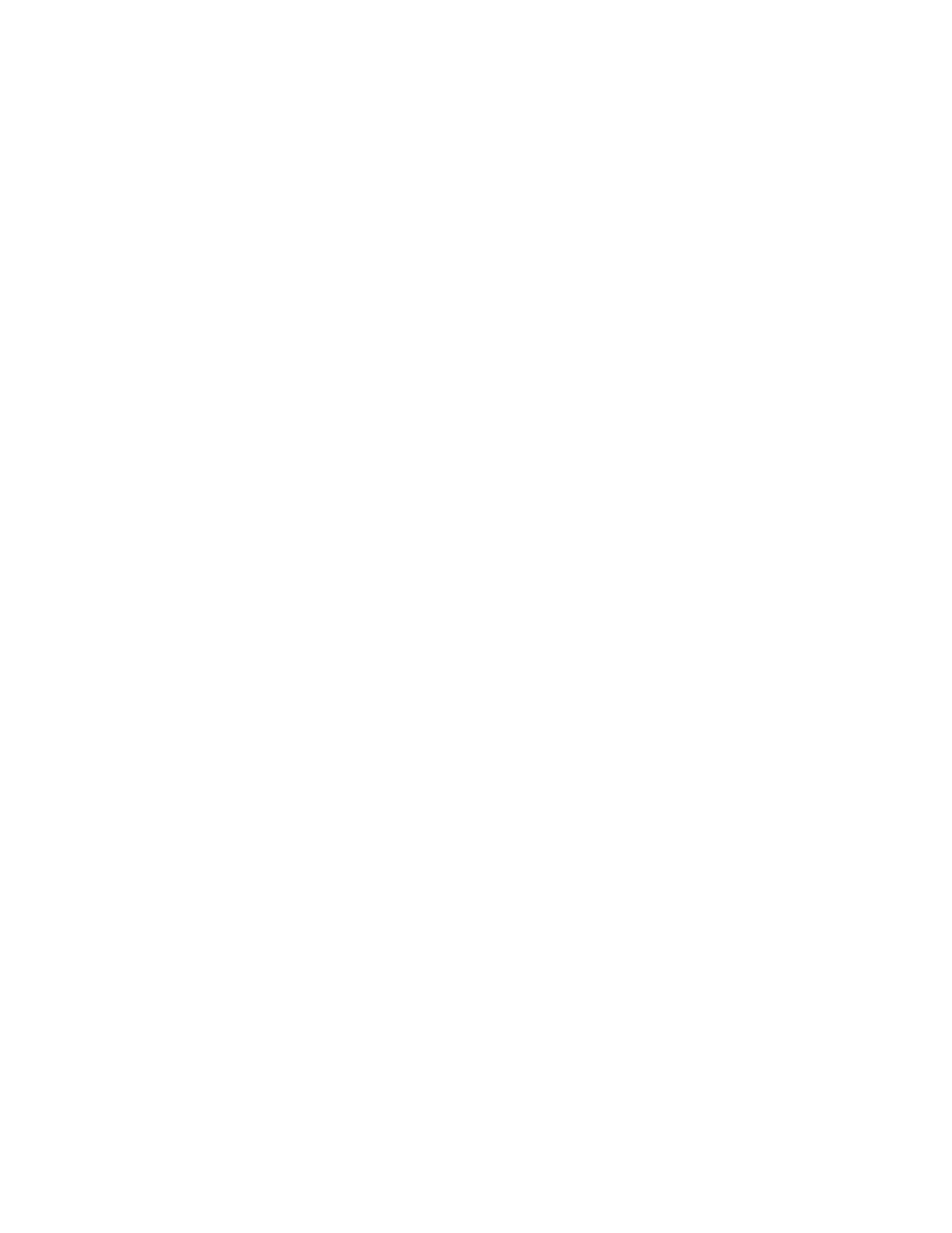
EDIUS NEO — User Reference Guide
725
Export Project to Output Format
Video Settings
Note
In all video settings, any selection marked with an * is the value of that setting
in the current project settings.
Video Frame Size and Rate
Much like project presets, selecting the video frame size and rate from
the drop-down list will also set other video format parameters. These
can be changed by selecting the parameters individually as explained
below.
Frame Size
From the drop-down list, select the desired frame size. Current project
setting is the frame size defined in the project settings from which the
current project will be exported. If you wish to export the project in a
different frame size, select it from the list.
Aspect Ratio
From the drop-down list, select the desired aspect ratio. Standard and
custom aspect ratios are available. Current project display aspect is the
aspect ratio defined in the project settings from which the current
project will be exported. If you wish to export the project in a different
aspect ratio, select it from the list.
Letterbox/Crop Settings
Select the type of letterbox or cropping to take place when the project is
displayed on a screen that does not have the same aspect ratio as the
project.
Crop Overscan
If an overscan was designated in the project settings, selecting the crop
overscan option crops the overscan region from the output.
Frame Rate
From the drop-down list, select the desired frame rate. Standard and
custom aspect ratios are available. Current project setting is the frame
rate defined in the project settings from which the current project will
be exported. If you wish to export the project with a different frame
rate, select it from the list. Frame rates from 1 to 60 are available.
Frame Blending/Nearest Frame
If the selected output frame rate does not match the project frame rate,
the Frame Blending option will interpolate frames to achieve the
selected output frame rate. The Nearest Frame option will pick and
duplicate the frame nearest to the source frame without interpolation in
order to achieve the selected output frame rate.
