Application logic creation steps using template, Verify and save the project file, Application logic creation steps using – Rockwell Automation 193 Drives and Motion Accelerator Toolkit Quick Start User Manual
Page 99: Template
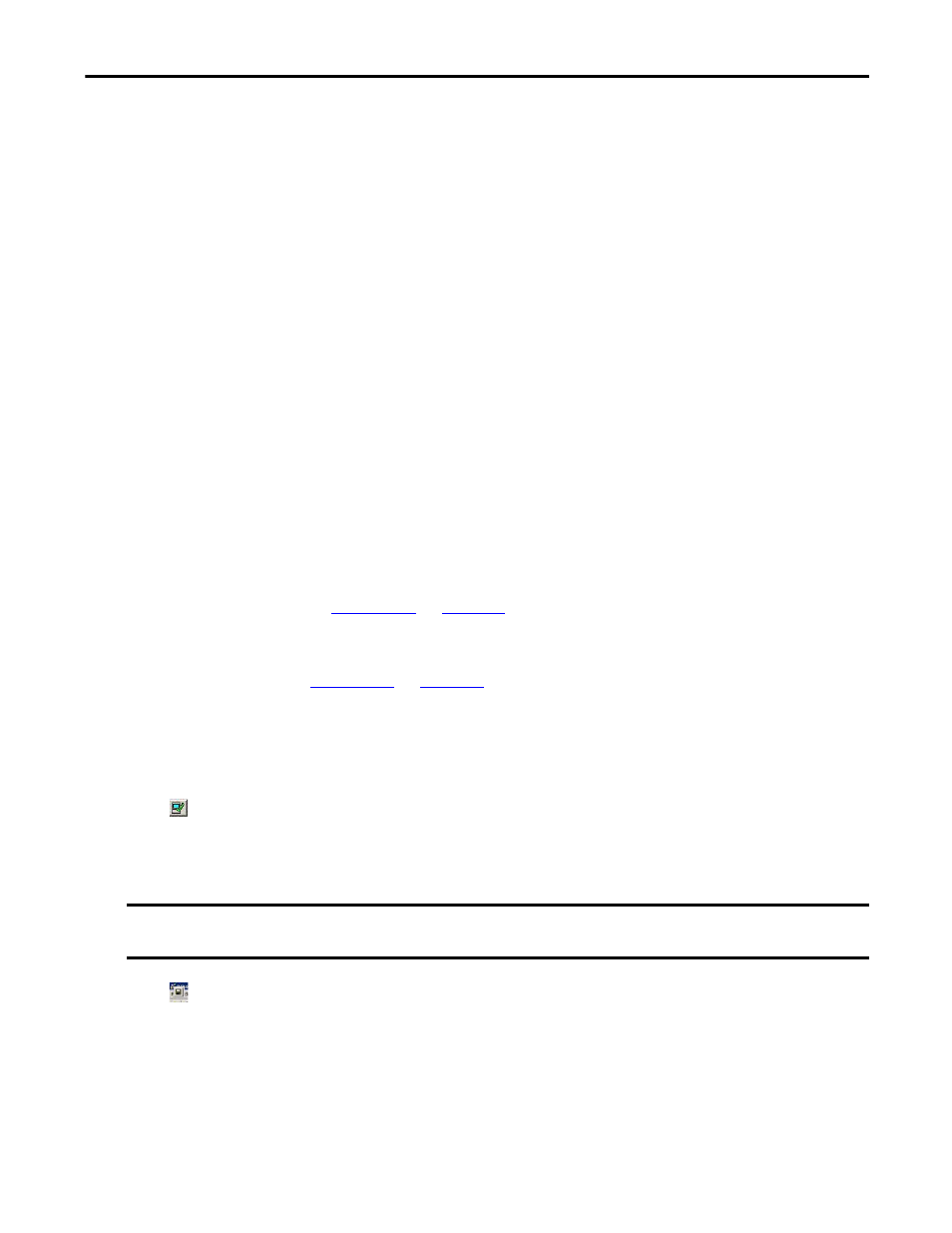
Rockwell Automation Publication IASIMP-QS019E-EN-P - August 2013
99
Logic Configuration
Chapter 4
Application Logic Creation Steps Using Template
If you are familiar with Rockwell Automation’s general Logix5000 commands, Logix5000 motion commands,
PowerFlex parameters, and have a good idea of your specific run/stop sequences, use these steps to guide you
through your specific application logic creation.
1.
Formulate and list your run sequence steps.
2.
Add your initial run sequence step (RunSEQ[0] = 1) to the R10_ApplicationCode routine of your
imported application module.
3.
Add remaining run sequence steps (RunSEQ[0] > 1) and interlocks to remaining R10_ApplicationCode
routine rungs and adding run sequence rungs as required.
4.
Formulate and list your stop sequence steps.
5.
Add your initial stop sequence step (StopSEQ[0] = 1) to the R10_ApplicationCode routine of your
imported application module.
6.
Add remaining stop sequence steps (1 < StopSEQ[0] < 999) and interlocks to remaining
R10_ApplicationCode routine rungs and adding stop sequence rungs as required.
7.
Add your final stop sequence step (StopSEQ[0] = 999) to the R10_ApplicationCode routine of your
imported application module.
8.
Determine any special reset logic requirements for your application and edit the R04_Reset Routine in the
application module. Refer to
for more information on logic module
customization.
For other common application code requirements, not included in preprogrammed application modules
or logic examples, refer to
Verify and Save the Project File
1.
Click on the Logix Designer application toolbar to verify your controller.
This software function verifies your controller programs and displays errors/warnings, if any.
2.
Make corrections to programs as needed.
3.
Click to save your Logix Designer project file.
IMPORTANT
If a PowerFlex 70 drive is used as part of the Low Voltage Drive configuration, you need to manually set the data type for
each PowerFlex 70 drive AOI.
- 150 Drives and Motion Accelerator Toolkit Quick Start 21G Drives and Motion Accelerator Toolkit Quick Start 20G Drives and Motion Accelerator Toolkit Quick Start 20F Drives and Motion Accelerator Toolkit Quick Start 2097 Drives and Motion Accelerator Toolkit Quick Start 2094 Drives and Motion Accelerator Toolkit Quick Start
