Configuration view, Trend views, Configuration view trend views – Rockwell Automation 193 Drives and Motion Accelerator Toolkit Quick Start User Manual
Page 183
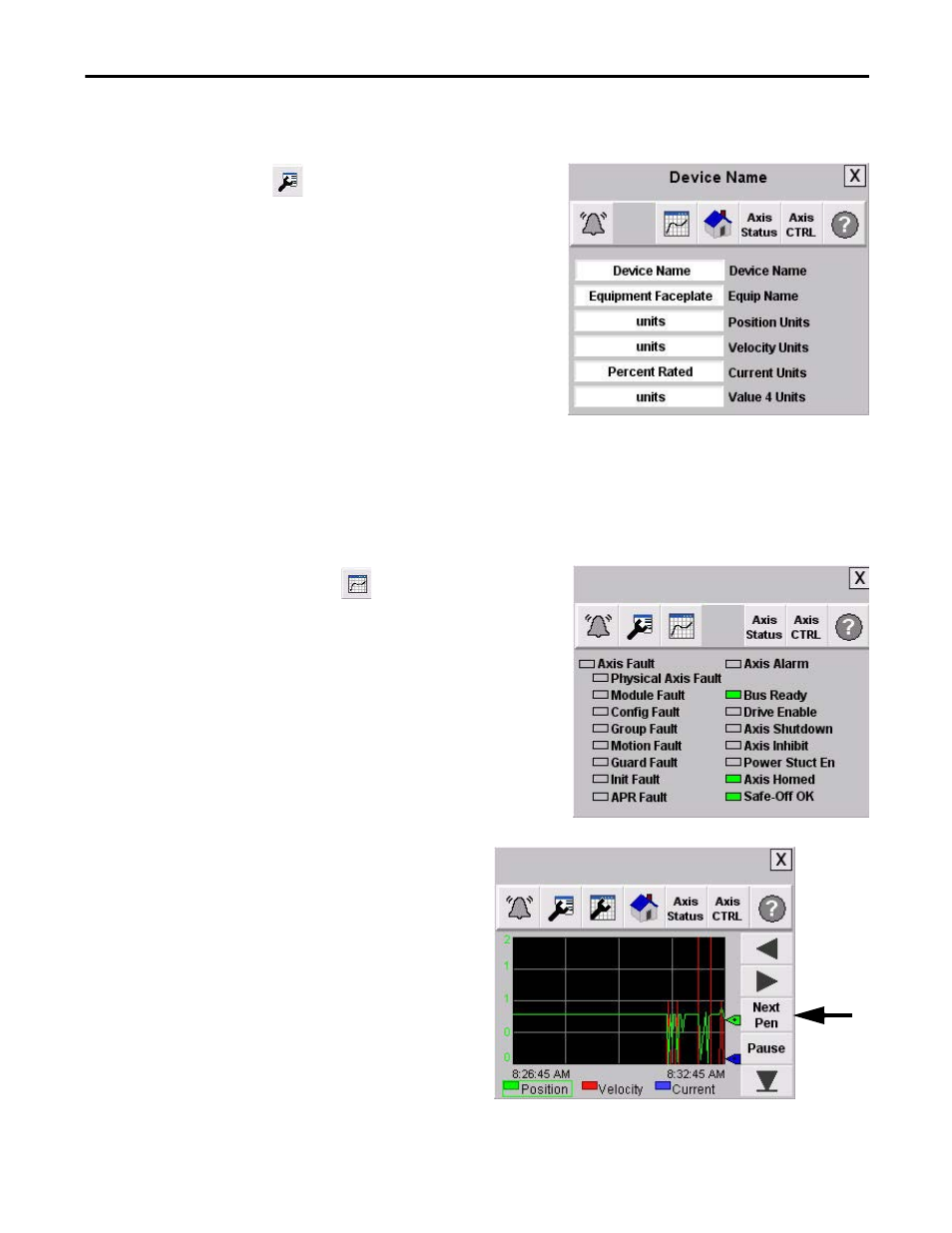
Rockwell Automation Publication IASIMP-QS019E-EN-P - August 2013
183
System Application Guide
Chapter 7
Configuration View
The configuration button
takes you to a display to edit the
faceplate name or device descriptions.
You can enter display names and units as required for your
application. Some of the labels are used on the Equipment Status
faceplate.
Pressing any of the name or device descriptions launches an ASCII
keypad for text entry. Pressing Enter on the keypad completes
editing.
Trend Views
Follow these steps to discover the trend views.
1.
Press the trend toolbar button
to access the trend
faceplate views.
The trend views let you monitor the position, velocity and
current values.
2.
Press the Next Pen button to shift between the
position, velocity, and current/torque trends.
The Y-axis scale is automatically adjusted based on
the trend pen you select.
In this example, the Position trend is selected.
The green box around position, velocity, and
current/torque indicates the selected pen.
CIP Motion Drive
CIP Motion Drive
- 150 Drives and Motion Accelerator Toolkit Quick Start 21G Drives and Motion Accelerator Toolkit Quick Start 20G Drives and Motion Accelerator Toolkit Quick Start 20F Drives and Motion Accelerator Toolkit Quick Start 2097 Drives and Motion Accelerator Toolkit Quick Start 2094 Drives and Motion Accelerator Toolkit Quick Start
