Edit the dmat wizard configuration – Rockwell Automation 193 Drives and Motion Accelerator Toolkit Quick Start User Manual
Page 31
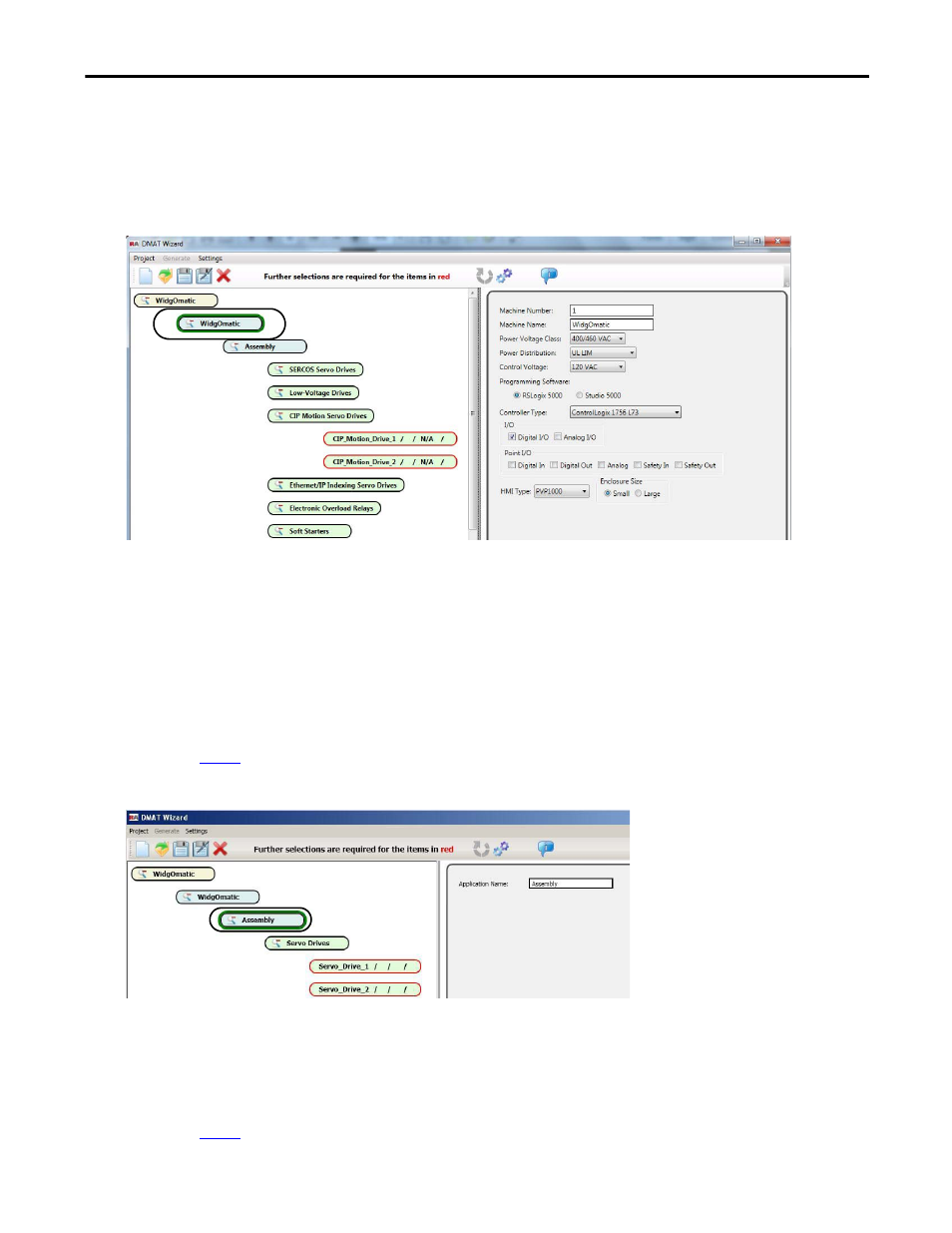
Rockwell Automation Publication IASIMP-QS019E-EN-P - August 2013
31
Initial System Configuration Using the DMAT Wizard
Chapter 1
Edit the DMAT Wizard Configuration
Follow these steps to continue editing the DMAT Wizard configuration.
1.
Edit your Machine Configuration.
a. Click the machine in your project configuration tree.
In this example, the machine name is WidgOmatic. The Machine editing window appears to the right
of the project tree.
b. Click the Machine Name edit field to change the machine name.
c. Click each of the other machine configuration pull-down menus or check boxes and choose the
appropriate power and control options.
d. Select the Programming Software you intend to use for your application.
e. Repeat
for each of your machines in your project.
2.
Edit the Application Names.
a. Click an application in the project configuration tree.
For the WidgOmatic example, Assembly was selected. The Application editing window appears to the
right of the project configuration tree.
b. Click the Application Name edit field to change the application name.
c. Repeat
for each of the applications in your project.
- 150 Drives and Motion Accelerator Toolkit Quick Start 21G Drives and Motion Accelerator Toolkit Quick Start 20G Drives and Motion Accelerator Toolkit Quick Start 20F Drives and Motion Accelerator Toolkit Quick Start 2097 Drives and Motion Accelerator Toolkit Quick Start 2094 Drives and Motion Accelerator Toolkit Quick Start
