Set visible rows for equipment status faceplate, Set visible rows for equipment, Status faceplate – Rockwell Automation 193 Drives and Motion Accelerator Toolkit Quick Start User Manual
Page 79
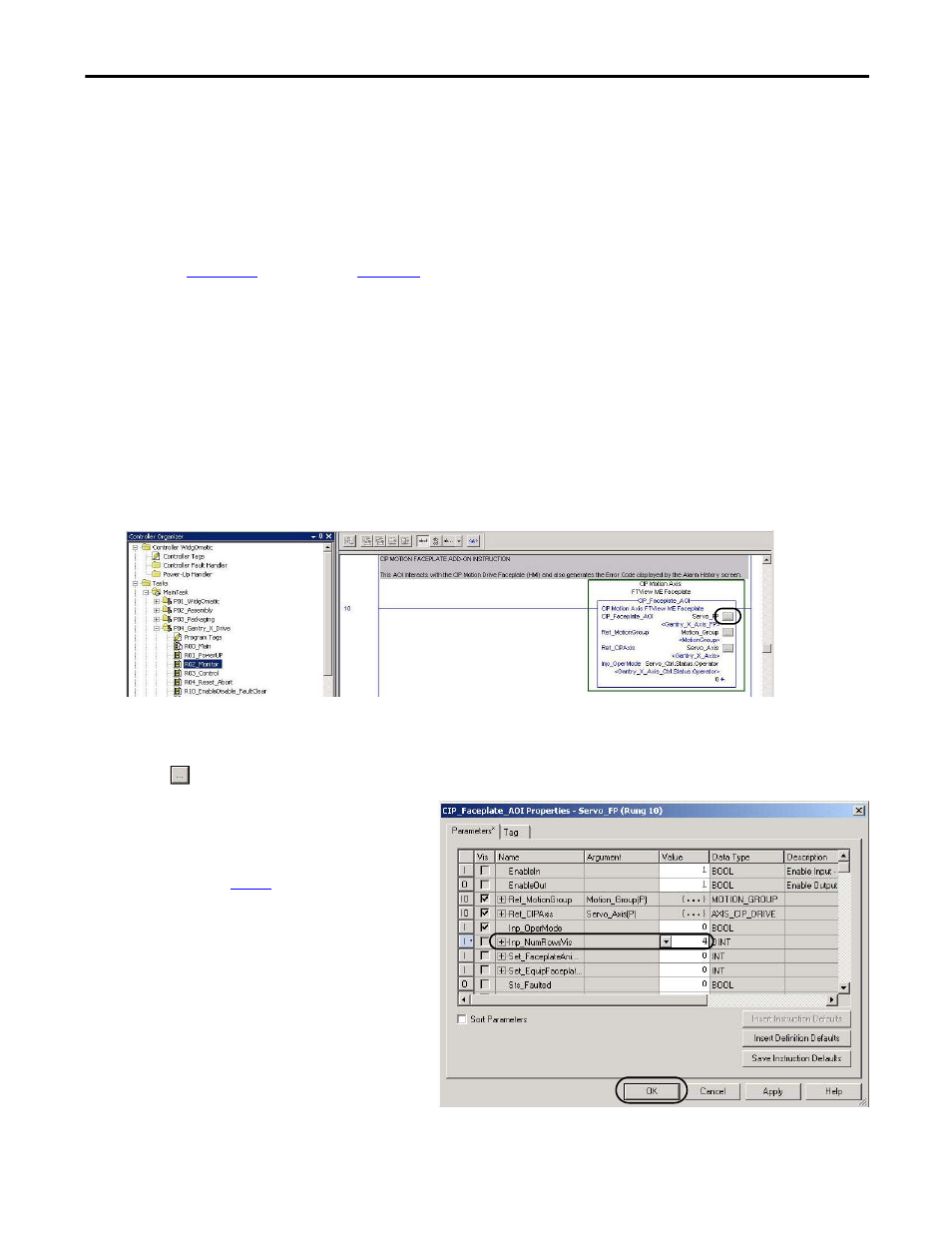
Rockwell Automation Publication IASIMP-QS019E-EN-P - August 2013
79
Logic Configuration
Chapter 4
Set Visible Rows for Equipment Status Faceplate
If you plan to use the Equipment Status faceplate with your HMI application, follow these steps to set the
Inp_NumRowsVis tag value within the faceplate AOI of the device you intend to place in the first row.
1.
Determine how many of the nine available rows you will use in the Equipment Status faceplate.
beginning on
for an overview of the faceplate so you can determine how many
status rows you require and what device you would like to place in the first row.
For the Widg-O-matic application example, all four devices are included in the Equipment Status
faceplate, with the Gantry X Axis placed in the first row.
•
Gantry X Axis
•
Gantry Y Axis
•
Conveyor
•
Diverter
2.
Open the R02_Monitor routine for the device located in the first row of the Equipment Status faceplate
and navigate to the device specific faceplate AOI.
For the Widg-O-matic application example, the R04_Monitor routine in the P04_Gantry_X_Drive
program was opened.
3.
Click
(View Configuration Dialog) to open the AOI properties.
4.
Navigate to the Inp_NumRowsVis tag and
select the Value.
5.
Enter the number of devices you
determined in
For the Widg-O-matic application
example, 4 was entered.
6.
Click OK to close AOI properties and
complete the update.
- 150 Drives and Motion Accelerator Toolkit Quick Start 21G Drives and Motion Accelerator Toolkit Quick Start 20G Drives and Motion Accelerator Toolkit Quick Start 20F Drives and Motion Accelerator Toolkit Quick Start 2097 Drives and Motion Accelerator Toolkit Quick Start 2094 Drives and Motion Accelerator Toolkit Quick Start
