Rockwell Automation 193 Drives and Motion Accelerator Toolkit Quick Start User Manual
Page 142
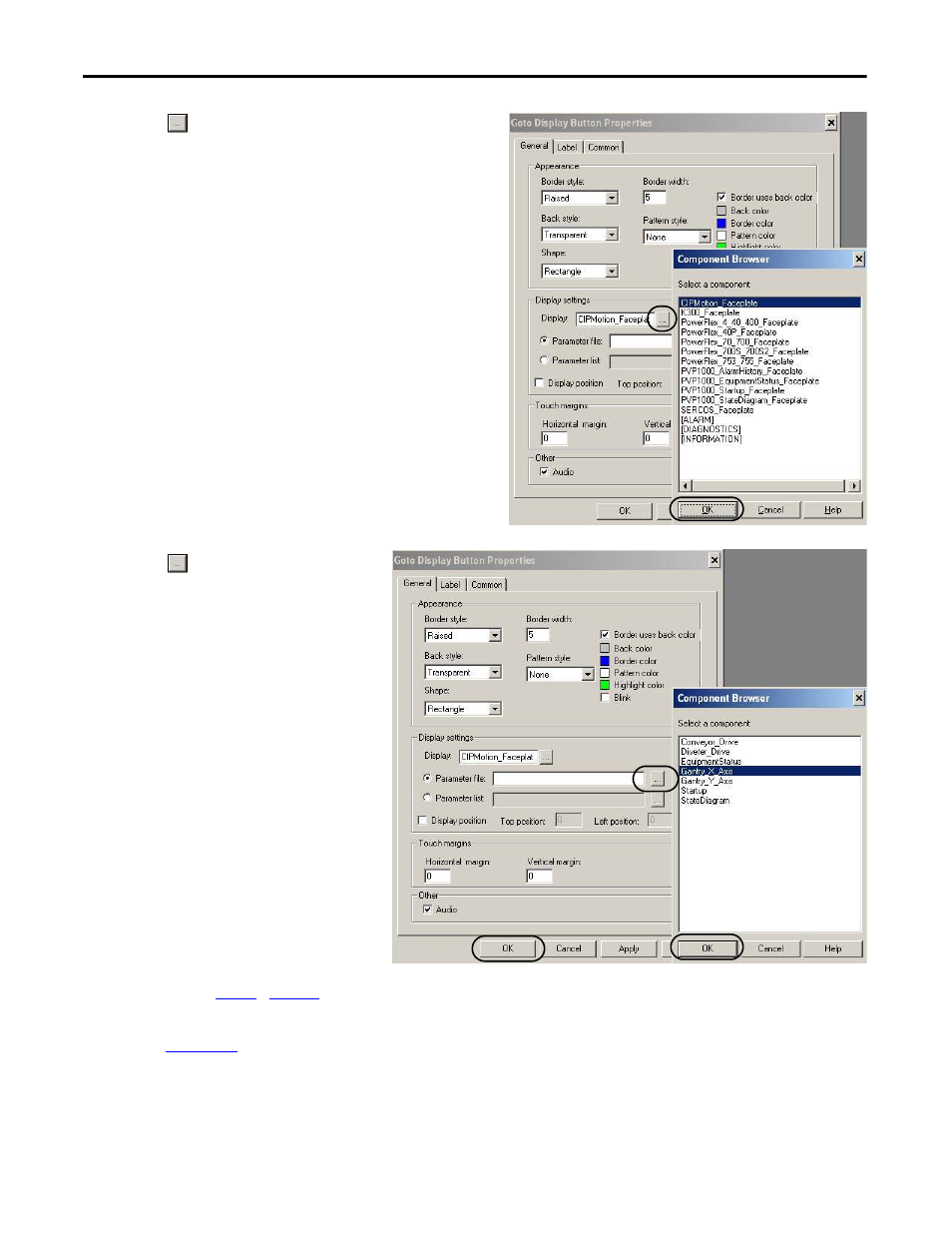
142
Rockwell Automation Publication IASIMP-QS019E-EN-P - August 2013
Chapter 5
FactoryTalk View ME Configuration
4.
Click
to browse the display faceplates.
The Component Browser opens.
5.
Select the faceplate display to launch from the first
row Goto display button.
For the Widg-O-matic application example, the
CIPMotion_Faceplate is selected.
6.
Click OK to close the Component Browser dialog
box.
7.
Click
to browse the parameter
files.
The Component Browser opens.
8.
Select the parameter associated with
the display to be launched from the
first row Goto display button.
For the Widg-O-matic application
example, the Gantry_X_Axis
parameter is selected.
9.
Click OK to close the Component
Browser dialog box.
10.
Click OK to save your edits to the
Goto Display Button Properties
dialog box.
11.
Repeat steps
for each Goto Display Button used in the Equipment Status faceplate.
Unused buttons can remain on the display, but won’t be visible based on the Inp_NumRowsVis tag value
set in
- 150 Drives and Motion Accelerator Toolkit Quick Start 21G Drives and Motion Accelerator Toolkit Quick Start 20G Drives and Motion Accelerator Toolkit Quick Start 20F Drives and Motion Accelerator Toolkit Quick Start 2097 Drives and Motion Accelerator Toolkit Quick Start 2094 Drives and Motion Accelerator Toolkit Quick Start
