Rockwell Automation 193 Drives and Motion Accelerator Toolkit Quick Start User Manual
Page 134
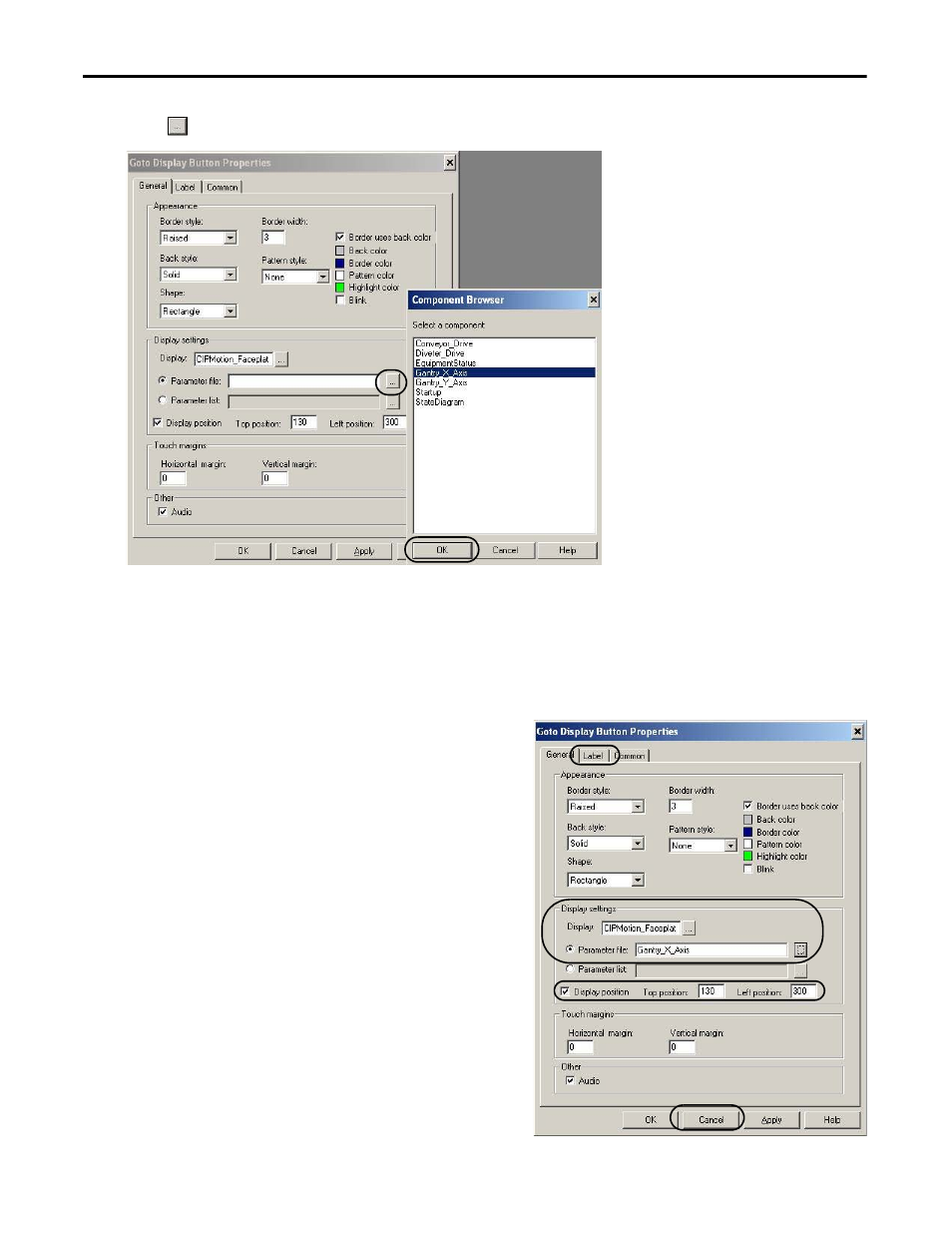
134
Rockwell Automation Publication IASIMP-QS019E-EN-P - August 2013
Chapter 5
FactoryTalk View ME Configuration
6.
Click
to browse for the Parameter file.
The component Component Browser dialog box opens.
For the Widg-O-matic machine application example, the Device 1 button is assigned to the
Gantry_X_Parameter that populates the Gantry_X tag data into the CIPMotion_Faceplate display when
launched.
7.
Click OK to close the Component Browser dialog box.
The Goto Display Button Properties dialog box updates
with the Display and Parameter file settings you just
entered.
8.
Set Display position settings as needed.
9.
Click the Label tab to configure the desired button
caption text.
This manual is related to the following products:
- 150 Drives and Motion Accelerator Toolkit Quick Start 21G Drives and Motion Accelerator Toolkit Quick Start 20G Drives and Motion Accelerator Toolkit Quick Start 20F Drives and Motion Accelerator Toolkit Quick Start 2097 Drives and Motion Accelerator Toolkit Quick Start 2094 Drives and Motion Accelerator Toolkit Quick Start
