Import and configure logic modules, Import and configure the machine logic module, Import and configure the – Rockwell Automation 193 Drives and Motion Accelerator Toolkit Quick Start User Manual
Page 328: Machine logic module
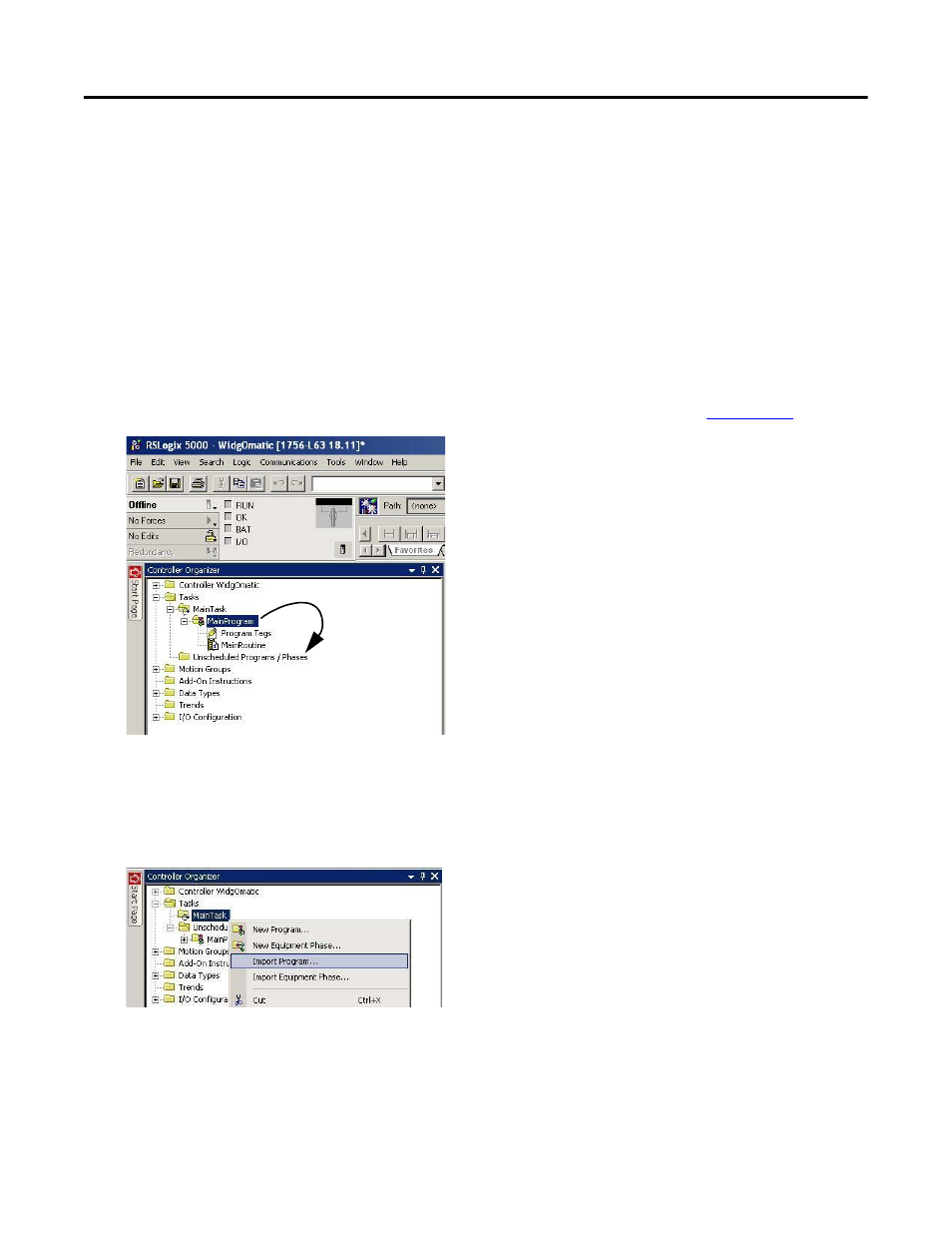
328
Rockwell Automation Publication IASIMP-QS019E-EN-P - August 2013
Appendix G
Controller, Network, and Device Configuration Without the DMAT Wizard
Import and Configure Logic Modules
In this section you import the machine, application, and device modules into your Logix5000 application
without using the DMAT Wizard or making edits after initial file is created.
Import and Configure the Machine Logic Module
Follow these steps to add the preconfigured machine logic program file to your Logix Designer project and
configure it to your specific application.
1.
Open your Logix Designer project that you added to the Device Configurations in
.
For the Widg-O-matic machine application example, the WidgOmatic project was opened.
2.
Expand the Tasks folder in your Controller Organizer and drag-and-drop the MainProgram folder to the
Unscheduled Programs / Phases folder.
3.
Right-click the Main Task folder, and choose Import Program.
- 150 Drives and Motion Accelerator Toolkit Quick Start 21G Drives and Motion Accelerator Toolkit Quick Start 20G Drives and Motion Accelerator Toolkit Quick Start 20F Drives and Motion Accelerator Toolkit Quick Start 2097 Drives and Motion Accelerator Toolkit Quick Start 2094 Drives and Motion Accelerator Toolkit Quick Start
