Motion drives faceplates, Home view, Cip motion drive – Rockwell Automation 193 Drives and Motion Accelerator Toolkit Quick Start User Manual
Page 177
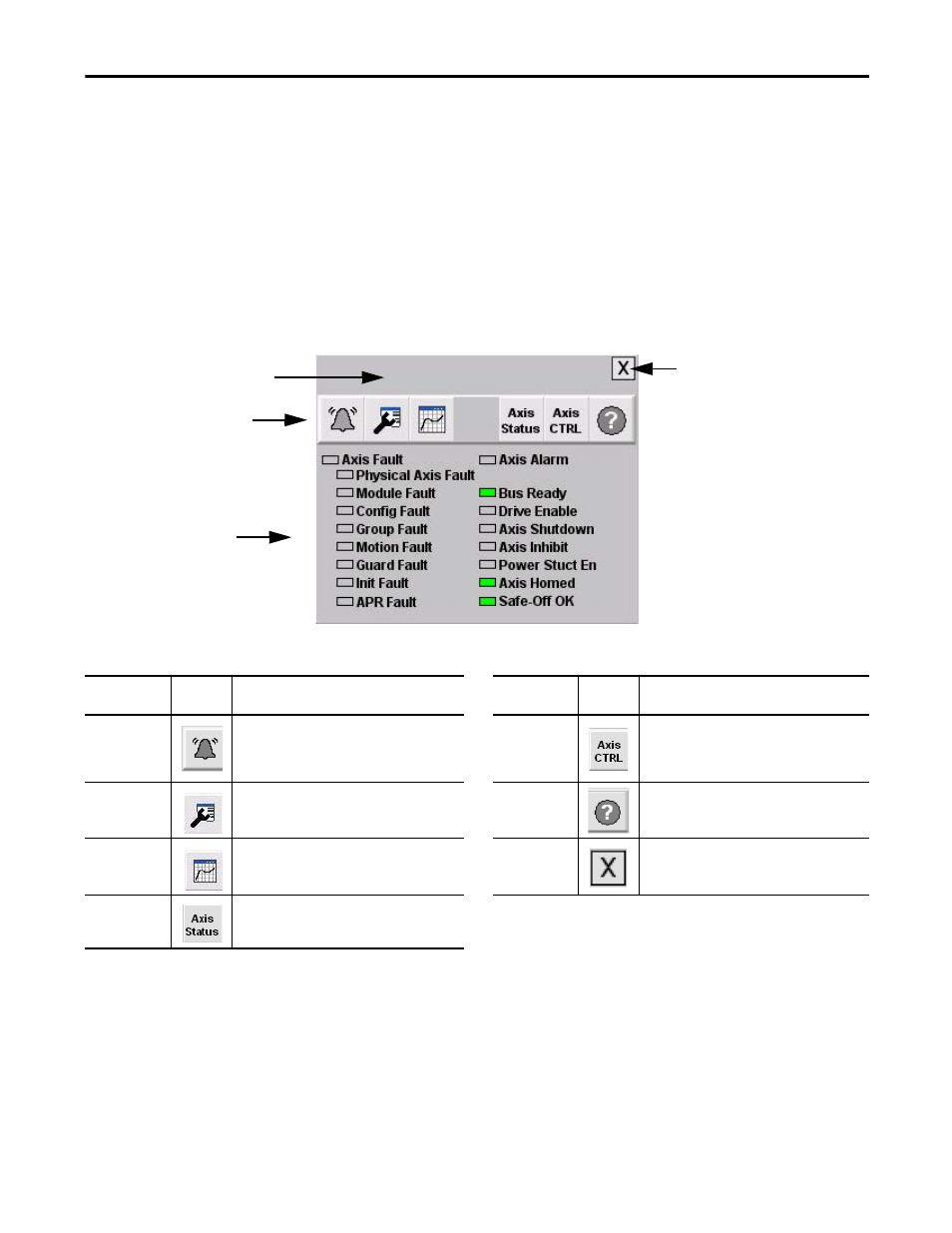
Rockwell Automation Publication IASIMP-QS019E-EN-P - August 2013
177
System Application Guide
Chapter 7
Motion Drives Faceplates
The Motion drives faceplates are typically launched from the Machine Startup or Equipment Status faceplate’s
corresponding Goto display buttons.
Home View
Faceplate Toolbar Buttons
TIP
The Kinetix 300, sercos interface, and CIP Motion faceplates are similar in layout and the information they show, although
differences do exist. The examples shown in this section are for CIP Motion drives.
Function
Button
Icons
Description
Function
Button
Icons
Description
Alarm
The Alarm button indicates a drive fault condition
and activates fault diagnostic views. A grey bell
indicates normal status, with no faults. A yellow
flashing bell indicates a fault condition.
Axis Control
From the Axis Control display you can home,
enable, disable, reset an axis fault, and manually
control the drive.
Configuration
The Configuration button lets you edit the faceplate
name or name of the device.
Help
The Help button provides information for the
existing view.
Trending
The Trending button shows you position, velocity,
and current/torque trends.
Close
Click the Close button to close the faceplate.
Axis Status
From the Axis Status display you can view general
motion, axis, and drive status.
Faceplate
Toolbar
Status
Indicators
Close
Button
Title Bar
CIP Motion Drive
- 150 Drives and Motion Accelerator Toolkit Quick Start 21G Drives and Motion Accelerator Toolkit Quick Start 20G Drives and Motion Accelerator Toolkit Quick Start 20F Drives and Motion Accelerator Toolkit Quick Start 2097 Drives and Motion Accelerator Toolkit Quick Start 2094 Drives and Motion Accelerator Toolkit Quick Start
