Rockwell Automation 193 Drives and Motion Accelerator Toolkit Quick Start User Manual
Page 249
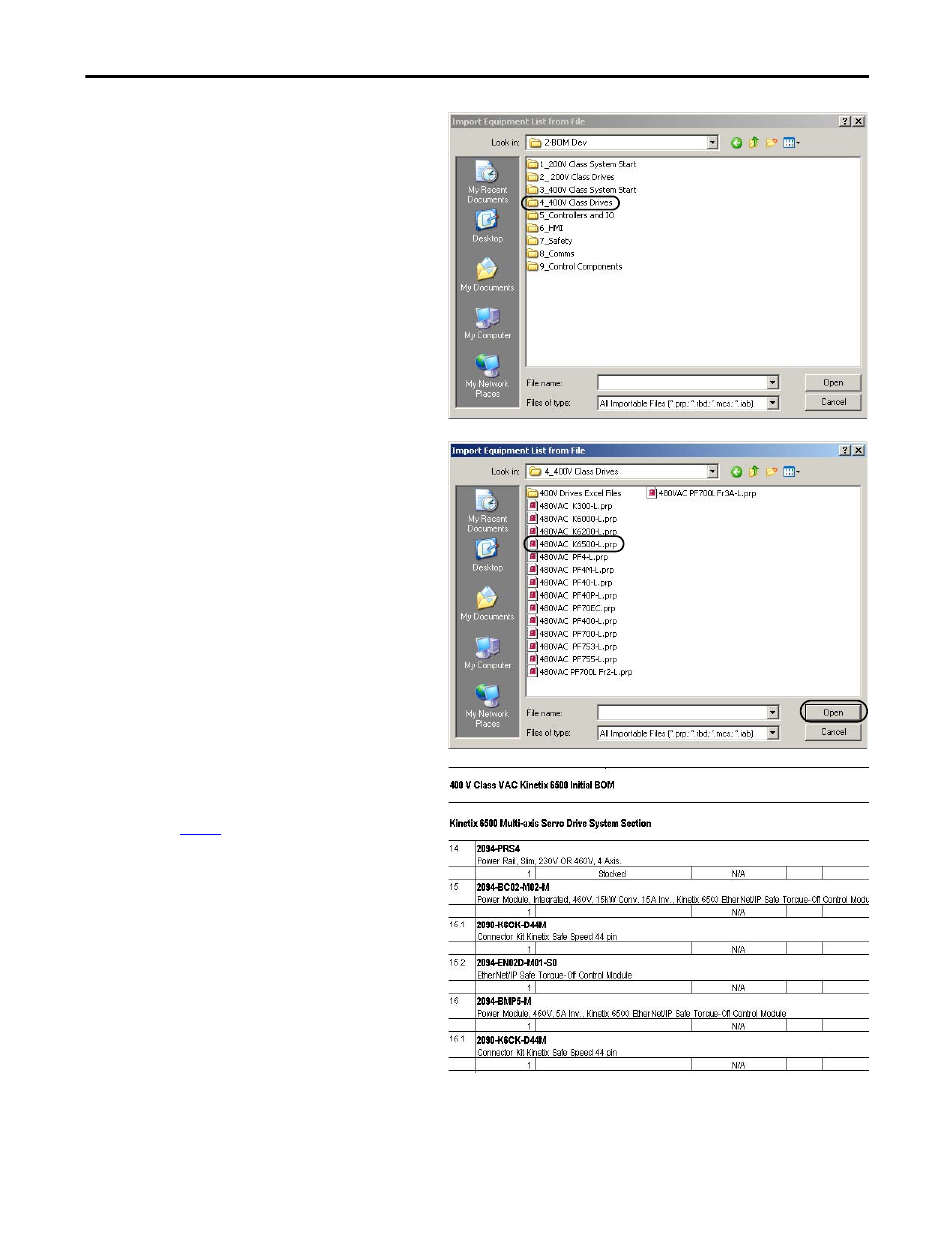
Rockwell Automation Publication IASIMP-QS019E-EN-P - August 2013
249
Create and Add BOM Device Modules Without the DMAT Wizard
Appendix E
b. Navigate to the 2-BOM Dev folder
within the toolkit’s Files folder.
Your personal computer’s harddrive path
is C:\Program Files\RA_Simplification\
DMAT\B-Files\2-BOM Dev.
c. Double-click the 2_ 200V Class Drives or
4_400V Class Drives folder based on
your system power voltage.
For the Widg-O-matic machine
application example, the 4_400V Class
Drives folder is selected.
d. Select the file matching your initial drive
family included in your application.
For the Widg-O-matic machine
application example, the 480VAC
K6500-L file.prp file is selected for the
two Kinetix 6500 X-Y gantry drives in
system.
e. Click Open.
The Import Completion Confirmation
dialog box opens.
f. Click OK.
The selected drive equipment is added to
the end of the initial BOM file.
2.
for each drive family in your
system.
For the Widg-O-matic application example,
the 480VAC PF753-L.prp and 480VAC
K300-L.prp Drive BOM files are also
imported into the initial BOM file to
accommodate the conveyor and diverter
drives in the system.
3.
Import controller and I/O BOM files.
- 150 Drives and Motion Accelerator Toolkit Quick Start 21G Drives and Motion Accelerator Toolkit Quick Start 20G Drives and Motion Accelerator Toolkit Quick Start 20F Drives and Motion Accelerator Toolkit Quick Start 2097 Drives and Motion Accelerator Toolkit Quick Start 2094 Drives and Motion Accelerator Toolkit Quick Start
