Rockwell Automation 9301 Series RSView32 Users Guide User Manual
Page 76
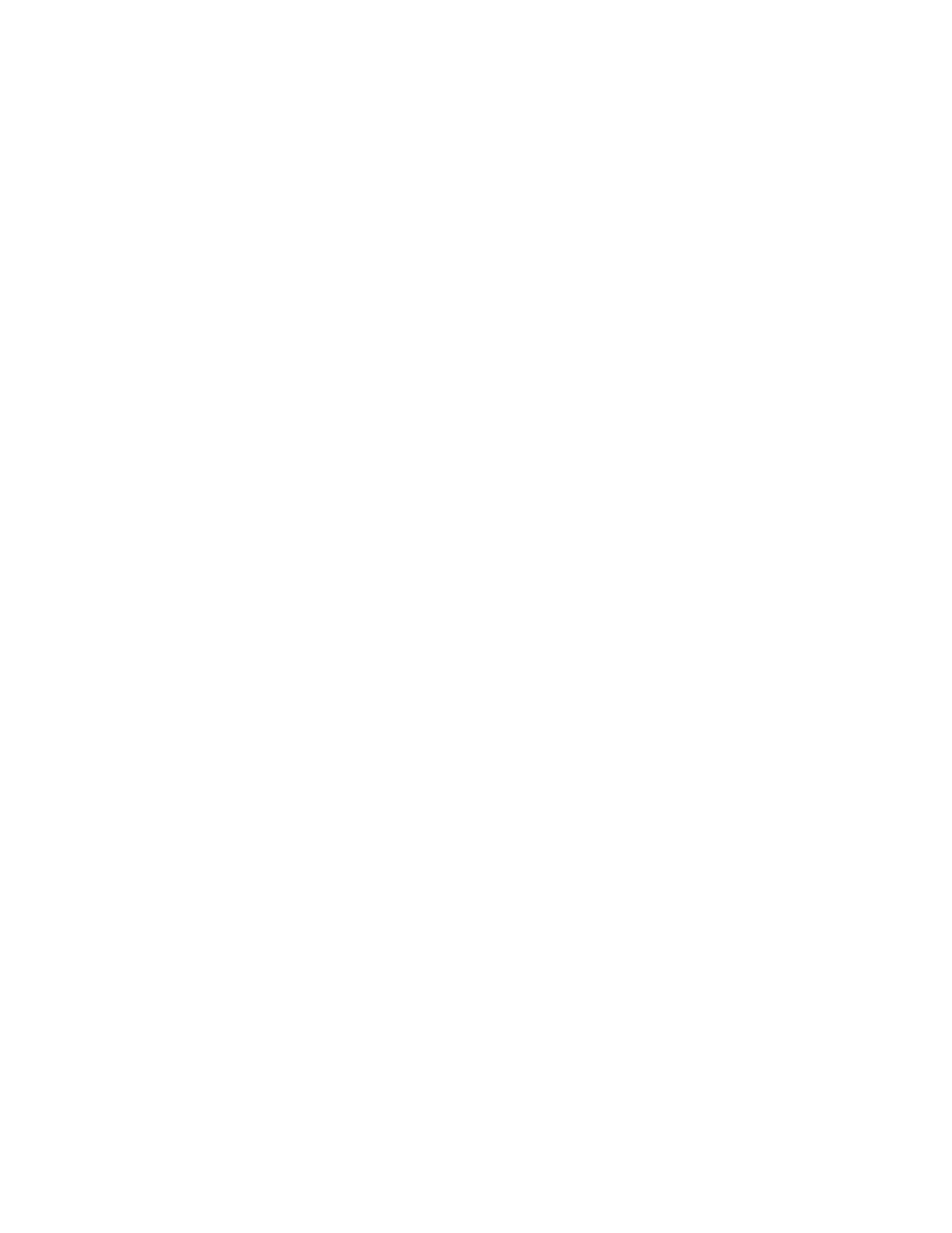
3–14
RSView32 User’s Guide
Name
Type a name of your choice to represent the DDE node. The name
can be up to 40 characters long and can have upper and lower case
letters, numbers, dashes, and underscores. Spaces are not
permitted.
Enabled
Normally nodes are enabled, allowing collection of values from the
device. However, during setup or troubleshooting you might want
to disable a node to prevent communication timeouts or invalid
data. When a node is disabled, tag values can still be read and
written, but the values are read from and written to the value table
instead of the device.
When a tag uses a disabled node at runtime, the tag’s state will
change from valid to disabled. A tag’s state can be seen by viewing
the tag in the tag monitor.
To disable nodes, clear the Enabled check box.
You can also enable and disable nodes at runtime, using the
NodeEnable and NodeDisable commands. For more information
see Appendix A, RSView32 commands.
Application
Type the name of the DDE server or other Windows application
that RSView32 will communicate with. For example, if Microsoft
Excel is the server, type Excel.
Topic
Type the subject of the DDE communication. For example, if
Excel is the application, the topic is a particular Excel spreadsheet.
4.
Click Accept to save the node configuration.
5.
When you finish configuring nodes, click Close.
