Joining tables and selecting data, Joining tables and selecting data -22 – Rockwell Automation 9301 Series RSView32 Users Guide User Manual
Page 584
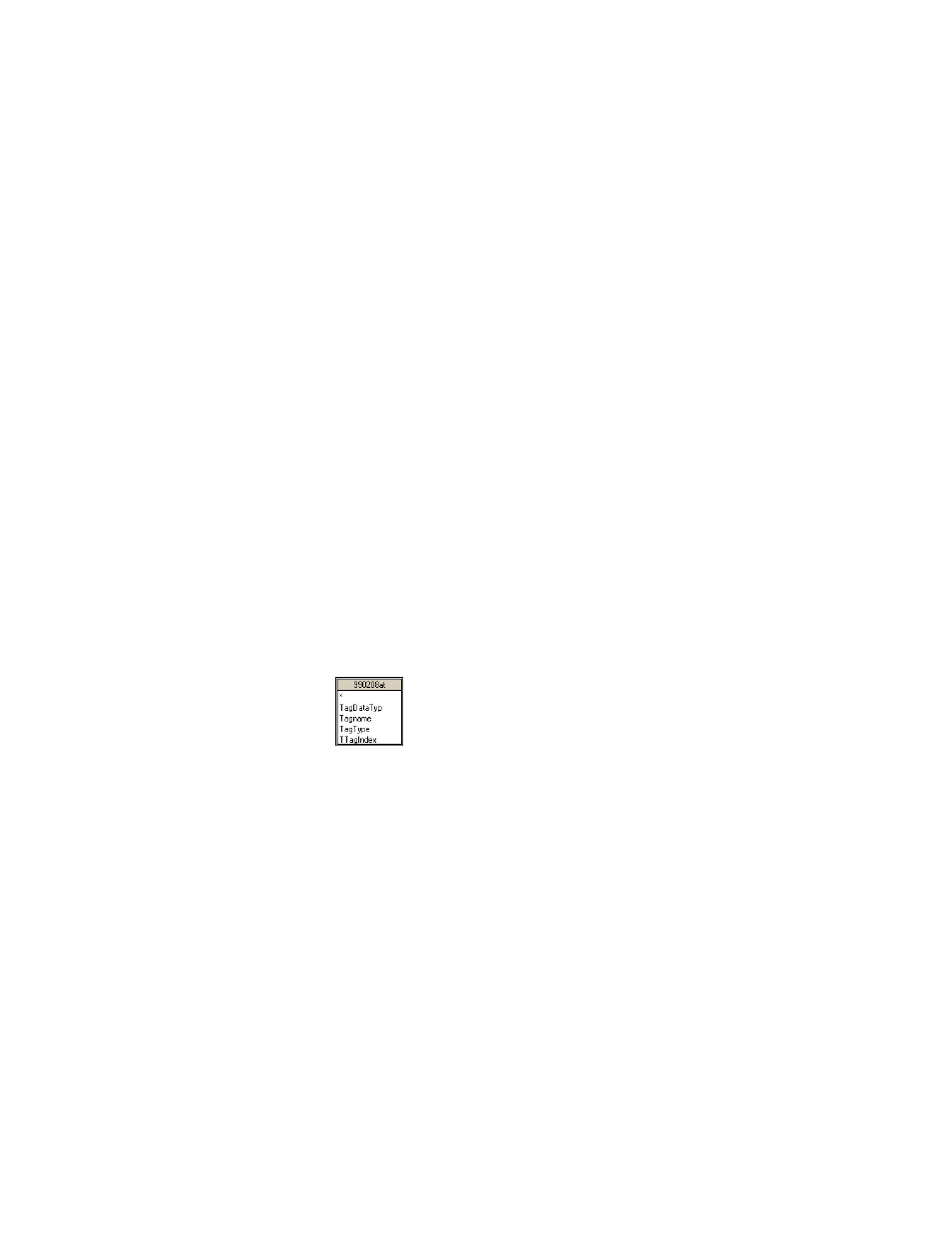
16–22
RSView32 User’s Guide
4.
In the “Look in” field, choose a project directory. Then choose the
directory containing the data log files.
If you used the default logging path, the files will be in
C:\Proj1\Dlglog\Model name, where Proj1 is the name of your
project and Model name is the name of the data log model.
5.
Under Table Name, choose the file with a “t” before the .dbf
extension. For example: 990208at.dbf.
The “t” stands for tag name. It is important to select this file first
because it supplies the tag names for the other files.
The dBASE IV ODBC driver will not read files with long file
names. If you see the error message “Invalid string or buffer
length” after selecting a file, copy the file to a path that does not
contain long file names (for example, c:\data), and rename it, using
a short (8.3–character) file name. If you rename the file without
copying it, Trend objects will not be able to find the data in the file.
6.
Click Add.
The table appears as a field list at the top of the Query window.
7.
Choose one other file—either floating point data “f ” or string data
“s”.
8.
Click Add. The new field list appears beside the first field list.
Joining tables and selecting data
For narrow format .dbf files, the tag name file contains tag names and
index numbers. Each tag you create in the tag database is assigned an
index number. The tag index number is stored in the floating point
and string files; the tag name is not stored.
