Starting and stopping activity logging, Ways to start activity logging, Ways to stop activity logging – Rockwell Automation 9301 Series RSView32 Users Guide User Manual
Page 266
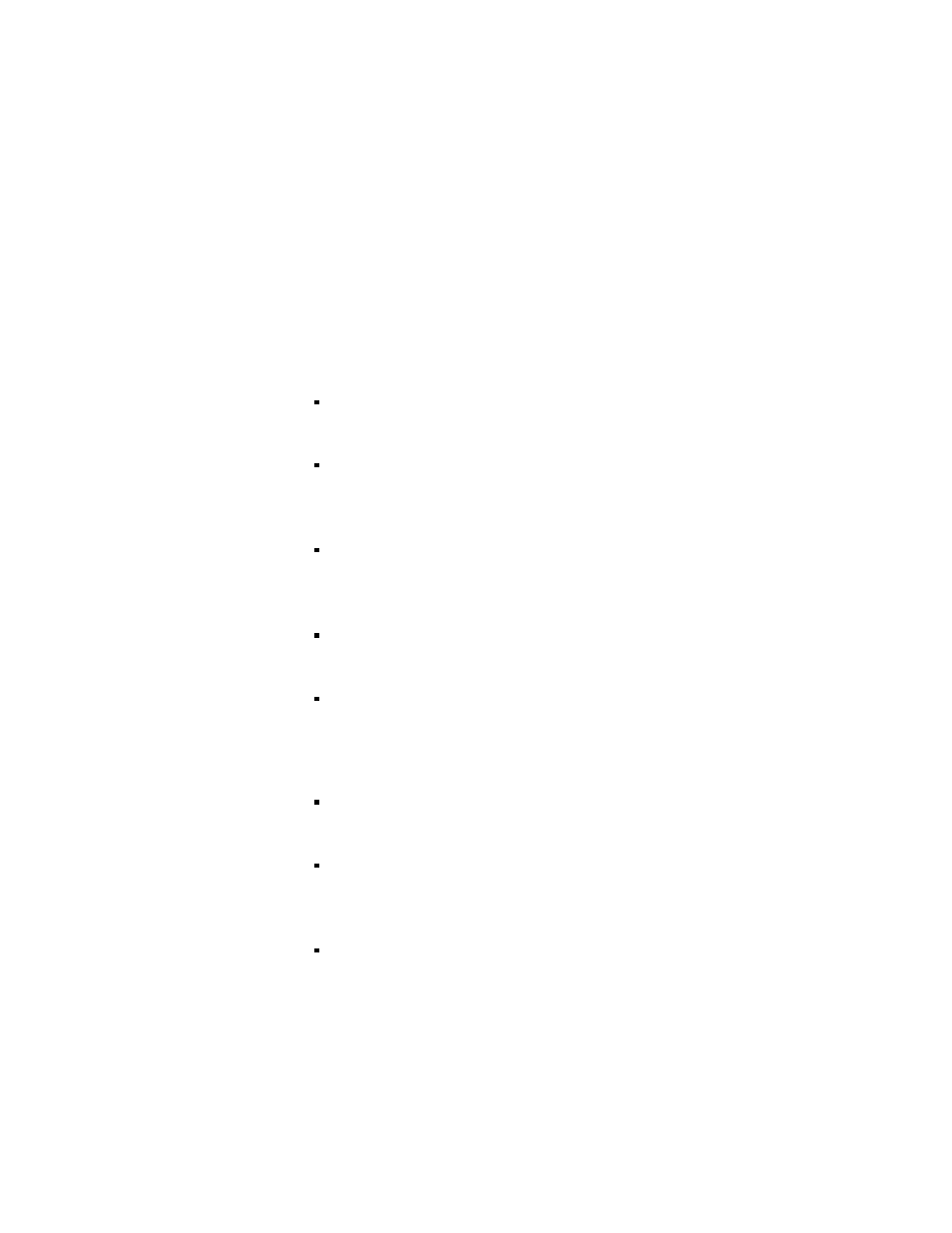
8–20
RSView32 User’s Guide
Starting and stopping activity logging
By default, activity logging is on when you start a project. However, if
you need to start or stop activity logging, you can use any of the
following methods:
Ways to start activity logging
In the Macro editor, create a startup or login macro that includes
the ActivityOn command.
In the Graphic Display editor, create a button object and specify
the ActivityOn command as the press action. When the button is
pressed, activity logging starts.
In the Graphic Display editor, create a graphic object and attach
touch animation with the ActivityOn command as the action.
When the object is touched, activity logging starts.
In the Events editor, specify the ActivityOn command as the
action for an event.
On the command line, type
ActivityOn
and then press Enter.
Ways to stop activity logging
In the Macro editor, create a shutdown or logout macro that
includes the ActivityOff command.
In the Graphic Display editor, create a button object and specify
the ActivityOff command as the press action. When the button is
pressed, activity logging stops.
In the Graphic Display editor, create a graphic object and attach
touch animation with the ActivityOff command as the action.
When the object is touched, activity logging stops.
