The parts of the list box, The parts of the list box -14 – Rockwell Automation 9301 Series RSView32 Users Guide User Manual
Page 421
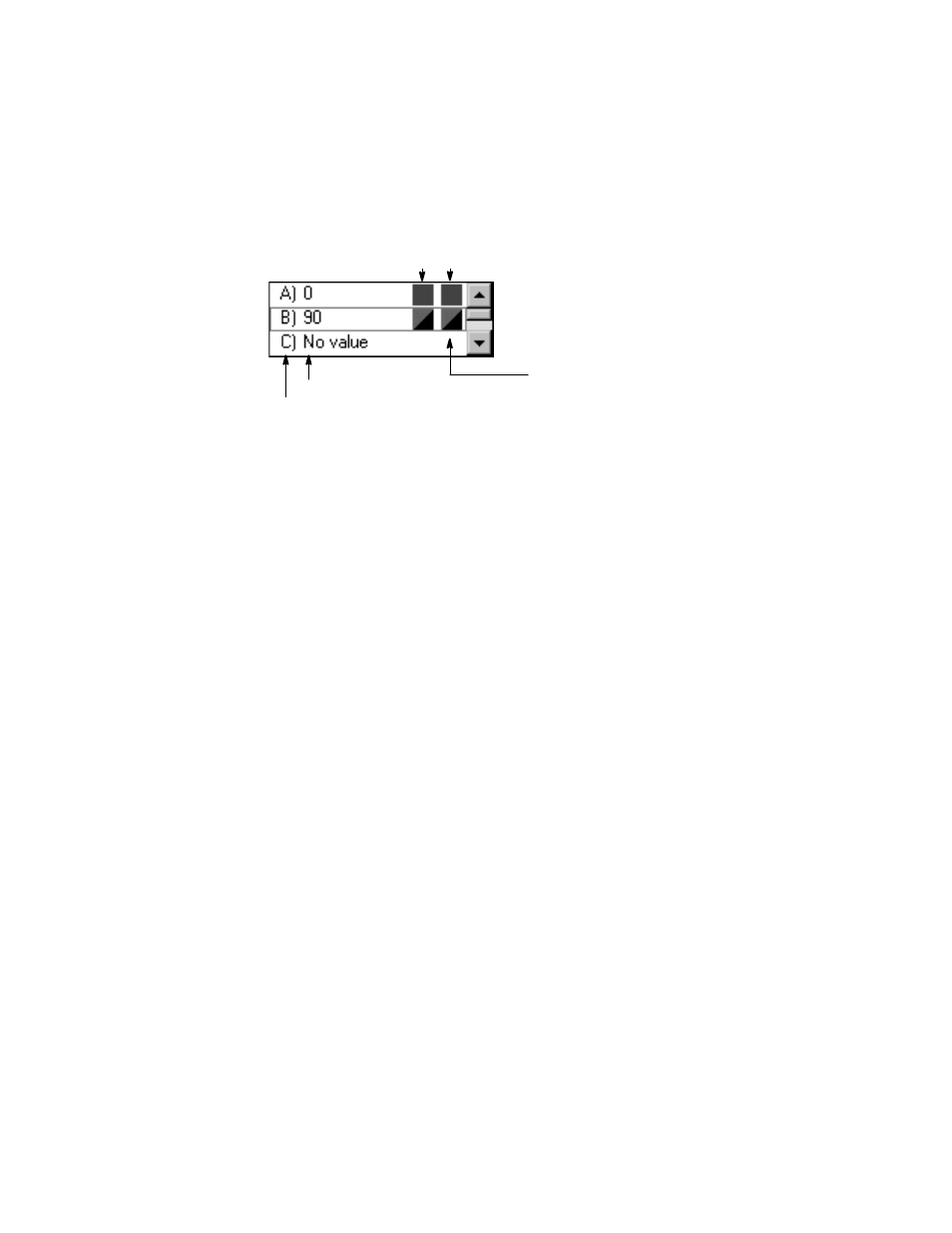
12–14
RSView32 User’s Guide
The parts of the list box
To configure color animation:
1.
Select the object.
2.
Click the Color tab in the Animation dialog box.
3.
Create an expression. The expression can be a tag name or a more
complex expression. If a tag name is used, the tag’s value
determines the color.
4.
In the list box, select a threshold (A through P) for which you will
configure a value and colors. You can change the default values
and colors for thresholds A and B. The other thresholds have no
defaults.
5.
In the Value field, type the threshold value. When the expression
value reaches this threshold, the object’s color changes.
Enter threshold values in ascending order. That is, A must be lower
than B, and B must be lower than C , and so on.
To delete a value for a threshold (A - P), select the threshold and
delete the value in the Value field. In the list box, the value will be
replaced with “No Value.”
6.
Click Solid or Blink for the line and fill colors and then click the
line and fill colors. Line colors apply to the outline of the object
and to text. Fill colors apply to the inside of the object. To select a
color Fill
color
Threshold value
Threshold
The boxes show the line and fill colors
for each threshold. If you select white
as the line and the fill color, the boxes
will not be visible over the white
background of the dialog box.
A box with two colors shows the colors
the object will alternate between when
blinking.
Line color Fill color
