Alarms, Alarm banner and alarm status display, Alarm log – Rockwell Automation 9301 Series RSView32 Users Guide User Manual
Page 691: Alarm summary
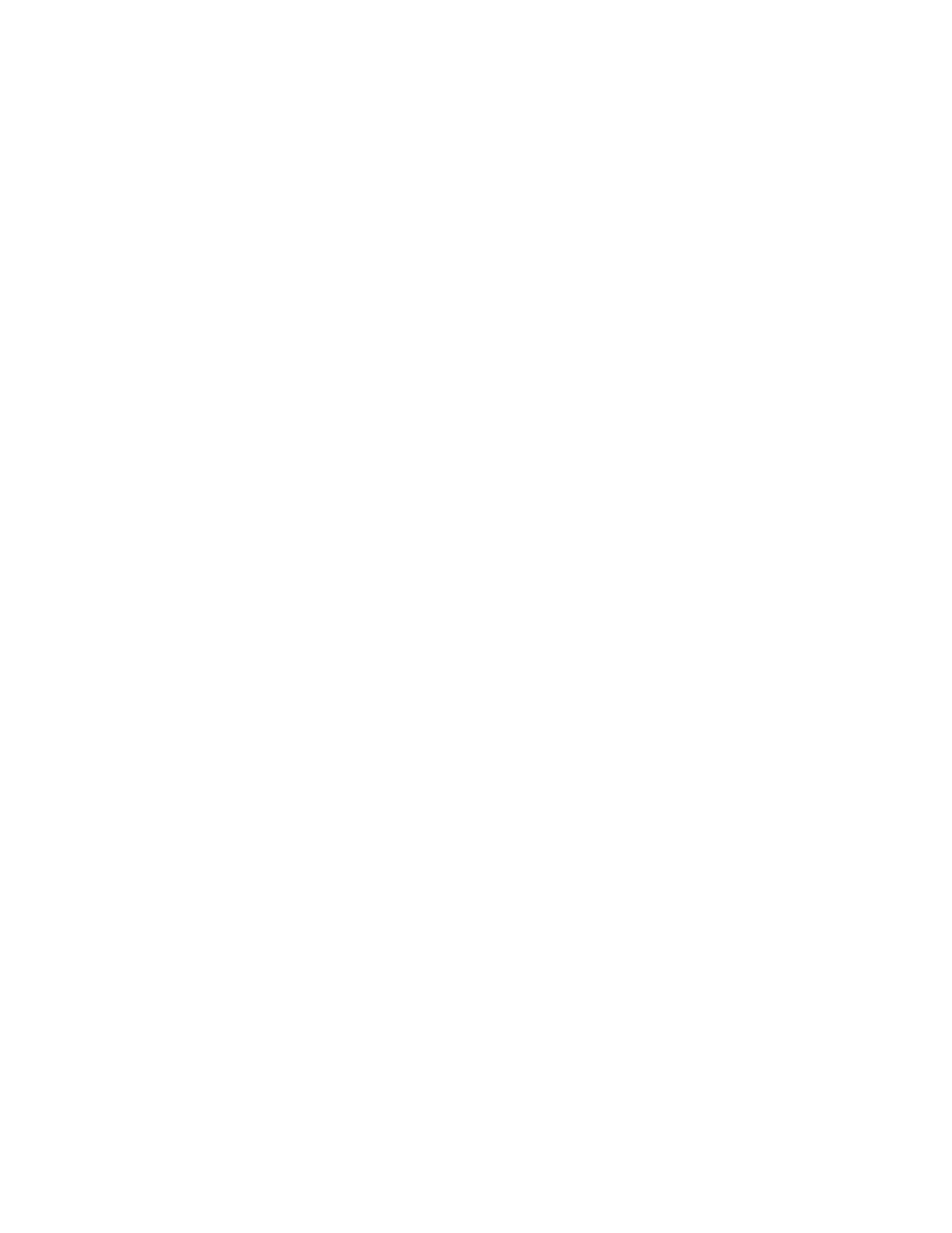
C–2
RSView32 User’s Guide
Alarms
Alarm banner and alarm status display
The alarm banner and alarm status display are not preconfigured in
RSView32. To include these items in your project, either use the
objects in the graphic library called Alarms or create them yourself in
the Graphic Display editor.
The information for an alarm banner and alarm status display comes
from system tags that report on alarms. System tags are preconfigured
tags provided with RSView32. These tags are in the System folder in
the Tag Database editor.
To create an alarm banner or alarm status display, use the numeric
display or string display objects with the appropriate alarm system
tags.
Alarm log
Alarm log files are not stored in a circular file set. Instead, you
configure when to create and delete files.
Information in the alarm log file is stored in .dbf (dBase IV) file
format. You can access the information in the file with any third–party
software that reads .dbf, such as Microsoft Excel, Crystal Reports, and
Visual FoxPro.
Alarm summary
The alarm summary is not preconfigured in RSView32. To include an
alarm summary in your project, either use the alarm summary object
in the graphic library called Alarms or create an alarm summary in the
Alarm Summary editor. A project can contain multiple alarm
summaries.
