Up appearance – Rockwell Automation 9301 Series RSView32 Users Guide User Manual
Page 353
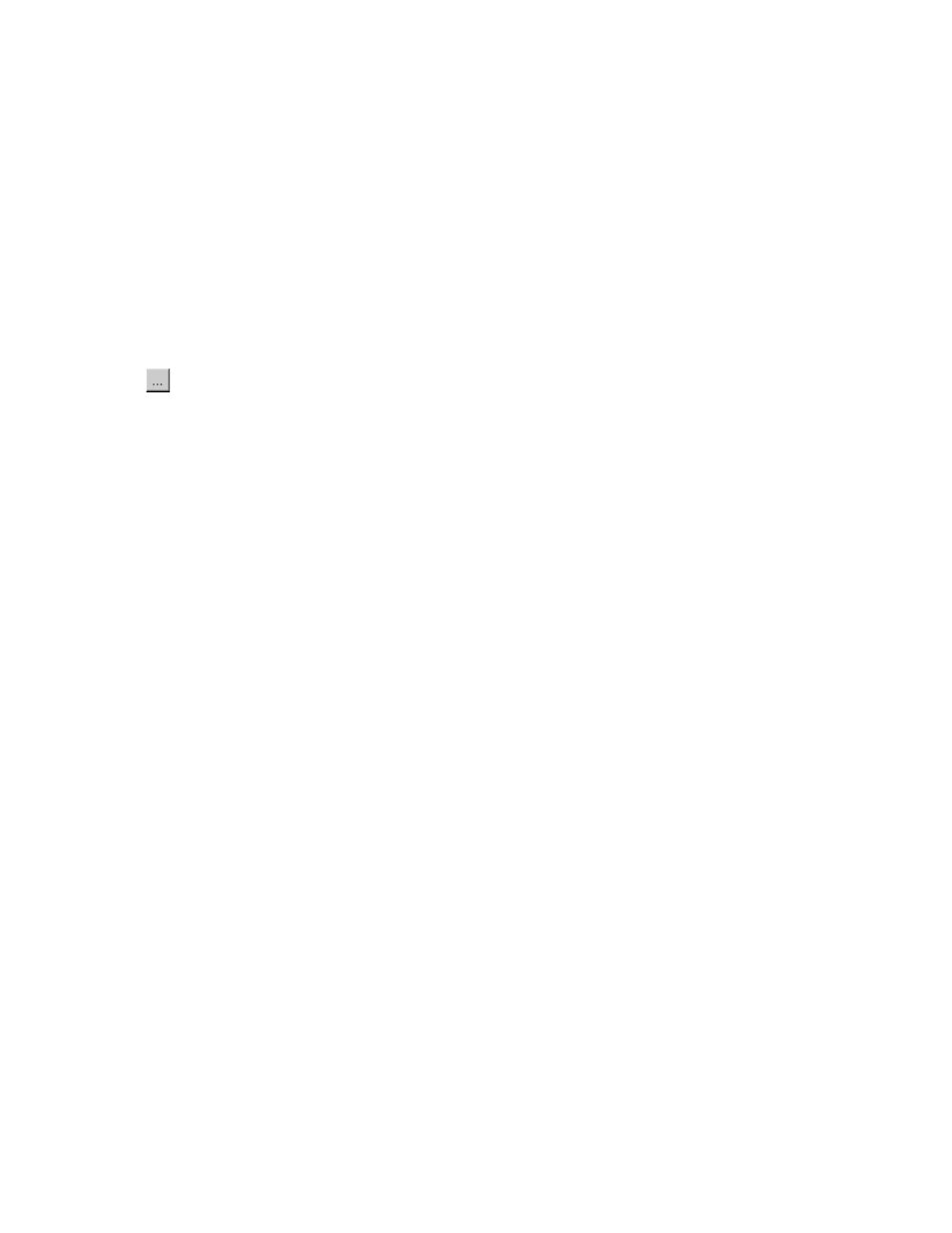
11–60
RSView32 User’s Guide
Momentary On:
Sets the specified tag to 1 when the button is pressed
(mouse button is pressed and held down) and sets the tag to 0 when
the button is released (mouse button is released).
Momentary Off:
Sets the specified tag to 0 when the button is pressed
(mouse button is pressed and held down) and sets the tag to 1 when
the button is released (mouse button is released).
Command:
Runs the specified RSView32 command or macro. In the
Press action, Repeat action, and Release action fields, type an
RSView32 command or macro, or press the Browse button to open
the Command Wizard.
You must specify either a press or release action; both are not
required. If you specify a repeat action, the action is repeated at the
rate specified in the Repeat rate field for as long as the mouse button
is held down.
Pressing the Enter key does not cause a repeat action to be executed
because Windows interprets this as a series of press actions, so the
repeat action is not carried out. The Enter key works for the press and
release actions.
Up Appearance
In the Up Appearance tab, specify what the button will look like when
it is not pressed.
1.
In the Button Label field, type a label for the button. Click the
color box to specify the label’s color and then click Font to specify
a font for the button. Choose only TrueType fonts.
2.
In the Fill field, choose a fill pattern for the button.
3.
If desired, click Import to import a bitmap that will appear in the
center of the button. The label, as specified in step 1, appears on
top of the bitmap.
If the button is a polygon, the label text and any imported bitmap
graphic are clipped at the rectangular extents of the button.
Browse button
