Messages in the activity bar, Using the activity log viewer, Messages in the activity bar -17 – Rockwell Automation 9301 Series RSView32 Users Guide User Manual
Page 263
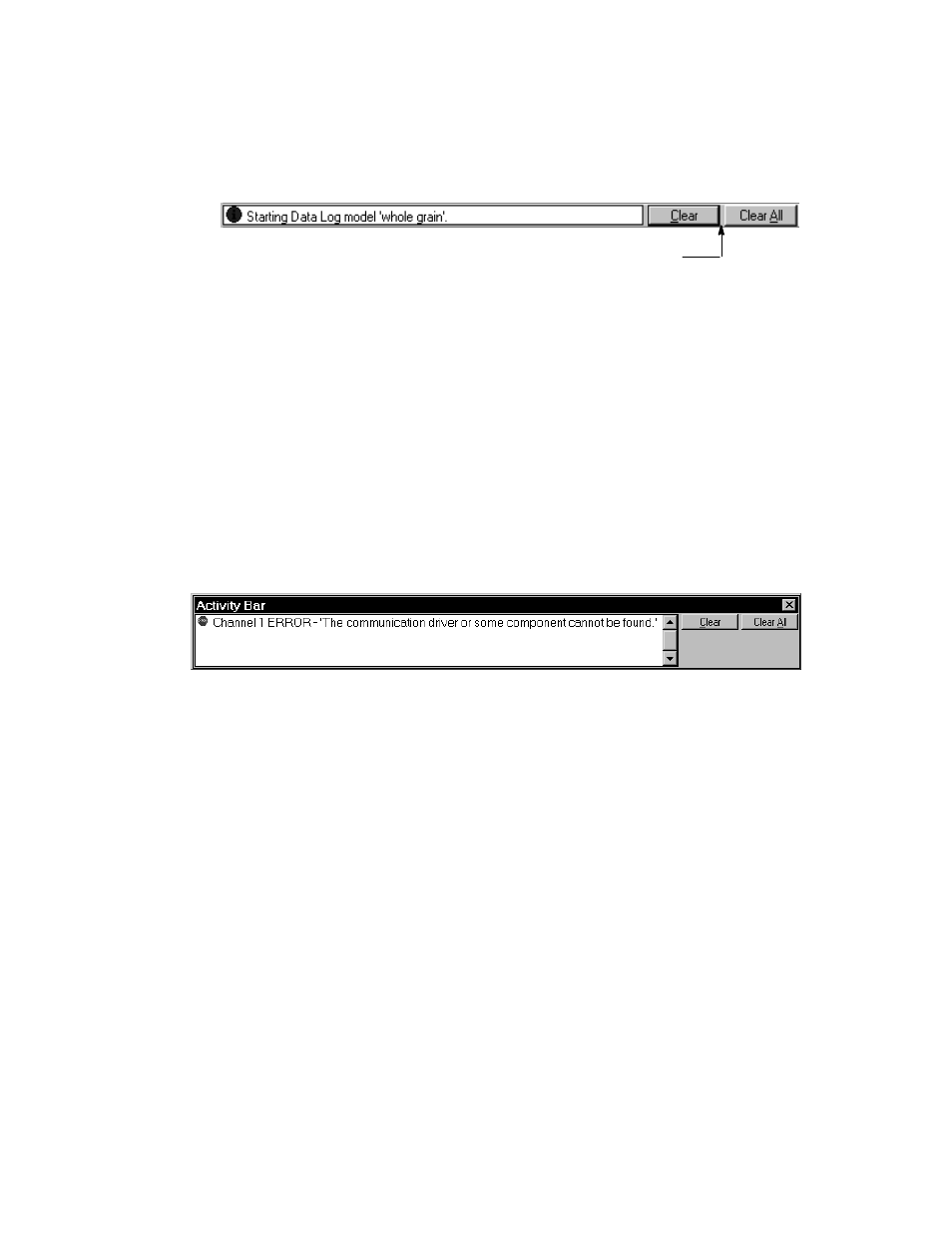
Configuring activity logging
8–17
When the activity bar is undocked, you can make it any size you like,
for example to view more than one message at a time. To resize the
bar, grab an edge or corner and drag until the bar is the desired size.
Messages in the activity bar
The types of messages that appear in the activity bar depend on what
is set up in the Categories tab of the Activity Log Setup editor.
Activity messages are preceded by a blue, yellow, or red icon. Blue
indicates information, yellow indicates a warning, and red indicates an
error. The following illustration shows an error:
To clear a message, use the Clear and Clear All buttons. Clear removes
the top message. Clear All removes all the messages. Clearing a
message in the activity bar does not delete the message from the
activity log file.
Using the Activity Log Viewer
With the Activity Log Viewer, you can view records in the activity log
file. Files can be viewed in both edit and run modes.
The Activity Log Viewer does not display all the information in the
log file. To see the complete log file, use an application that reads
dBASE IV (.dbf) files, such as Microsoft Excel, or export the data to
an ODBC database and view it using a viewer such as Microsoft
To undock the activity bar, place
the pointer here and drag the
mouse.
