Action – Rockwell Automation 9301 Series RSView32 Users Guide User Manual
Page 352
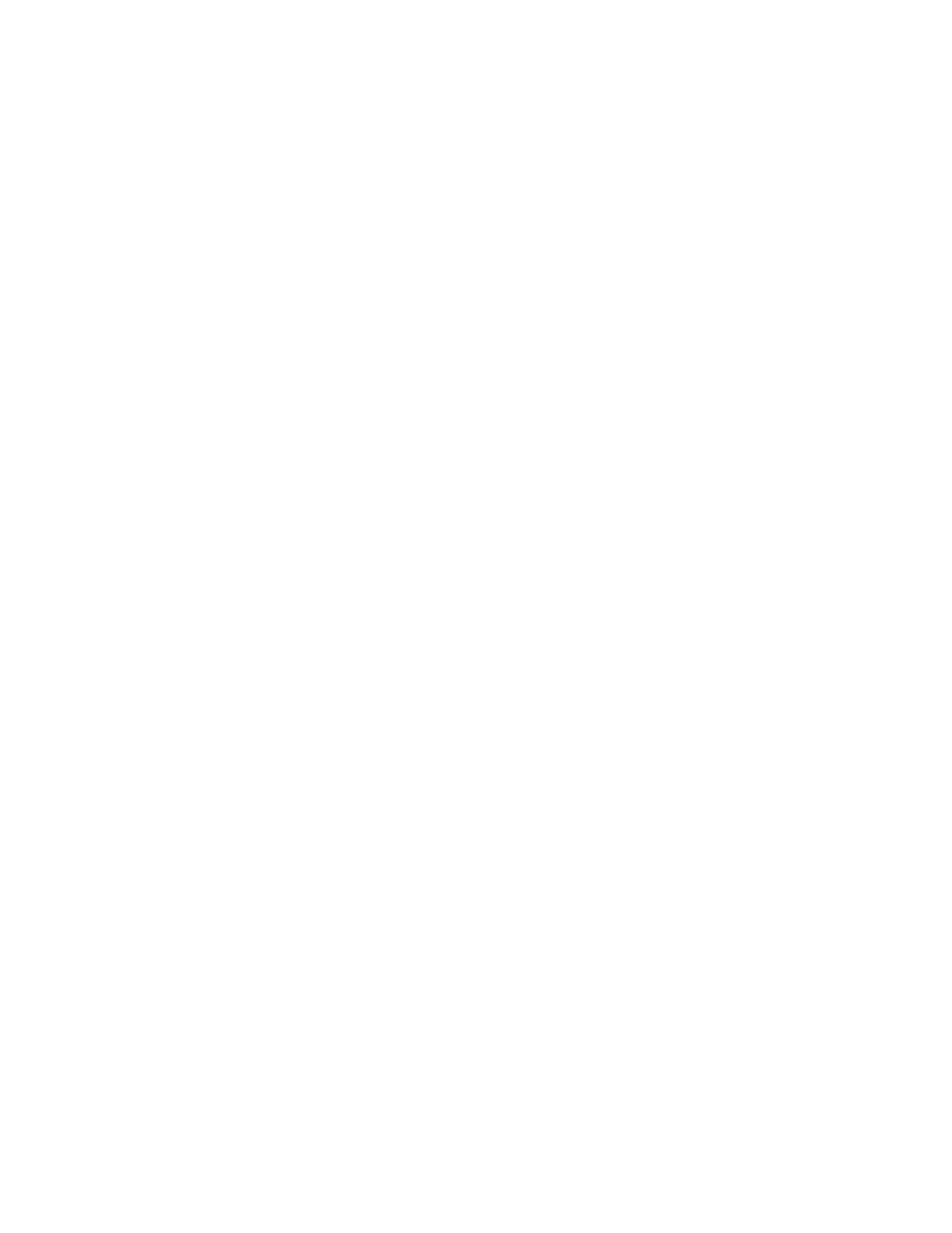
Creating graphic displays
11–59
2.
To have the cursor captured when the button is pressed at runtime,
check the Capture cursor check box. When the cursor is captured,
it will not move off the button until the button is released. Use this
feature when you need to ensure that a button’s release action is
carried out.
If the Capture cursor check box is not selected, the button will
behave like standard Windows buttons, allowing the user to
‘cancel’ the release action by holding the mouse and moving off
the button.
3.
If you want the button to be highlighted when the button has
focus, check the Highlight box.
The option, Disable Highlight When Object has Focus, on the
Behavior tab of the Display Settings dialog box, overrides this
Highlight setting.
4.
In the Index field, either leave the default value or type a new
value. Index numbers determine the tab sequence for interactive
objects such as buttons and input fields and are also used in recipe
files. For details, see “Using index numbers” on page 12-45.
Action
In the action tab, click an action:
Set:
Sets the specified tag to 1 when the button is released (mouse
down = no action, mouse up = Set
Reset:
Sets the specified tag to 0 when the button is released (mouse
down = no action, mouse up = Set
Toggle:
Sets the specified tag to 0 or 1 depending on its current state.
If the tag’s value is 0, the tag is set to 1 when the button is pressed. If
the tag’s value is any non–zero value, the tag is set to 0 when the
button is pressed.
