Rockwell Automation 9301 Series RSView32 Users Guide User Manual
Page 311
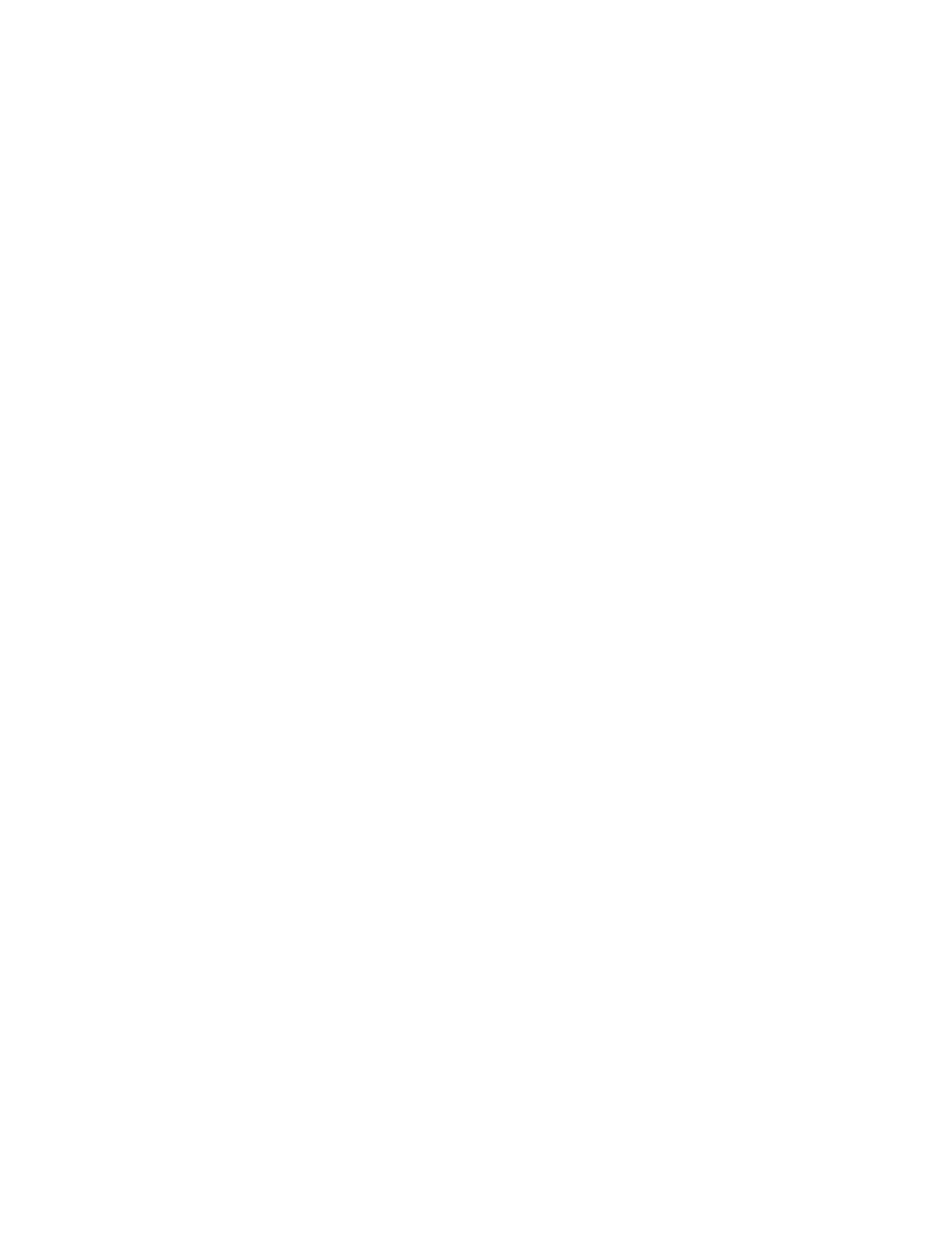
11–18
RSView32 User’s Guide
Size to Main Window at Runtime
If you select this check box, the graphic display will be the size of the
RSView32 main window when the display starts running. The graphic
display is panned or scaled, depending on which option is selected
under Resize. See page 11-20 for more information.
RSView32 has resolution–independent graphics. This means that no
matter what resolution you use to create your graphic displays, they
will automatically resize to fit the monitor on which they are displayed.
Show Last Acquired Value
Select this check box to have a graphic displayed with the last known
value for each tag in the display until current values arrive from the
programmable controller. In many projects, selecting this option will
result in graphics displaying more quickly.
If you do not select this option, objects with values that have not yet
been updated will appear in outline form. The outline indicates that
data is not current or is in error.
Selecting Show Last Acquired Value might not affect a graphic display
the first time the display starts because the tags used in the display
might not be initialized and so might not have any values. To indicate
that there are no tag values, the objects appear in outline form. Once
the tags have been initialized and tag values arrive, the objects appear
in their normal form.
This option does not affect objects with tags that are in error. If an
object has a tag that is in error, the object will appear in outline form.
