Rockwell Automation 9301 Series RSView32 Users Guide User Manual
Page 215
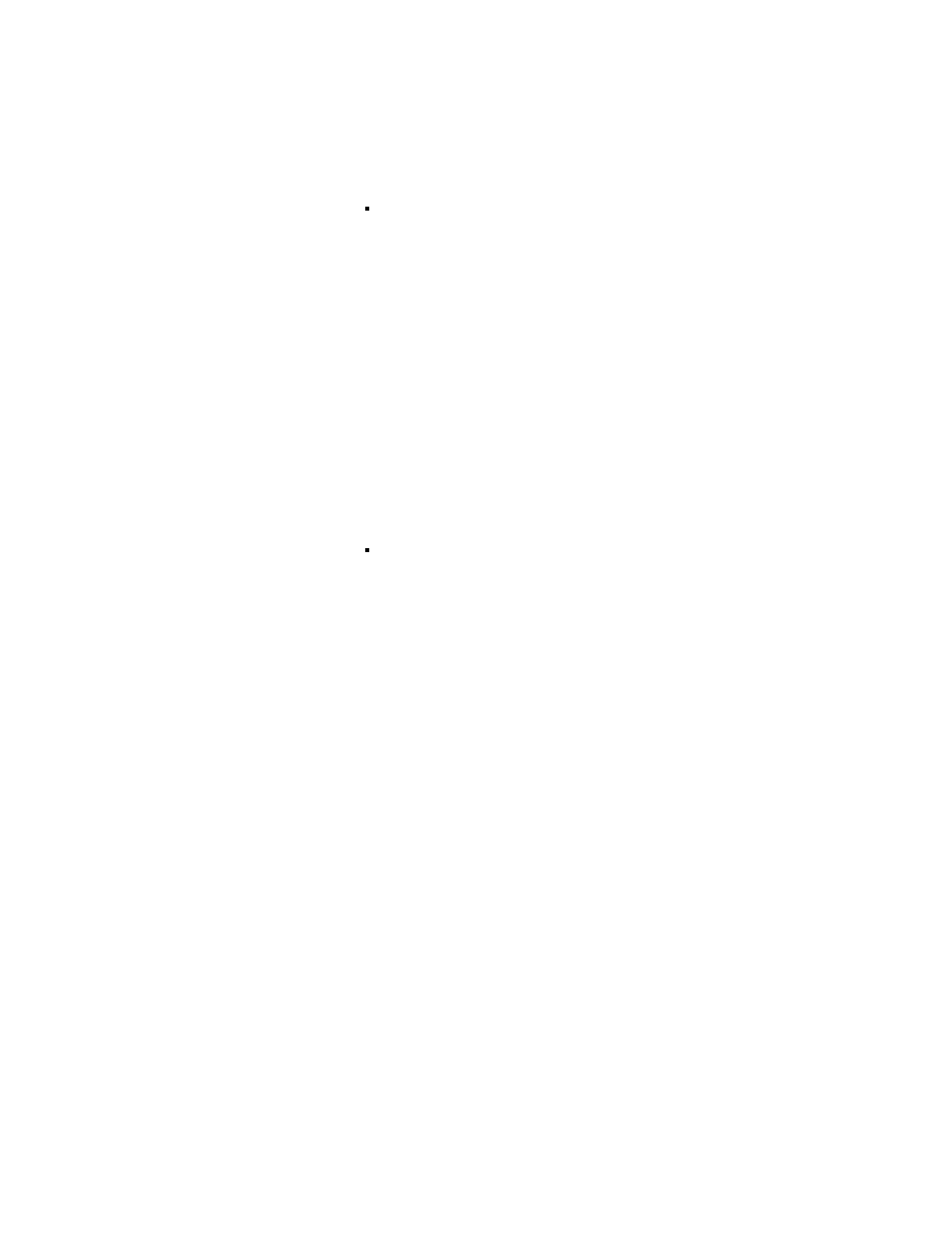
Configuring data logging
7–15
To choose a table from the existing tables at the data source,
click the ... button. Select a table from the Select ODBC Table
dialog box that appears. To view the order, type, length, and
precision of the fields in the table, highlight the table and click
Details.
If you don’t specify a table name for the tag table, the tag name
is used instead of a tag index in the float and string tables. This
uses more database space than using a separate tag table.
When you save the data log model, RSView32 informs you if
the fields in a selected table are not in the order or of the type
required to log data. In this case you must edit the table as
described in the documentation for the ODBC relational
database you are using. See “Data log—ODBC format” on
page 16-17 for information about the order and type of fields
needed to log data to an ODBC database.
To automatically create the tables at the data source you
specified, type the table names to use in the table fields, then
click Create Tables. Delete the name in a table field if you don’t
want to create that table.
If RSView32 is unable to create the tables automatically, you
must create the tables manually. Follow the instructions in
“Using an existing ODBC data source” on page 7-9, or see the
example, next.
If RSView32 cannot create an index automatically, a message
informs you that you must create it manually, as described on
page 7-19.
8.
If the ODBC database you are using requires that you enter a
password to connect to it, click the Login Required checkbox and
enter your user ID and password. The use of this option is
database-dependent. For example, you must log in to SQL Server,
but you may not need to log in to Microsoft Access, depending on
how your database is configured.
