Rockwell Automation 9301 Series RSView32 Users Guide User Manual
Page 451
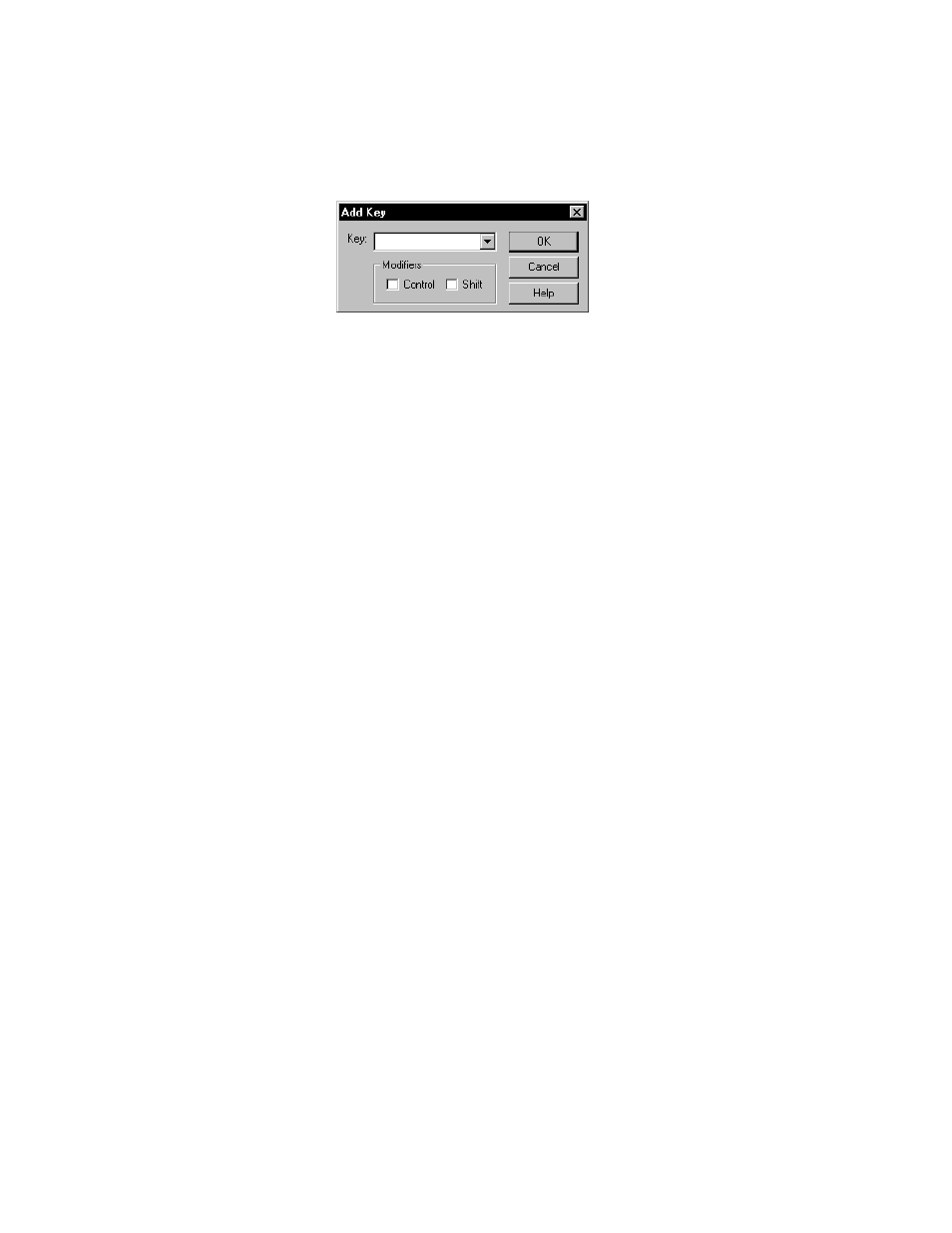
12–44
RSView32 User’s Guide
4.
Specify a key. If desired, select one or both modifiers.
Some keys are normally reserved for use by Windows and
RSView32. For details about assigning reserved keys as object,
display, or global keys, see “Reserved keys” on page 15-17.
5.
Click OK.
The key you added is displayed in the Key field. If you specified a
modifier, the first letter of that modifier is also displayed. If you
create a label, in the next step it is also listed in this field.
The information in the Key field is used in the key list, which
appears at runtime so operators know which keys are associated
with an object and a display. For details about the key list, see
“Viewing the key list at runtime” on page 12-58.
6.
In the label field, if desired, type a label for the key.
7.
In the Press Action field and, if desired, in the Release Action field,
type an RSView32 command or a macro. The command or macro
is the action that will occur when the key is pressed or released.
Separate multiple commands or macros with a semi–colon (;) or
place them on separate lines.
If you want the command to perform an action on a tag, include a
tag name or the Current [Tag] parameter. The Current [Tag]
parameter is a placeholder for a tag name or any character string.
For details about the Current [Tag] parameter, see “Using the
Current [Tag] parameter” on page 12-48.
8.
If you want an action to repeat while the key is held down, type the
RSView32 command or macro name in the Repeat Action field.
