Allied Telesis AT-S102 User Manual
Page 96
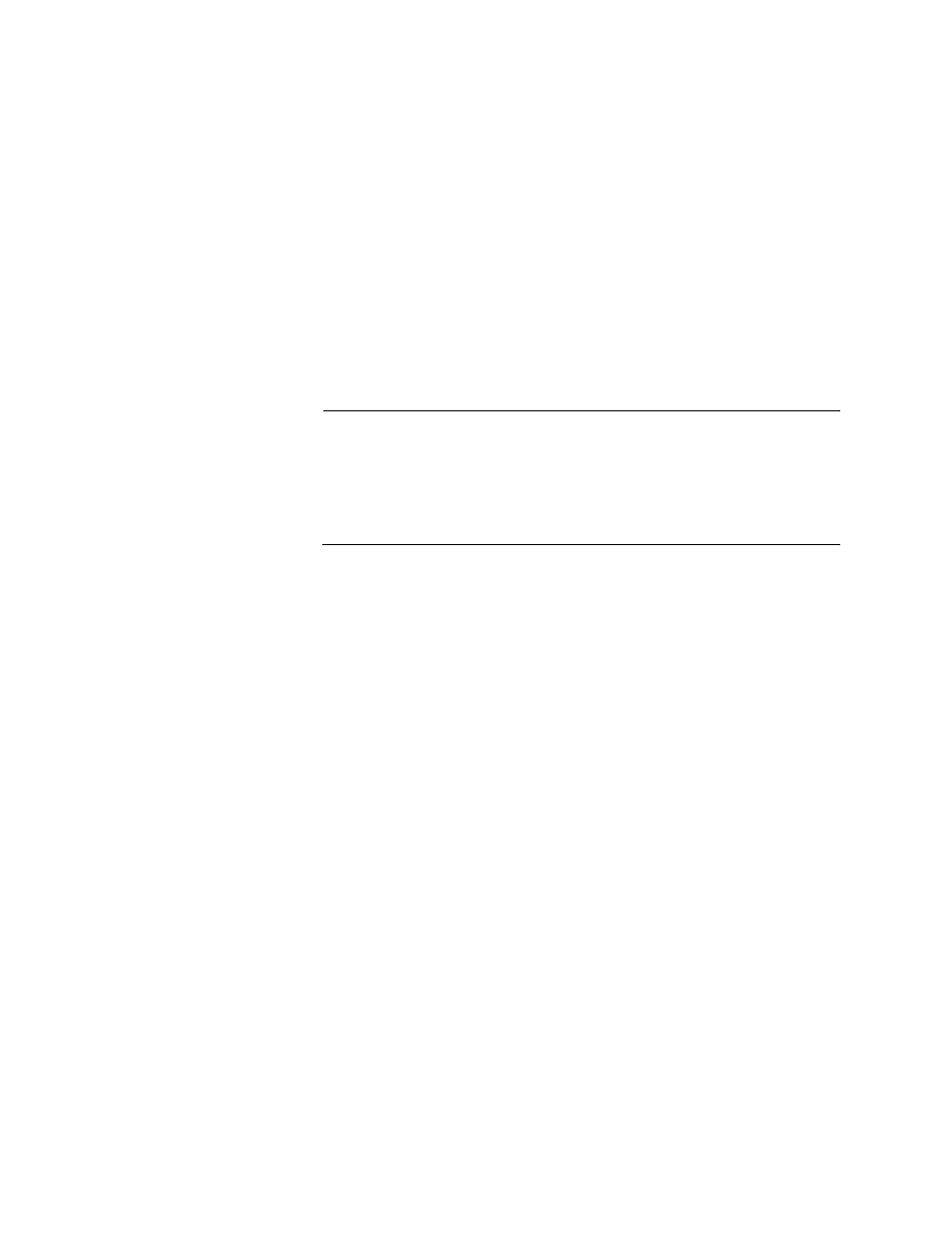
Chapter 4: Starting a Management Session
96
pair ports of the two cards together. This requirement does not apply
to the OAM Visible mode for the AT-CM2 and AT-CM70S Line Cards,
or to the Link Test and OAM Visible mode for the AT-CM3 Line Cards.
6. Start a local management session on the management card. For
directions, refer to “Starting a Local Management Session” on
page 72.
7. From the Main Menu, select Remote Module Status and
Configuration. An example of the menu is shown in Figure 91 on
page 218. If the local line card in the chassis with the management
card has established a remote peer connection to the other line card,
the second card appears as an entry in this menu. This would indicate
that the OAM clients on the two line cards were configured correctly.
Note
The AT-CM Line Cards have to be in the OAM operational state to
support the OAM-based features. The cards, when powered on or
reset, may take up to two minutes to achieve this state because they
have to initialize their management software and negotiate the OAM
states with their local or remote counterpart.
If the remote line card does not appear in the menu, wait one to two
minutes to give the line cards time to initialize their management
software and negotiate their OAM states, and then try the following:
a. Return to the Main Menu and select Module Status and
Configuration.
b. Examine the three characters in the OAM column for the fiber optic
port of the line card you are testing. This column displays
information about the status of the OAM client on the card. The
third character in the OAM column should be an asterisk, indicating
that the OAM client on the card is operational and that it has
established a connection to the OAM client on the other line card.
