Downloading new management software using tftp – Allied Telesis AT-S102 User Manual
Page 320
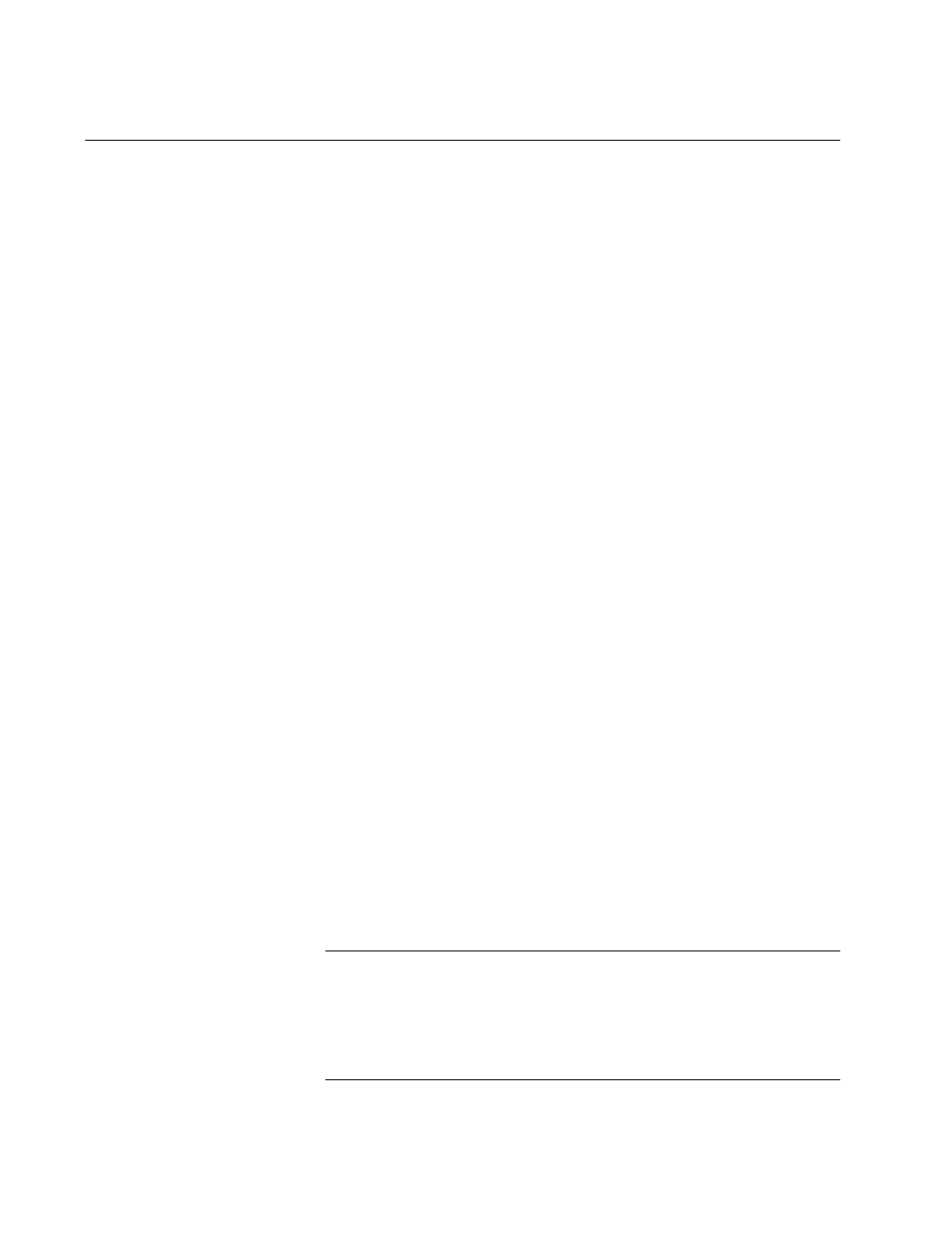
Chapter 11: Uploading and Downloading Files
320
Downloading New Management Software Using TFTP
The procedure in this section explains how to use TFTP to download new
versions of the management software programs to the AT-CV5M02
Management Card and the AT-CM Line Cards. The procedure has the
following requirements:
You can perform this procedure from the menus from a local
management session or a remote Telnet session. You cannot perform
this procedure from the web browser windows.
If you are updating both the AT-CV5M02 Management Card and the
AT-CM Line Cards, Allied Telesis recommends updating the line cards
first.
You have to configure the TFTP client on the management card before
performing this procedure. For instructions, refer to “Configuring the
TFTP Client to Download New Management Software Programs” on
page 317.
The new management software files have to be stored on the TFTP
server on your network and the TFTP server must be active.
The management card must have an IP address configuration. For
instructions, refer to “Assigning an IP Address Configuration” on
page 100.
The management card must reside on the same subnet as the TFTP
server or must have access to its subnet through routers or other
Layer 3 routing devices.
If the management card and the TFTP server reside on a different
subnets, the card’s IP address configuration has to include a default
gateway address that identifies the IP address of the router interface of
the first hop to reaching the server.
The 10/100Base-TX port on the card has to be connected to a device
on your network, such as an Ethernet switch. The management card
communicates with your network through that port.
To download new management software on the AT-CM70S Line Card,
the card must be set to the UART backplane mode. For instructions,
refer to “Selecting the Management Method for the AT-CM70S Line
Card” on page 242.
Note
Allied Telesis recommends that you update the master configuration
file on the management card with the current configurations of all the
AT-CM Line Cards in the chassis before performing this procedure.
For instructions, refer to “Saving Your Configuration Changes” on
page 78.
