Configuring the oam clients on remote line cards, Changing the operating mode – Allied Telesis AT-S102 User Manual
Page 231
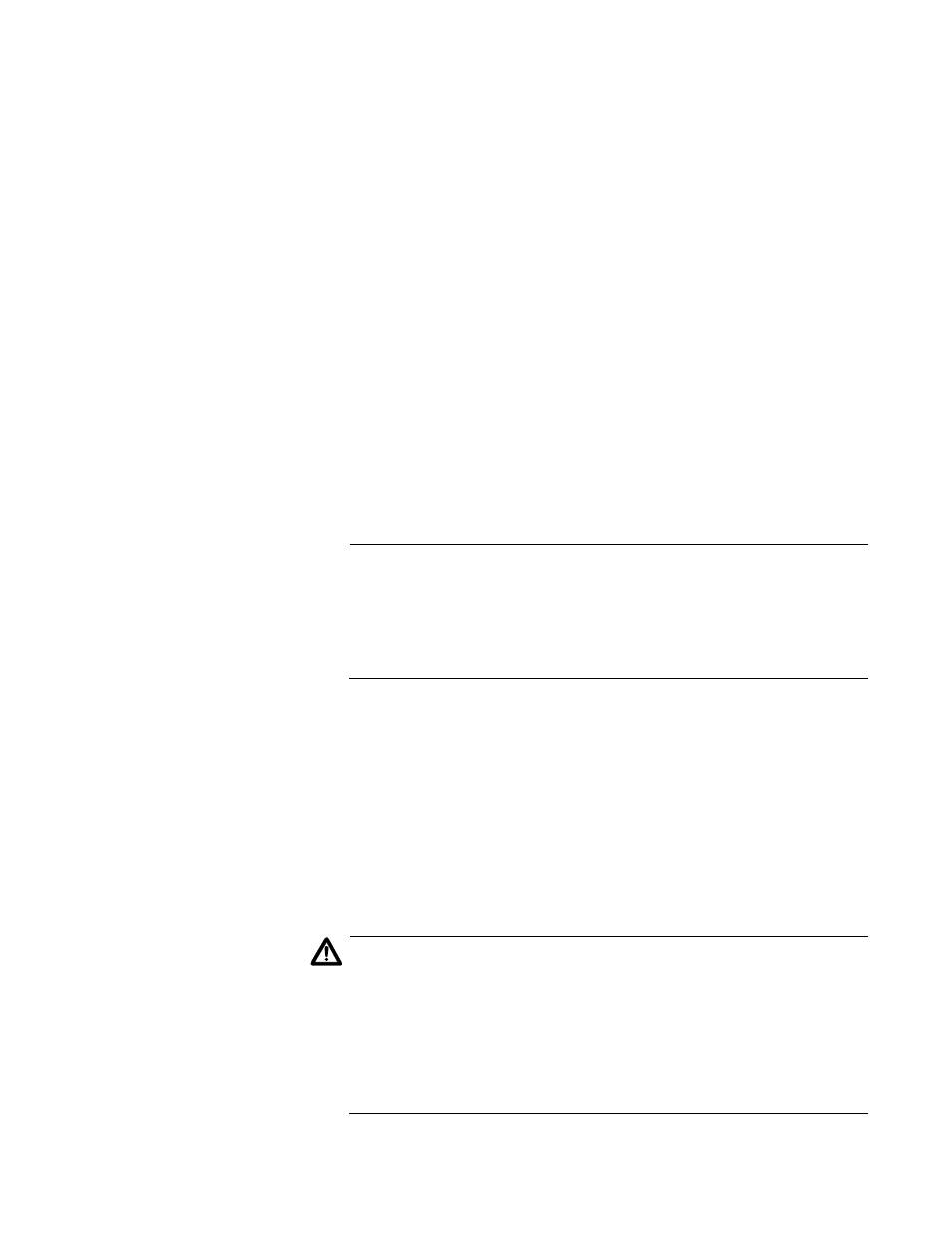
Converteon Management Software User’s Guide
231
4. Click the Edit button in the Low Power Mode section of the window.
5. To activate the low power mode on the line card and to turn off the
LEDs, select On in the pull-down menu in the pop-up window. To
disable the low power mode and turn on the LEDs, select Off. The
default setting is Off.
Configuring the
OAM Clients on
Remote Line
Cards
For background information, refer to “OAM Client Settings” on page 69. To
configure the OAM client on a remote line card:
1. Select Remote Module Status & Configuration from the menu bar to
display the Remote Module Status & Configuration tab.
2. Click the model name of the line card you want to configure.
3. Click the Port A tab.
4. Click the OAM Configuration tab.
5. Configure the settings as needed. For the explanations of the
parameters, refer to Table 31 on page 255.
Note
If you disable the OAM Admin State on a remote line card, the card
will continue to forward traffic but it will not support remote peer
management. You will not be able to remotely manage the device
and if the remote chassis does not have a management card, you’ll
have to visit the remote site to configure the card’s parameters.
Changing the
Operating Mode
For background information, refer to “Operating Modes” on page 48.
Before changing the operating mode on a remote line card, review the
following information:
The AT-CM2 and AT-CM70S Line Cards must be set to the OAM
Visible mode to support remote peer management. The other
operating modes do not support remote peer management.
The AT-CM3 Line Cards have three operating modes that support
remote peer management: Link Test with OAM, MissingLink with
OAM, and Smart MissingLink with OAM.
Caution
A line card will reset when its operating mode is changed. This may
result in the loss of some network traffic. When reset, the AT-CM
Line Cards immediately resume forwarding network traffic using the
default values for their parameter settings while they initialize the
management software, a process that takes approximately one
minute. Afterwards, the cards use the settings in their configuration
files to configure the operating parameters.
