Setting the operating mode, Menus – Allied Telesis AT-S102 User Manual
Page 176
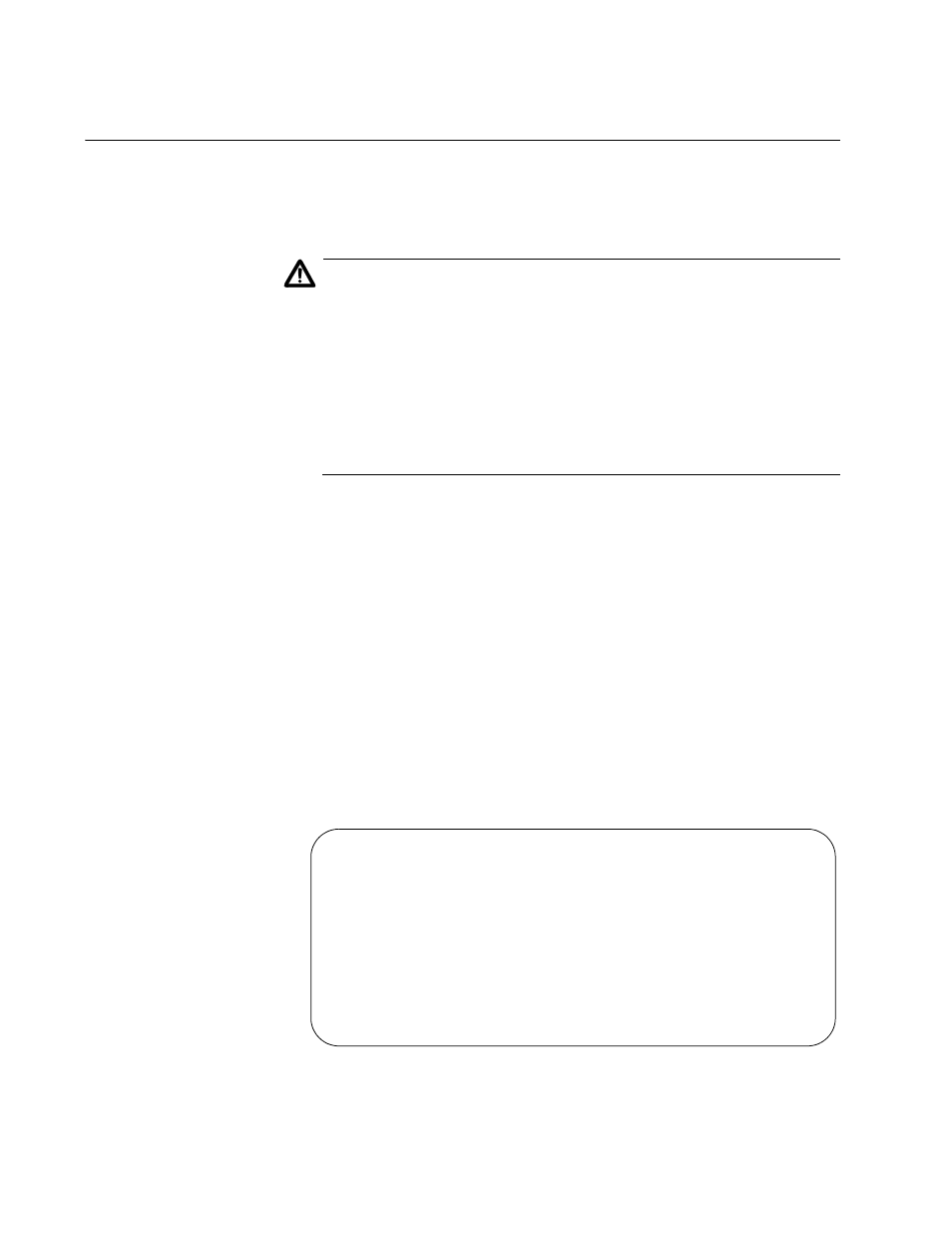
Chapter 6: Configuring the Media Converter Line Cards
176
Setting the Operating Mode
This procedure is used to change the operating modes on the AT-CM and
AT-CV Line Cards. For background information, refer to “Operating
Modes” on page 48.
Caution
Changing the operating mode of a line card causes the card to reset,
possibly resulting in the loss of network traffic. An AT-CM Line Card
immediately resumes forwarding network traffic using the default
values for its parameter settings while it initializes the management
software, a process that takes approximately one minute.
Afterwards, the card configures its operating parameters from the
settings in its configuration file or from the management card. The
AT-CV Line Cards, which do not have management software,
immediately resume normal operations.
Menus
To change the operating mode of a line card from the menus:
1. From the Main Menu, select Module Status and Configuration to
display the Module Status and Configuration menu shown in Figure 58
on page 158.
2. From the Module Status and Configuration menu, select the line card
you want to configure. You can configure only one line card at a time.
This displays the Module Configuration Menu in Figure 63 on page
169.
3. From the Module Configuration Menu, select Configure Operating
Mode. The next menu you’ll see is the Operating Mode Configuration
Menu. This menu for the AT-CM2 and AT-CM70S Line Cards is
different from the menu for the AT-CM3 Line Cards. Here is the menu
that you’ll see for the AT-CM2 and AT-CM70S Line Cards.
Figure 67. Operating Mode Configuration Menu for the AT-CM2 and
AT-CM70S Line Cards
Operating Mode Configuration Menu
Module 4
Smart Missing Link Mode
Missing Link Mode
OAM BYPASS Mode
OAM Visible Mode
Link Test Mode
>
Line Card DIP Switch Mode
Return to Module Configuration Menu ...
