Naming a remote line card, Configuring the remote ports – Allied Telesis AT-S102 User Manual
Page 230
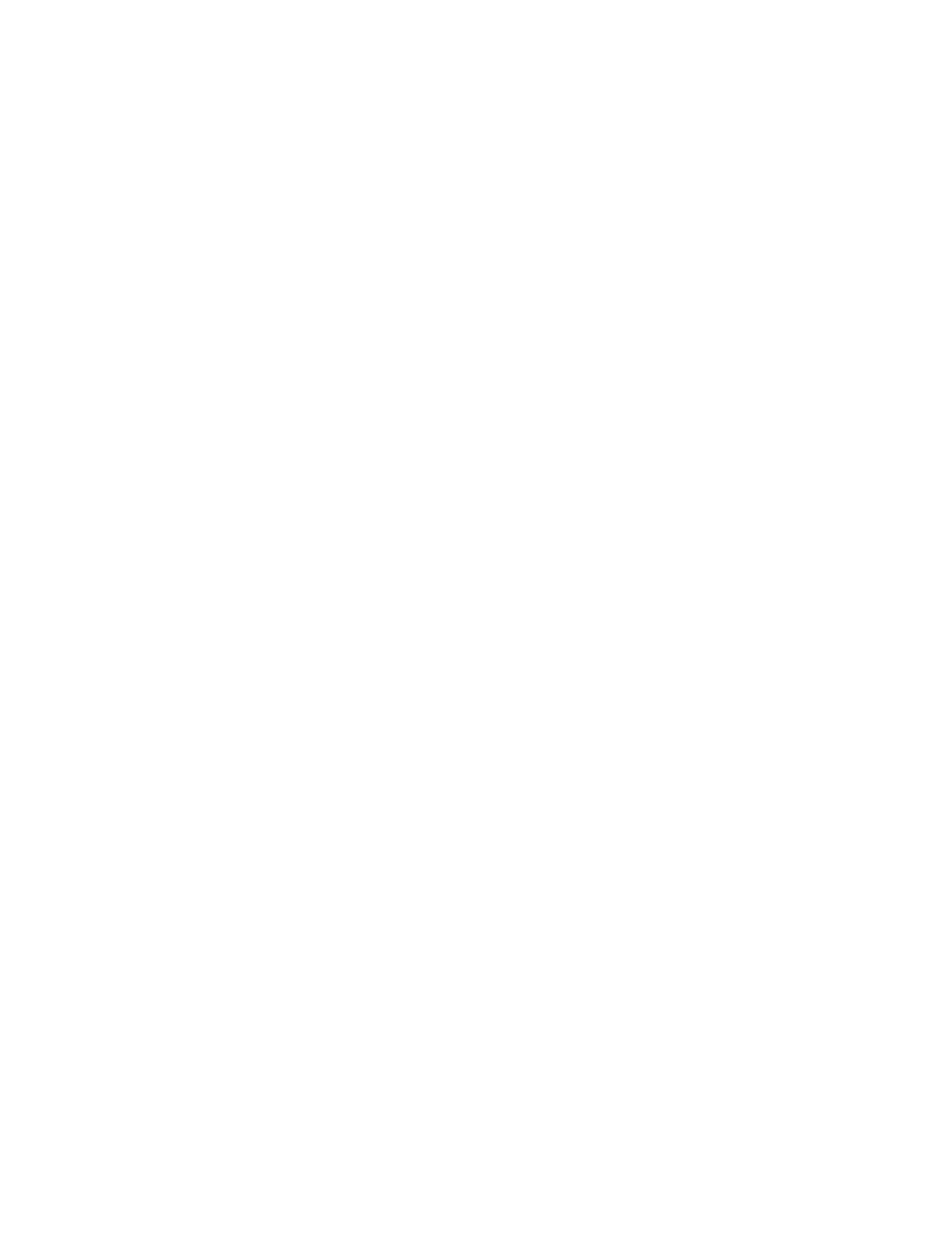
Chapter 7: Configuring the Media Converter Line Cards with Remote Peer Management
230
4. Click the Current Configuration tab. An example of the window is
shown in Figure 62 on page 168. The port parameters are described in
Table 21 on page 171 and the OAM parameters in Table 31 on
page 255.
Naming a Remote
Line Card
To assign a name to a remote line card:
1. Select Remote Module Status & Configuration from the menu bar to
display the Remote Module Status & Configuration tab.
2. Click the model name of the line card you want to configure.
3. Click the Setting tab.
4. Click the Edit button in the Module Name section of the window.
5. In the Module Name pop-up window, enter a new name of up to eight
alphanumeric characters for the card. Spaces and special characters
are not allowed.
6. Click the Update button to close the pop-up window.
Configuring the
Remote Ports
To configure the parameter settings of a remote port:
1. Select Remote Module Status & Configuration from the menu bar to
display the Remote Module Status & Configuration tab.
2. Click the model name of the line card you want to configure.
1. Click the Port A tab or the Port B tab. You can configure only one port
at a time.
2. Click the Port Configuration tab.
3. Configure the parameters, as necessary. The parameters are
described in Table 21 on page 171.
Configuring the
Low Power Mode
on AT-CM3 Line
Cards
Setting the low power mode does not affect the network operations of the
remote line cards. For background information, refer to “Low Power Mode”
on page 46.
To activate or deactivate the low power mode on remote AT-CM3 Line
Cards from the web browser windows:
1. Select Remote Module Status & Configuration from the menu bar to
display the Remote Module Status & Configuration tab.
2. Click the model name of the AT-CM3 Line Card you want to configure.
3. Click the Setting tab.
