Figure 142. image download via xmodem menu, Table 43. image download via xmodem menu – Allied Telesis AT-S102 User Manual
Page 326
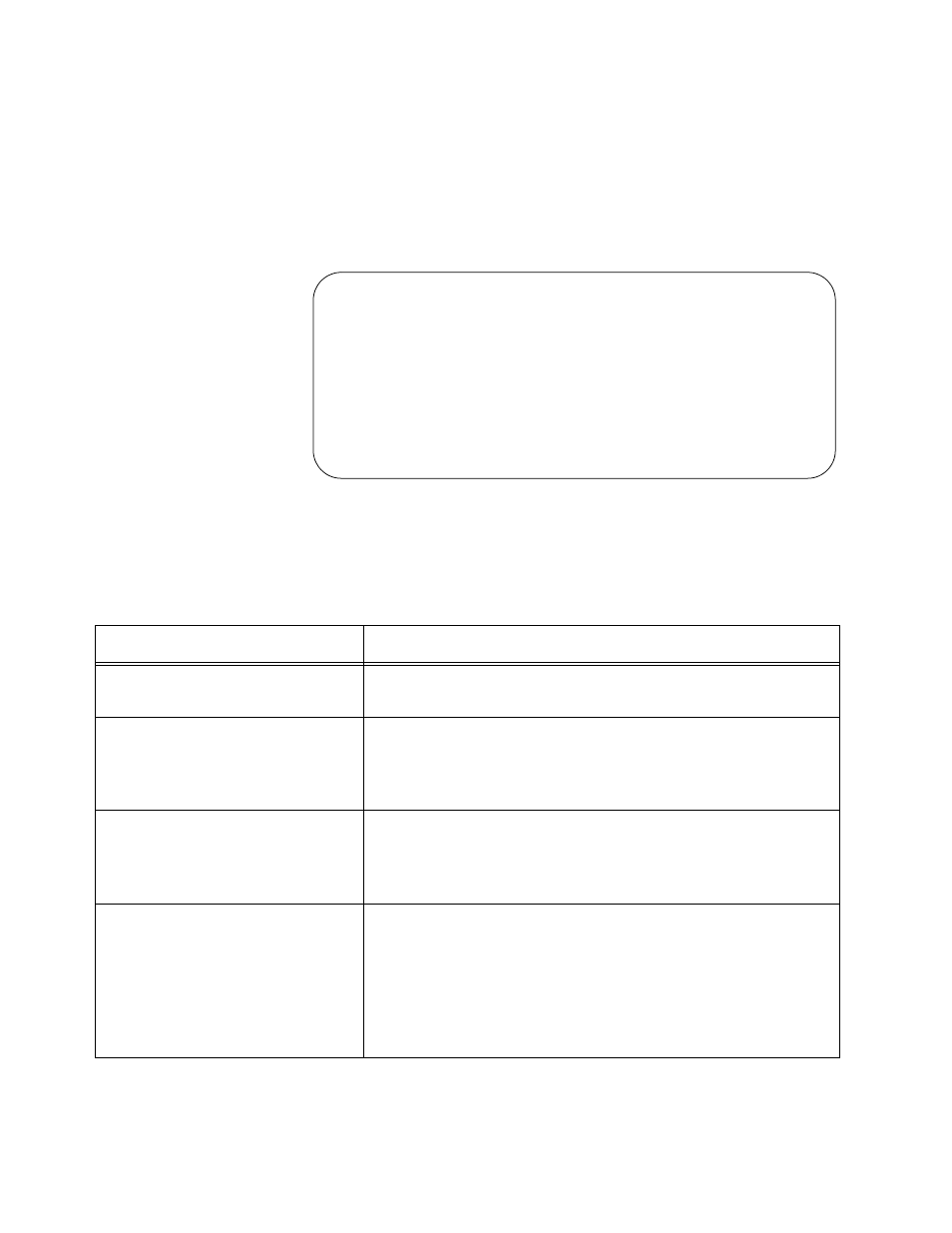
Chapter 11: Uploading and Downloading Files
326
To download new management software using XMODEM:
1. From the Main Menu, select Image Download to display the menu in
2. Select Image Download via XMODEM to display the menu in
Figure 141. Image Download via XMODEM Menu
3. Select the desired upgrade. You can select only one option. The
options are described in Table 42:
Image Download via XMODEM
Management Card Image Download
Single Local CM Line Card Image
Single Local CM Line Card Bootloader
Single Remote CM Line Card Image
Single Remote CM Line Card Bootloader
Return to Image Download Menu ...
Table 42. Image Download via XMODEM Menu
Parameter
Description
Management Card Image
Download
Select this option to upgrade the AT-S99 Management
Software on the AT-CV5M02 Management Card.
Single Local CM Line Card
Image
Select this option to upgrade the management software on a
single local AT-CM Line Card. After selecting the option, you
are prompted for the slot number of the line card you want to
upgrade. You can specify only one slot number.
Single Local CM Line Card
Bootloader
Select this option to upgrade the bootloader file on a single
local AT-CM Line Card in the chassis. After selecting this
option, you are prompted for the slot number of the line card
you want to upgrade. You can specify only one slot number.
Single Remote CM Line Card
Image
Select this option to use the remote peer management
feature to upgrade the AT-S73 or AT-S102 Management
Software on a single remote AT-CM Line Card. After
selecting this option, you are prompted for a slot number.
Enter the slot number of the local line card connected to the
remote line card you want to upgrade. You can specify only
one slot number.
