Setting the auto-copy feature, Menus, Figure 73. line card configuration menu – Allied Telesis AT-S102 User Manual
Page 183: In figure 72 on
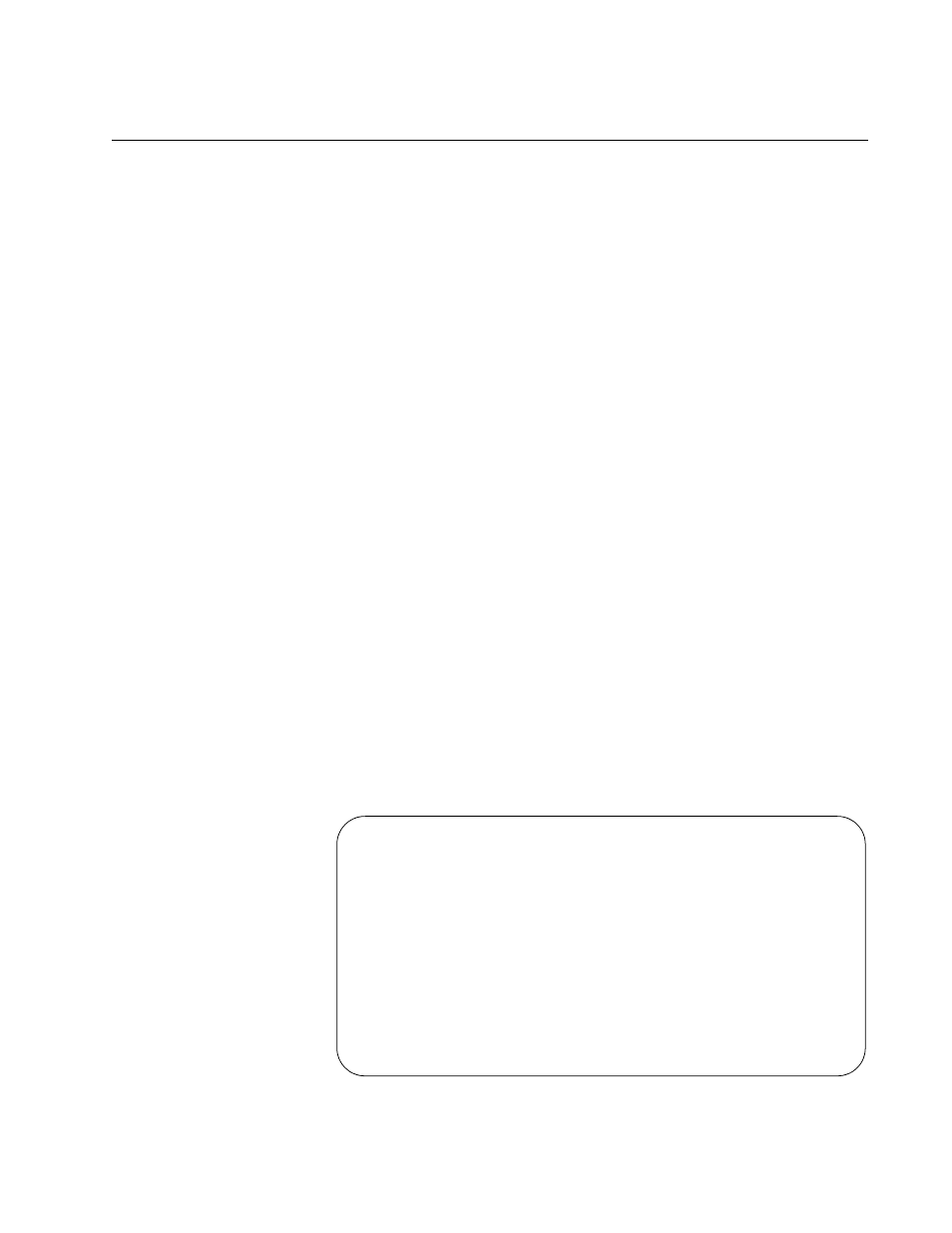
Converteon Management Software User’s Guide
183
Setting the Auto-copy Feature
These procedures are used to set the auto-copy feature on the chassis
slots that contain AT-CM Line Cards. The auto-copy setting of a slot
determines the source of the configuration settings of the line card
installed in the slot. If auto-copy is disabled on a slot, the line card uses the
configuration file in its own flash memory to set its parameters whenever it
is reset or powered on. If auto-copy is enabled, the line card receives its
configuration settings from the master configuration file on the
management card. For further information, refer to “Configuration Files” on
page 32.
Review the following information before performing these procedures:
The auto-copy setting for a slot is stored in the master configuration file
on the management card and not on the line card. Consequently, the
AT-CM Line Cards do not carry this setting with them when you install
them in different slots or chassis.
The auto-copy feature is not supported on the AT-CM70S Line Card or
the AT-CV Line Cards.
Menus
To set the auto-copy feature from the menus:
1. From the Main Menu, select Module Status and Configuration to
display the Module Status and Configuration menu shown in Figure 58
on page 158.
2. From the Module Status and Configuration menu, select the slot that
you want to configure. The slot must have an AT-CM Line Card. You
can configure only one slot at a time. The Module Configuration Menu
in Figure 63 on page 169 is displayed.
3. Select Line Card Configuration to display the menu in Figure 72.
Figure 72. Line Card Configuration Menu
Line Card Configuration
Auto-copy Line Card Configuration
Display Current Configuration
Display Last saved Configuration
Display Default Configuration
Restore Last Saved Configuration
Return Line Card to Default Configuration
Save Line Card Configuration
Return to Module Configuration Menu ...
