Allied Telesis AT-S102 User Manual
Page 92
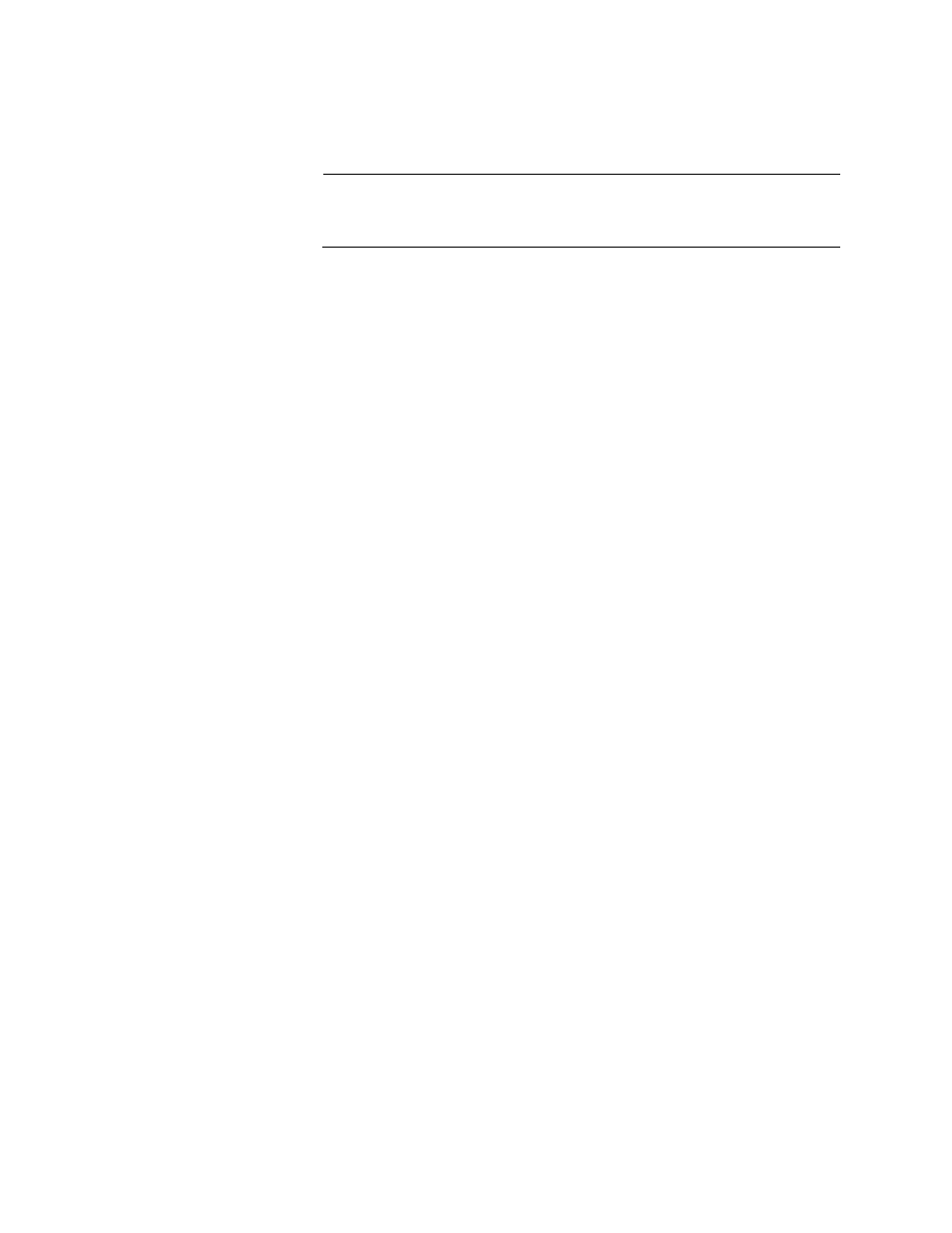
Chapter 4: Starting a Management Session
92
7. Select Configure Operating Mode to display the Operating Mode
Configuration Menu for the line card.
Note
If you are configuring an AT-CM2 or AT-CM70S Line Card, go to
step 9.
8. From the Operating Mode Configuration Menu, select Line Card
Management Mode to display the Configure Operating Mode via
Management Card menu, which lists the available operating modes of
the card.
9. From the menu, do one of the following:
To configure an AT-CM2 or AT-CM70S Line Card, select OAM
Visible Mode. (The OAM Bypass mode doesn’t support the OAM-
based features.)
To configure an AT-CM3 Line Card, select one of the following:
– OAM_Link Test (Link Test and OAM Visible
mode)
– OAM_MissingLink (MissingLink and OAM Visible
mode)
– OAM_Smart MissingLink (Smart MissingLink
and OAM Visible mode)
This confirmation prompt is displayed:
Warning: Changing the Operation Mode will reset the line
card.
Change Operation Mode now? (Yes or No):
10. Type Y to continue or N to cancel the procedure. This prompt is
displayed:
If auto-copy is enable, operation mode change need to be
saved to take affect.
Save line card configuration before rebooting? (Yes or
No):
11. Type Y for yes to update the master configuration file on the
management card with the new setting for the card’s operating mode.
This step is especially important if the auto-copy feature is activated on
the card’s slot. If the card’s operating mode isn’t saved in the master
configuration file, the new setting will not take affect because the card,
after it resets, will revert to its previous operating mode. Since this is
the initial configuration, you probably don’t know the auto-copy setting
for the slot. But respond with Yes anyway. In fact, there is little
