Starting a web browser management session, Figure 14. url field in a web browser – Allied Telesis AT-S102 User Manual
Page 76
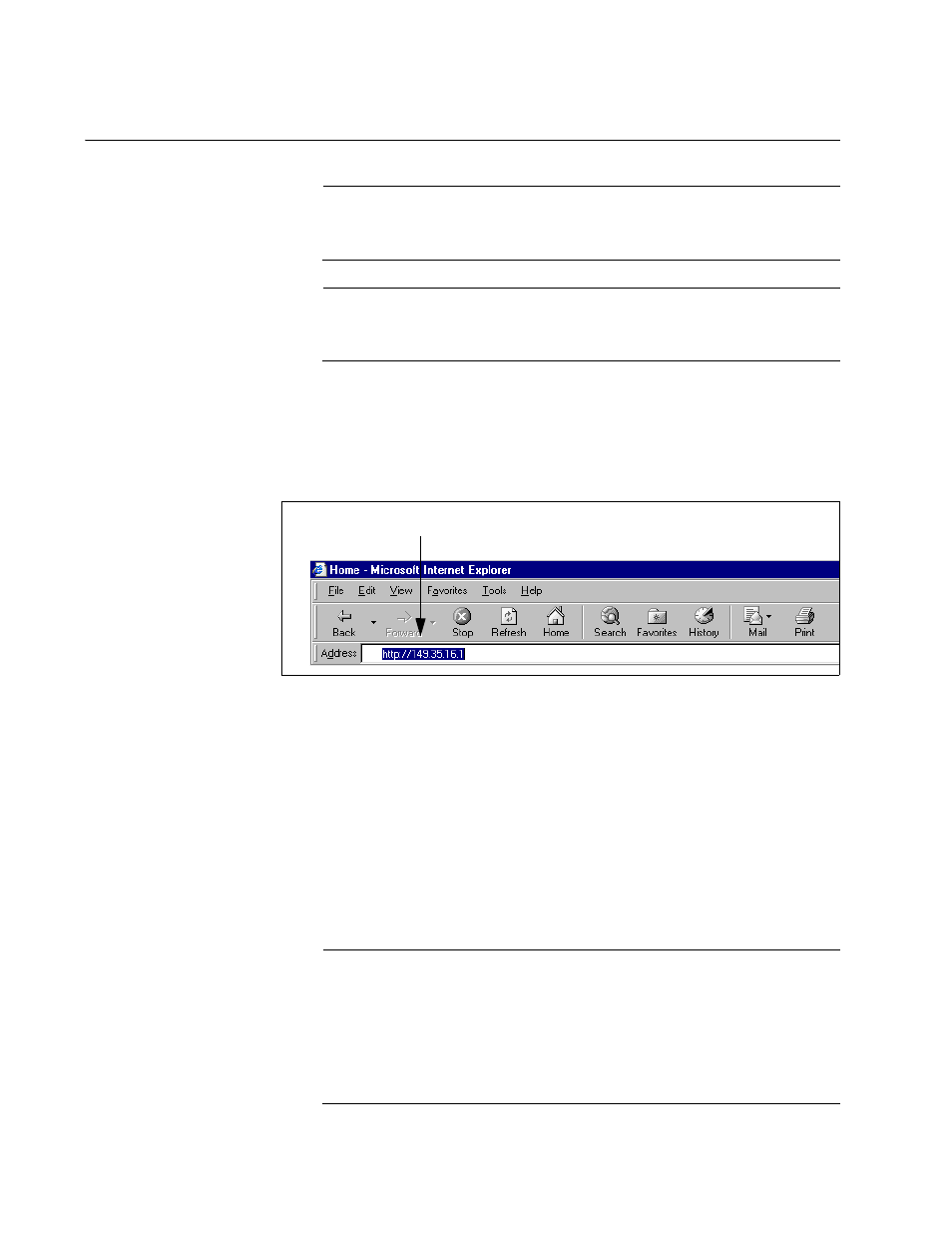
Chapter 4: Starting a Management Session
76
Starting a Web Browser Management Session
Note
The requirements for remote web browser management are
described in “Accessing Your Network” on page 31.
Note
The web browser windows are supported on the AT-CV5000
Chassis, but not on the AT-CV1200 or AT-CV1203 Chassis.
To start a remote web browser management session:
1. Enter the IP address of the management card in the URL field of your
web browser, as shown in Figure 13. If the AT-CV5000 Chassis has
two management cards, enter the IP address of the active card.
Figure 13. URL Field in a Web Browser
2. When prompted, enter the username and password of the manager or
operator account on the management card. For the manager account
the username is “manager” and the default password is “friend.” For
the operator account the username is “operator” and the default
password is “operator.” Usernames and passwords are case sensitive.
After you log on, the Chassis View, shown in Figure 14 and described
in “Displaying the Status of the Line Cards” on page 158, is displayed.
3. To end a management session, click Log-Out in the menu bar.
Note
You should always remember to select Quit from the Main Menu
when you are finished managing the chassis with the manager
account. If you close your web browser program without logging out,
the management session remains active and the management card
rejects any further attempts to log on until the console timer has
timed out.
URL Field
