Allied Telesis AT-S102 User Manual
Page 94
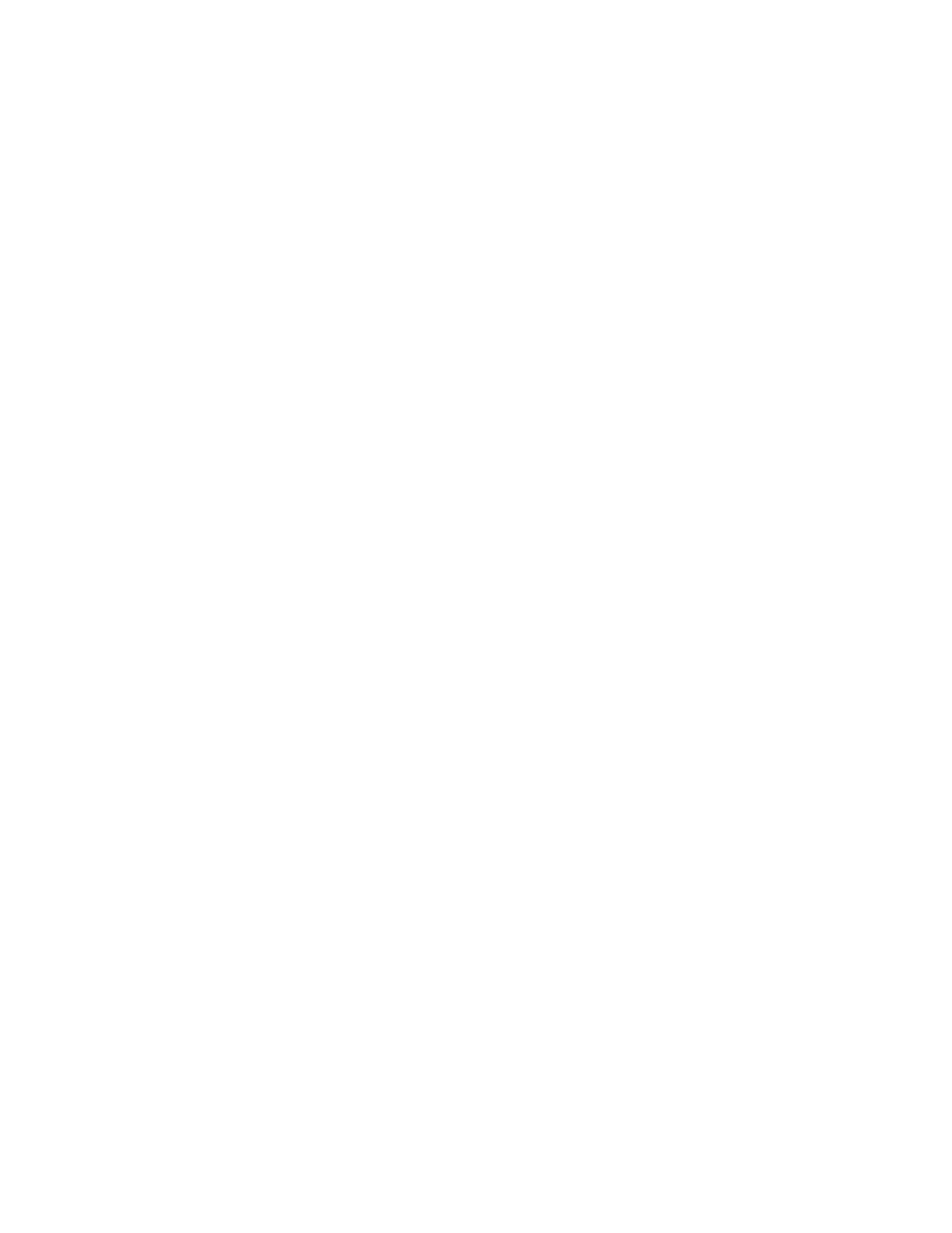
Chapter 4: Starting a Management Session
94
9. The line card is now configured for the OAM-based features. If there
are no other parameters you want to configure, such as port speed or
the card’s name, and if the card will be deployed at a remote site in an
unmanaged chassis, you can remove it from the chassis. Entering a
save command is unnecessary because the card automatically saves
your changes in its configuration file.
If, however, the line card will remain in the chassis with the
management card, you should add the card’s configuration to the
master configuration file on the management card. To accomplish this,
do the following:
a. Return to the card’s Module Configuration Menu.
b. Select Line Card Configuration.
c. From the Line Card Configuration menu, select Save Line Card
Configuration to add the card’s configuration to the master
configuration file. For further information, refer to “Configuration
Files” on page 32.
10. Return to the Main Menu.
The line card is now configured for the OAM-based features. If there
are other AT-CM Line Cards you want to support the features, repeat
this procedure starting with “Setting the Operating Mode” on page 90.
If you have a large number of AT-CM Line Cards to configure, you can
speed up the process with the auto-copy feature. To use the feature,
you configure one line card with the necessary settings and then
activate the auto-copy feature on the slot. Line cards subsequently
installed in the same slot will be assigned the same settings,
automatically.
For the auto-copy feature to work, the line cards have to be of the
same model. For instance, if you were to install the AT-CM302 Line
Card in a slot that had been configured for the AT-CM202 Line Card,
the new card would reject the configuration from the management card
and would instead use the parameter settings in its own configuration
file. For background information, refer to “Configuration Files” on
page 32.
To use the auto-copy feature to configure multiple AT-CM Line Cards
with the same settings, perform these additional steps:
1. After configuring the parameter settings for the OAM client on the line
card, return to the card’s Module Configuration Menu.
2. Select Line Card Configuration.
3. From the Line Card Configuration menu, select Auto-copy Line Card
Configuration.
