Setting the operating mode – Allied Telesis AT-S102 User Manual
Page 90
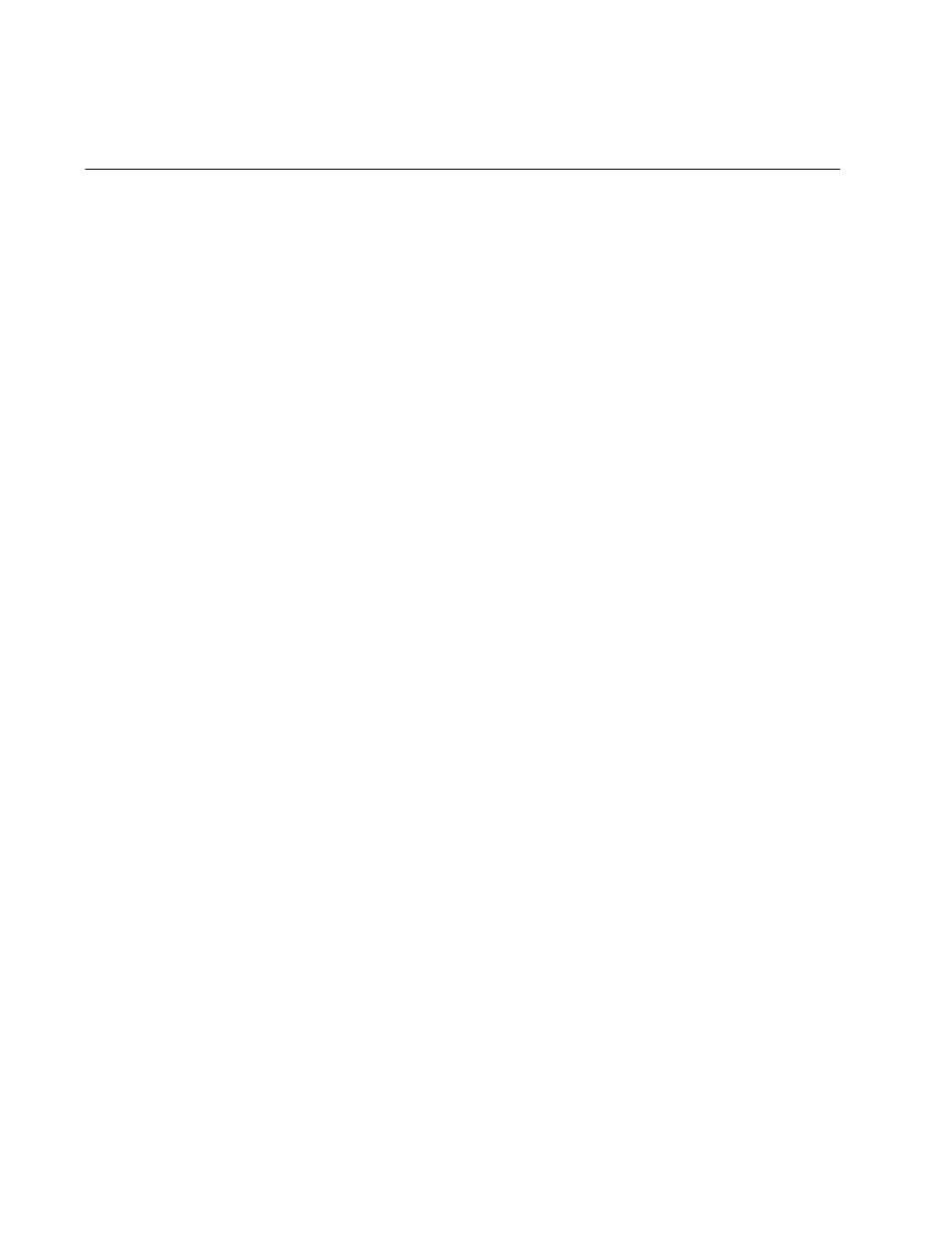
Chapter 4: Starting a Management Session
90
Configuring the AT-CM2, AT-CM3, and AT-CM70S Line Cards for
the OAM-based Features
Are you planning to use any of these OAM-based features on the AT-CM
Line Cards?
Remote peer management
Remote downloads of new management software
Dying gasp
OAM loopback tests
OAM variable requests
If so, this procedure shows you how to configure the line cards. It explains
how to set their operating modes to an OAM mode and how to verify the
settings of the OAM clients.
This procedure has to be performed at a Converteon chassis that has the
management card. Thus, those AT-CM Line Cards that you plan to deploy
at remote sites must initially be installed and configured in a chassis that
has a management card.
You can use either the menus or the web browser windows to configure
the line cards. This procedure uses the menus.
This procedure is divided into the following tasks:
“Setting the Operating Mode,” next
“Configuring the OAM Settings” on page 93
“Testing the OAM Settings” on page 95
Setting the
Operating Mode
To set the operating mode on the AT-CM Line Card for the OAM-based
features:
1. Install the AT-CM Line Card in a Converteon chassis that has the
AT-CV5M02 Management Card and start a local management session
or a remote Telnet management session on the chassis.
2. Wait one minute for the AT-CM Line Card to initialize its management
software. The card’s Ready (RDY) LED turns on when it has finished
initializing the software.
3. From the Main Menu select Module Status and Configuration.
