Manually setting the date and time, Menus, Figure 35. system clock menu – Allied Telesis AT-S102 User Manual
Page 115
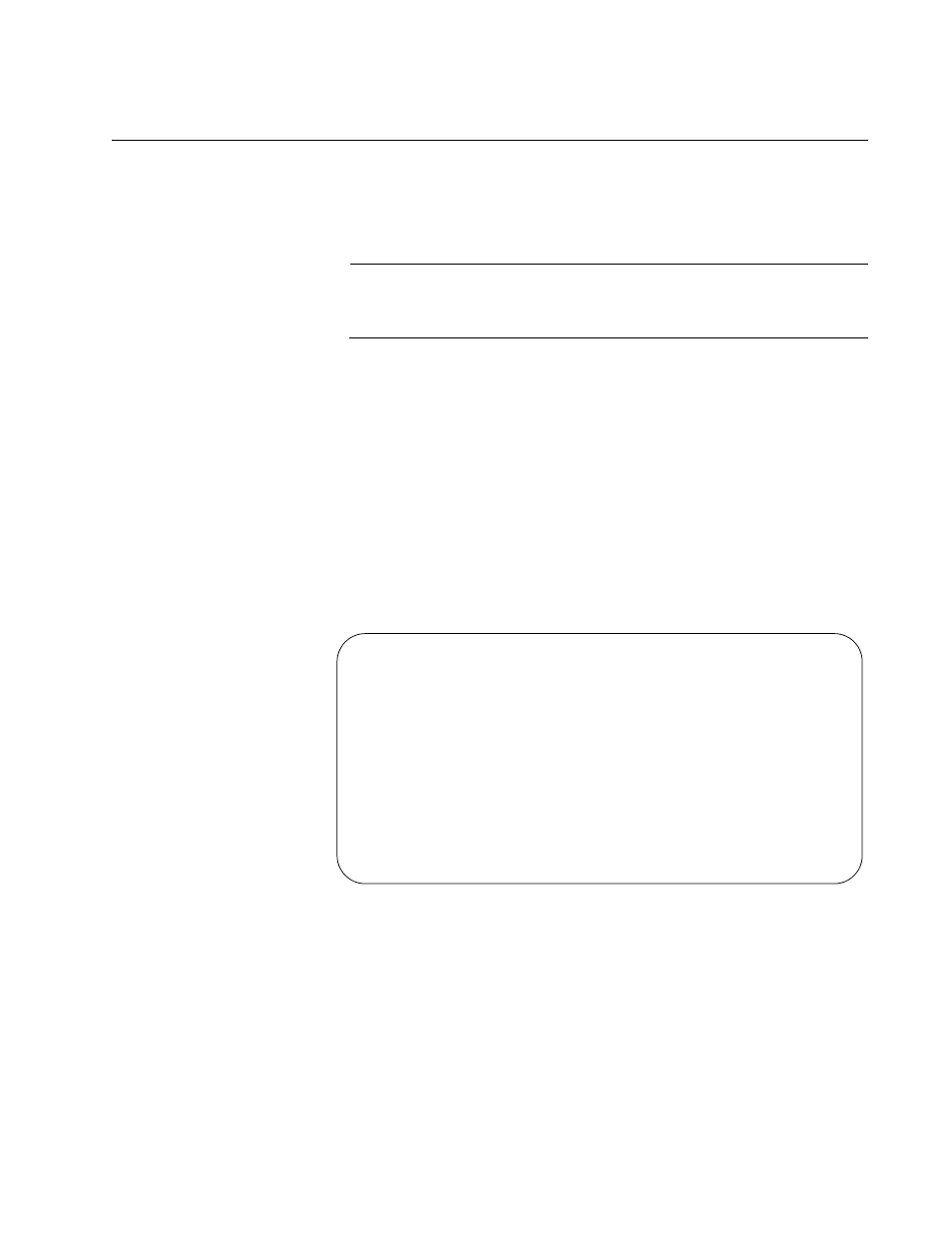
Converteon Management Software User’s Guide
115
Manually Setting the Date and Time
To manually set the date and time on the management card, perform the
procedures in this section. The date and time are added to event
messages and SNMP traps.
Note
When the date and time are set manually, they are not retained
when the chassis or management card is reset or powered off.
Menus
To manually set the management card’s date and time from the menus:
1. From the Main Menu, select Configuration to display the
Configuration Menu shown in Figure 26 on page 100.
2. From the Configuration Menu, select System Configuration to display
the menu in Figure 27 on page 100.
3. From the System Configuration Menu, select System Parameters
Configuration to display the menu in Figure 28 on page 101.
4. From the System Parameters Configuration Menu, select System
Clock Configuration to display the menu in Figure 34.
Figure 34. System Clock Menu
5. To set the date, select System Date (mm/dd/yy) and enter a new
value in the format “mm/dd/yy” format. For example, here is April 5,
2008: 4/5/08.
6. To set the system time, select System Time (hh:mm:ss) and enter a
new value in 24-hour, “hh:mm:ss” format. The seconds are optional.
Each part requires two digits. For example, 8:15 a.m. would be 8:15.
System Clock Menu
System Date (mm/dd/yy)
00/00/00
System Time (hh:mm:ss)
00:17:00
NTP Server:
0.0.0.0
NTP UTC Offset
0
> Disable NTP
Enable NTP
Return to System Parameters Configuration Menu ...
