Allied Telesis AT-S102 User Manual
Page 177
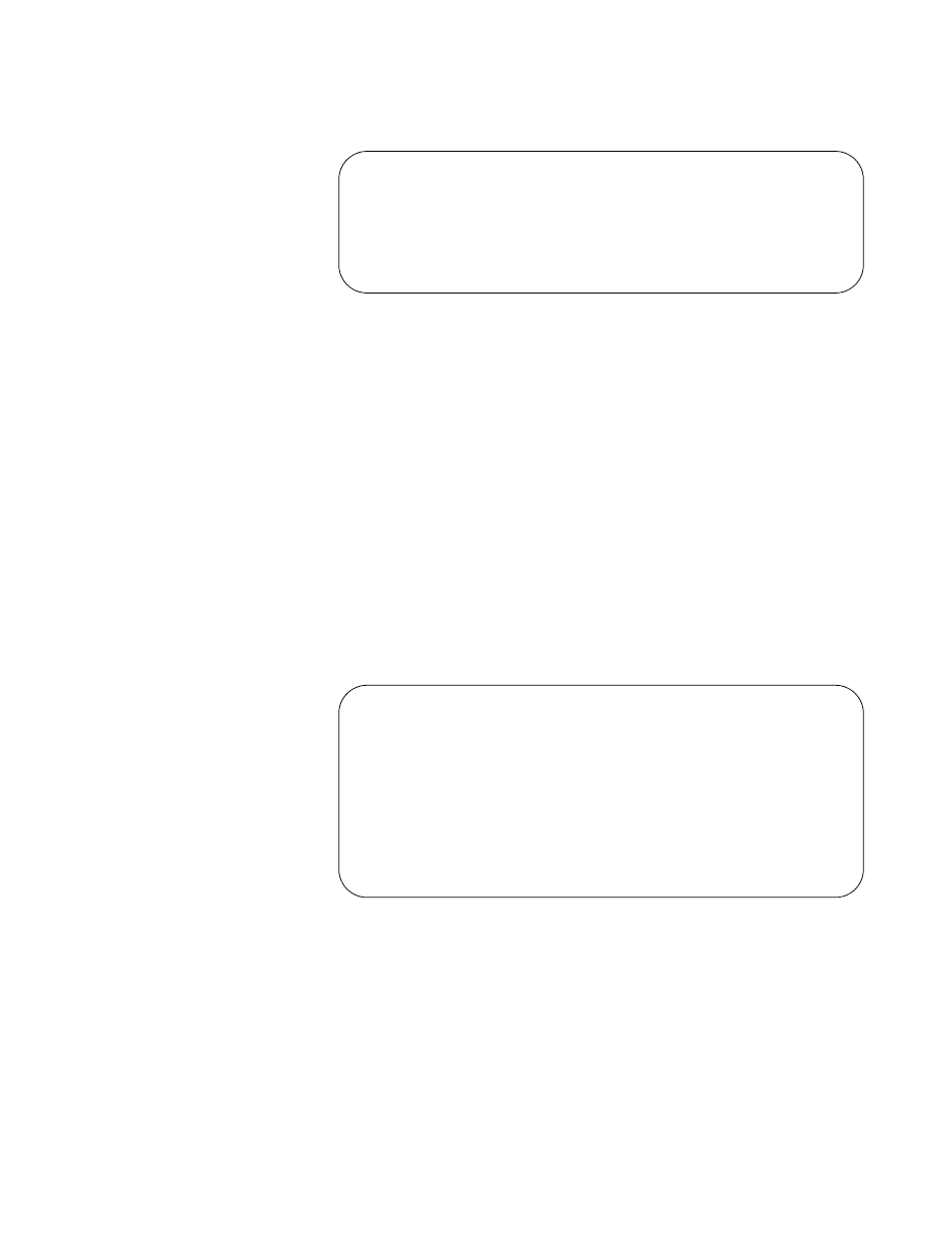
Converteon Management Software User’s Guide
177
If you configuring an AT-CM3 Line Card, here is the menu you’ll see.
Figure 68. Operating Mode Configuration Menu for the AT-CM3 Line
Cards
4. To configure an AT-CM2 or AT-CM70S Line Card, select the new
operating mode for the card from the menu. You can select only one
operating mode. The “Line Card DIP Switch Mode” selection activates
the DIP switches on the line card so that the operating mode is
controlled with the switches instead of the management software. After
selecting the new operating mode, go to step 7.
5. To configure an AT-CM3 Line Card, do one of the following:
If want to use the DIP switches on the card itself to set the card’s
operating mode, select Line Card DIP Switch Mode, and skip to
step 7. This is the default setting.
If you prefer to set the card’s operating mode using the
management software, select Line Card Management Mode to
display the menu in Figure 69.
Figure 69. Configure Operating Mode via Management Card Menu
6. Select the new operating mode for the line card from the menu. You
can select only one operating mode.
Operating Mode Configuration Menu
Module 4
>
Line Card DIP Switch Mode
Line Card Management Mode
Return to Module Configuration Menu ...
Configure Operating Mode via Management Card
Module 4
Link Test Mode
Missing Link Mode
Smart Missing Link Mode
>
OAM Link Test Mode
OAM Missing Link Mode
OAM Smart Missing Link Mode
Return to Operating Mode Configuration Menu ...
