Assigning a name, Menus, Web browser – Allied Telesis AT-S102 User Manual
Page 104: Menus web browser
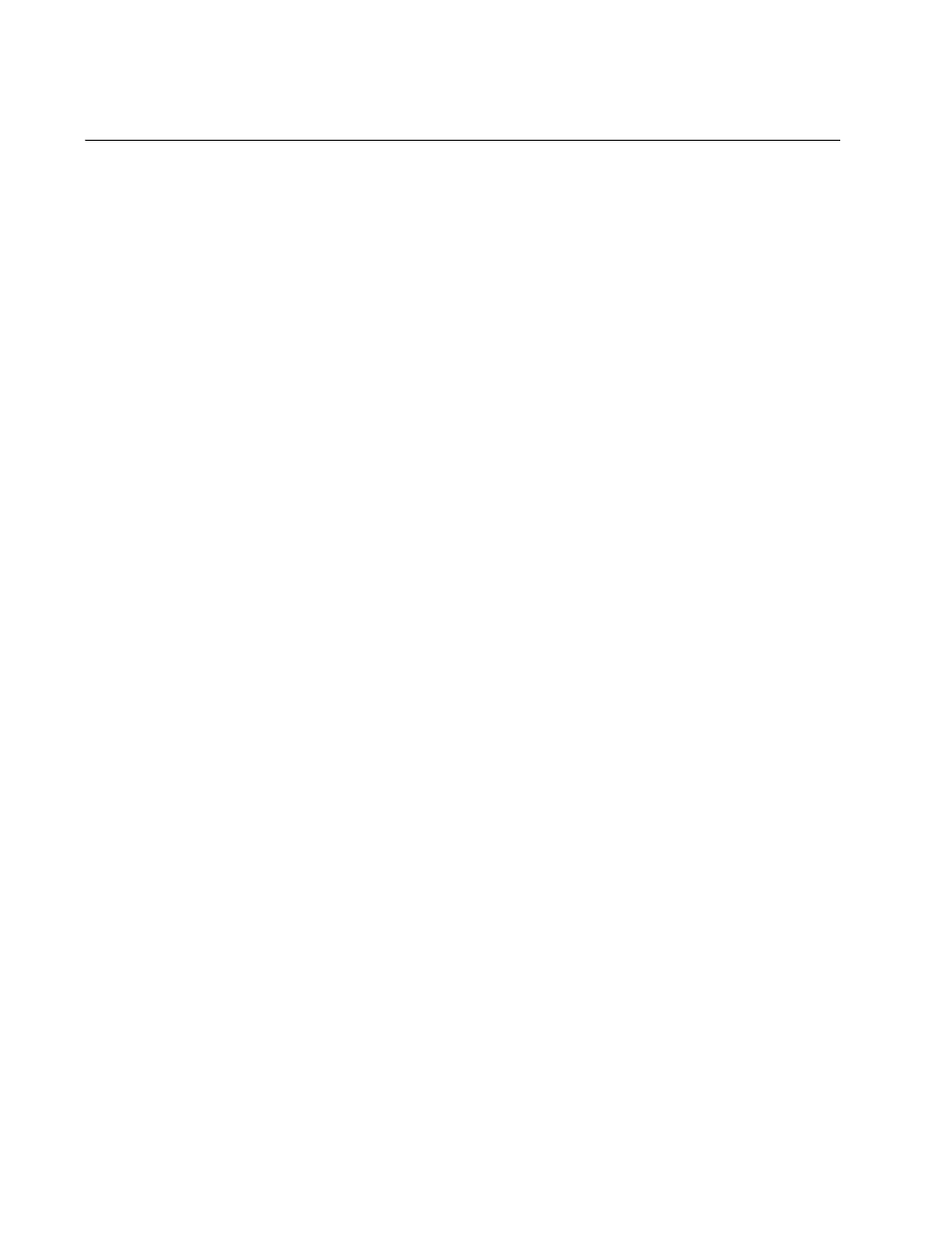
Chapter 5: Configuring the AT-CV5M02 Management Card
104
Assigning a Name
You can assign a name to the management card to make the card and the
chassis easier to identify. The name is displayed at the top of the menus of
the management software during your local management sessions and
remote Telnet sessions. (The web browser windows do not display the
name.)
Menus
You can assign a name to the management card from the System
Configuration Menu or the Omega Options Menu. This procedure uses the
System Configuration Menu. To assign a name to the management card
from the menus:
1. From the Main Menu, select Configuration to display the
Configuration Menu shown in Figure 26 on page 100.
2. From the Configuration Menu, select System Configuration to
display the menu in Figure 27 on page 100.
3. From the System Configuration Menu, select System Parameters
Configuration to display the menu in Figure 28 on page 101.
4. Select System Name and enter a new name of up to 40 characters for
the card. Spaces and special characters are permitted. To delete the
current name without entering a new name, press the space bar once.
5. To save your changes in the master configuration file, return to the
System Configuration Menu and select Save System Configuration.
The new name for the management card doesn’t start to appear in the
menus until you return to the Main Menu.
Web Browser
To assign a name to the management card from the web browser
windows:
1. Select Configuration from the menu bar.
2. If the System tab is not selected, select it. The System tab is shown in
3. Click the Edit button in the System Information section of the tab.
4. In the pop-up window, select the System Name field and enter a new
name for the card of up to 40 characters. Spaces and special
characters are permitted. To delete the current name without entering
a new name, press the space bar once.
5. Click the Update button.
