Allied Telesis AT-S102 User Manual
Page 102
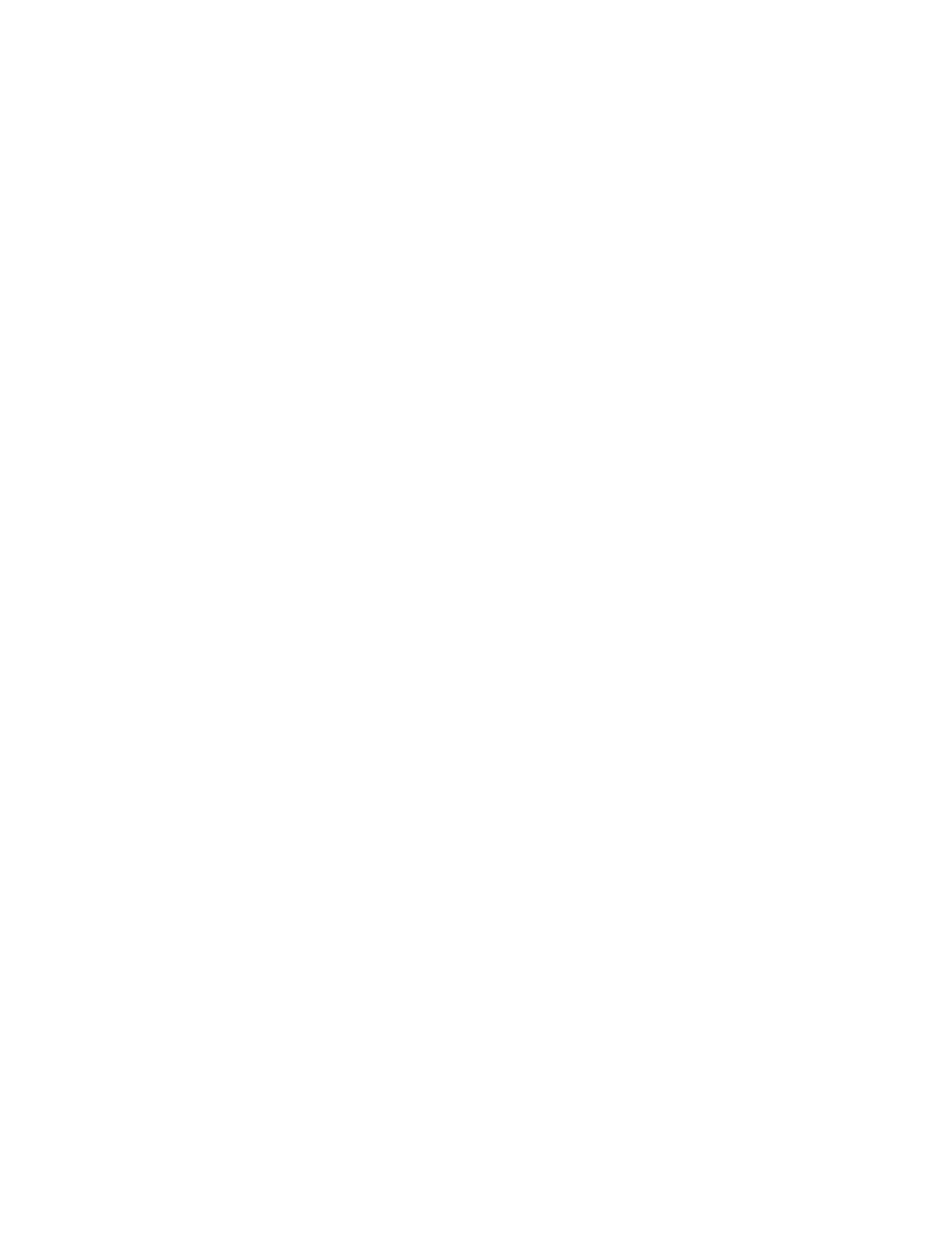
Chapter 5: Configuring the AT-CV5M02 Management Card
102
5. To assign a static IP address configuration to the card, enter the
values in the IP address, Subnet mask, and Gateway address
fields. Here are the guidelines for assigning a static IP address
configuration:
The values have to be entered in this format: xxx.xxx.xxx.xxx.
The DHCP client has to be disabled.
To delete a value without assigning a new value, enter 0.0.0.0.
The IP address configuration has to include a default gateway
address if the management card will be communicating with
network devices, like a TFTP server or syslog server, that are
located on a different subnet. This address should specify the first
hop to reaching the remote subnet. It has to be a member of the
same subnet as the card’s IP address.
The default values are 10.0.0.1 for the IP address, 255.255.255.0
for the subnet mask, and 0.0.0.0 for the default gateway address.
6. If you want the card to obtain its IP address from a DHCP server on
the network, select Enable DHCP to activate the DHCP client. Or, to
deactivate the client to assign the IP address manually, select Disable
DHCP. The default setting for the client is disabled. Here are the
guidelines to the DHCP client:
The 10/100Base-TX port on the AT-CV5M02 Management Card
has to be connected to a network device, such as a Fast Ethernet
switch, because the card transmits the DHCP requests from that
port.
If the card already has a static IP address, the address is
overwritten by the address from the DHCP server.
When the client is activated the management card issues two
requests to the DHCP server. If there is no response from the
server, the management card operates without an IP address
configuration.
If you want to learn the MAC address of the management card to
enter on the DHCP server, refer to “Displaying the Operational
Status of the Chassis” on page 148. The management card does
not have a MAC address. Instead, it adopts the MAC address of
the backplane of the chassis as its MAC address to communicate
with your network.
7. To save your changes in the master configuration file, return to the
System Configuration Menu and select Save System
Configurations.
