Edit a cam, L-force | plc designer – Lenze PLC Designer PLC Designer (R3-1) User Manual
Page 568
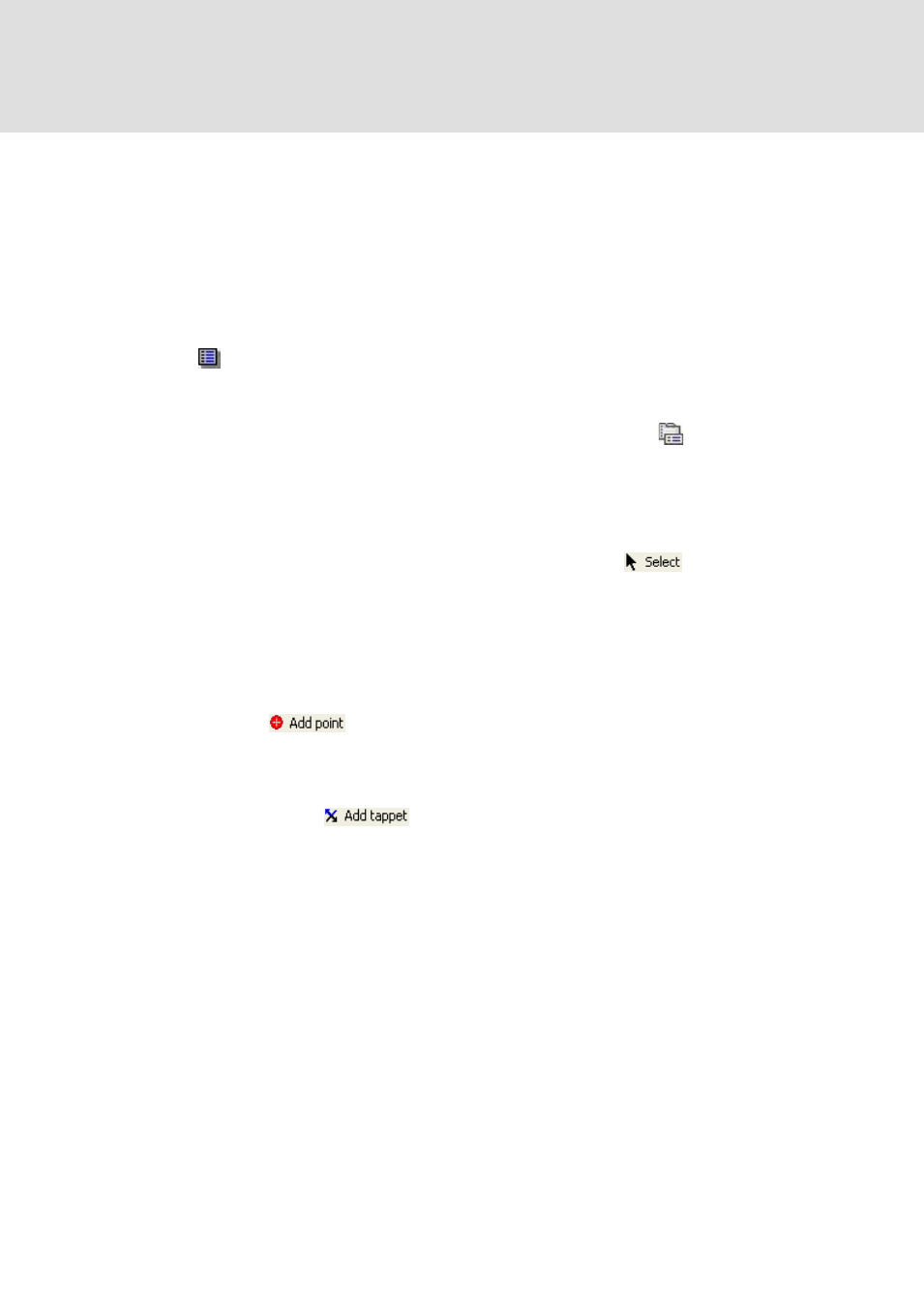
L-force | PLC Designer
General Editors
566
DMS 4.1 EN 03/2011 TD29
13.1.4
Edit a CAM
The CAM editor consists of four parts, whereof the two former are opened
automatically when creating a CAM:
• a toolbox providing tools for selecting and inserting points.
• a main editor entitled with the name of the CAM followed by its path in the device
tree (for example CAM [PLCWinNT:Plc Logic:Application]). This window contains 4
tabs displaying the settings of the CAM either graphically or by means of tables.
• an element specific properties editor that opens after a click on the entry
Element properties of menu item View.
• an object properties editor, containing general information on the CAM. It is
opened either via the entry Properties... within the context menu of the CAM
object in the device window or via the command Properties... (
) within the
category View.
The toolbox
Depending on the tab actually selected in the main editor the toolbox contains the
following CAM editor tools:
• the Select tool is always available. Activate it by a click on
, whereon a
mouse click within the main editor will select points or mapping segments of the
graphical descriptions of the CAM and entries in its tabular descriptions. Selected
points or mapping segments will be displayed bold within the graphical
representation, whereas selected table entries will be indicated by a thin blue
frame in addition to a light blue inking of the related table row.
• the Add point tool is available only for the tab entitled "CAM". Activate this tool by
a click on
, whereon a mouse click within the main editor will insert new
points in the position, velocity or acceleration graph of the mapping. Remark that
the graph of the jerk is not editable.
• the Add tappet tool is available only for the tab entitled "Tappets". Activate this
tool by a click on
, whereon a mouse click within the main editor will
insert a new tappet in a track.
See in the following description of the main editor some more detailed information on
use cases of the tools:
